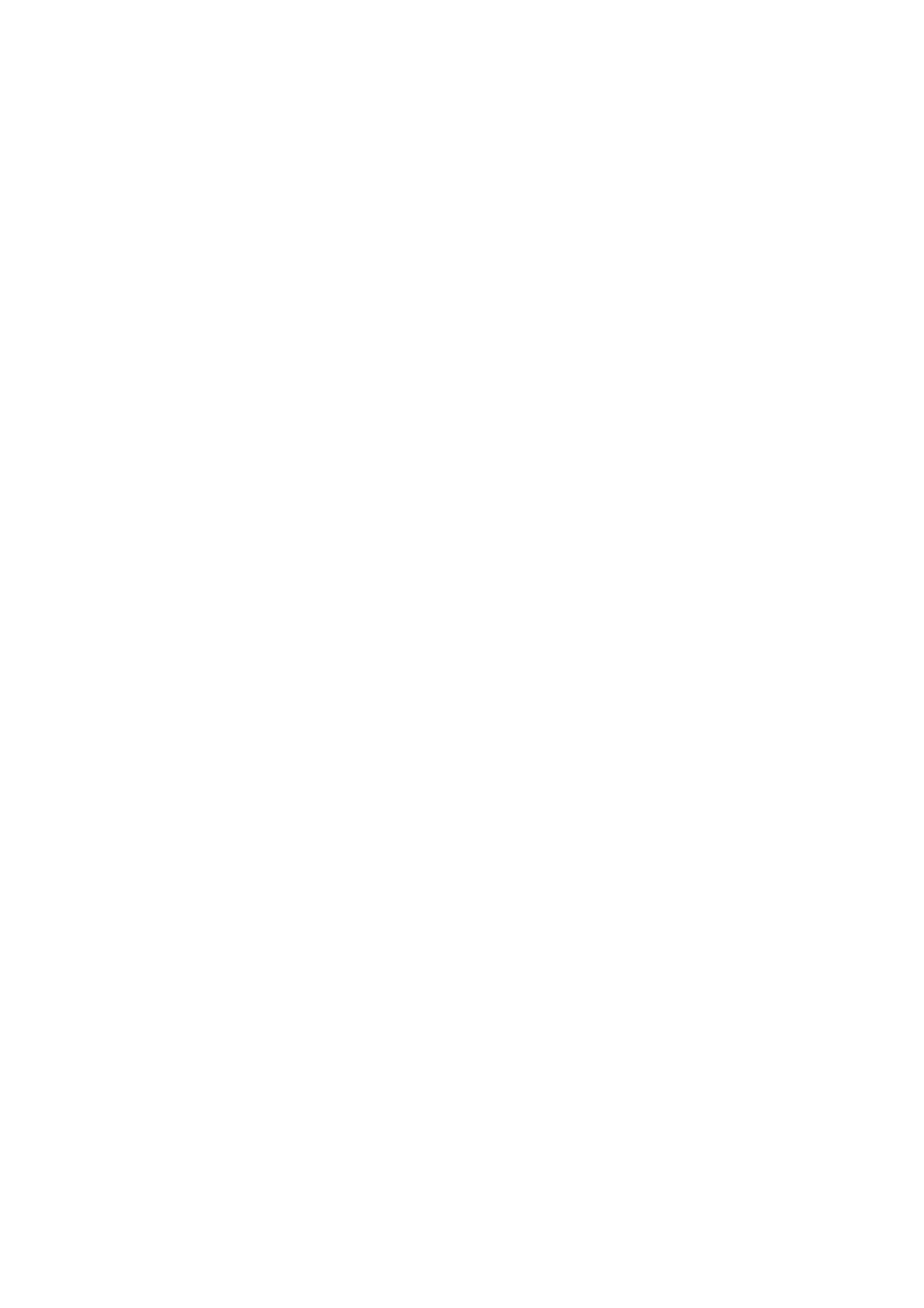2006/05/31
CARBON COPY FUNCTION- 7
2.3. Example
The following sections describe the setting method of the example below.
The number of copies is 4 (four).
The carbon copy function is enabled by sending the data only through the parallel interface.
1st page: The paper is fed from the Tray 1. The ID=128 macro is added.
2nd page: The paper is fed from the Tray 2. The ID=129 macro is added.
3rd page: The paper is fed from the MP tray. No macro is added.
4th page: The paper is fed from the MP tray. No macro is added.
2.3.1. Setting on the control panel
PRINT MENU → CARBON MENU → CARBON COPY = PARALLEL
PRINT MENU → CARBON MENU → COPIES = 4
PRINT MENU → CARBON MENU → COPY 1TRAY = TRAY1
PRINT MENU → CARBON MENU → COPY 1 MACRO = 128
PRINT MENU → CARBON MENU → COPY 2 TRAY = TRAY2
PRINT MENU → CARBON MENU → COPY 2 MACRO = 129
PRINT MENU → CARBON MENU → COPY 3 TRAY = MPTRAY
PRINT MENU → CARBON MENU → COPY 3 MACRO = OFF
PRINT MENU → CARBON MENU → COPY 4 TRAY = MPTRAY
PRINT MENU → CARBON MENU → COPY 4 MACRO = OFF
2.3.2. Setting with the PJL command
UEL
@PJL DEFAULT CARBONMODE = PARALLE
@PJL DEFAULT CARBONCOPIES = 4
@PJL DEFAULT CARBON1TRAY = TRAY1
@PJL DEFAULT CARBON1MACRO = ON
@PJL DEFAULT CARBON1MACROID = 128
@PJL DEFAULT CARBON2TRAY = TRAY2
@PJL DEFAULT CARBON2MACRO = ON
@PJL DEFAULT CARBON2MACROID = 129
@PJL DEFAULT CARBON1TRAY = MP
@PJL DEFAULT CARBON3MACRO = OFF
@PJL DEFAULT CARBON4TRAY = MP
@PJL DEFAULT CARBON4MACRO = OFF
UEL
