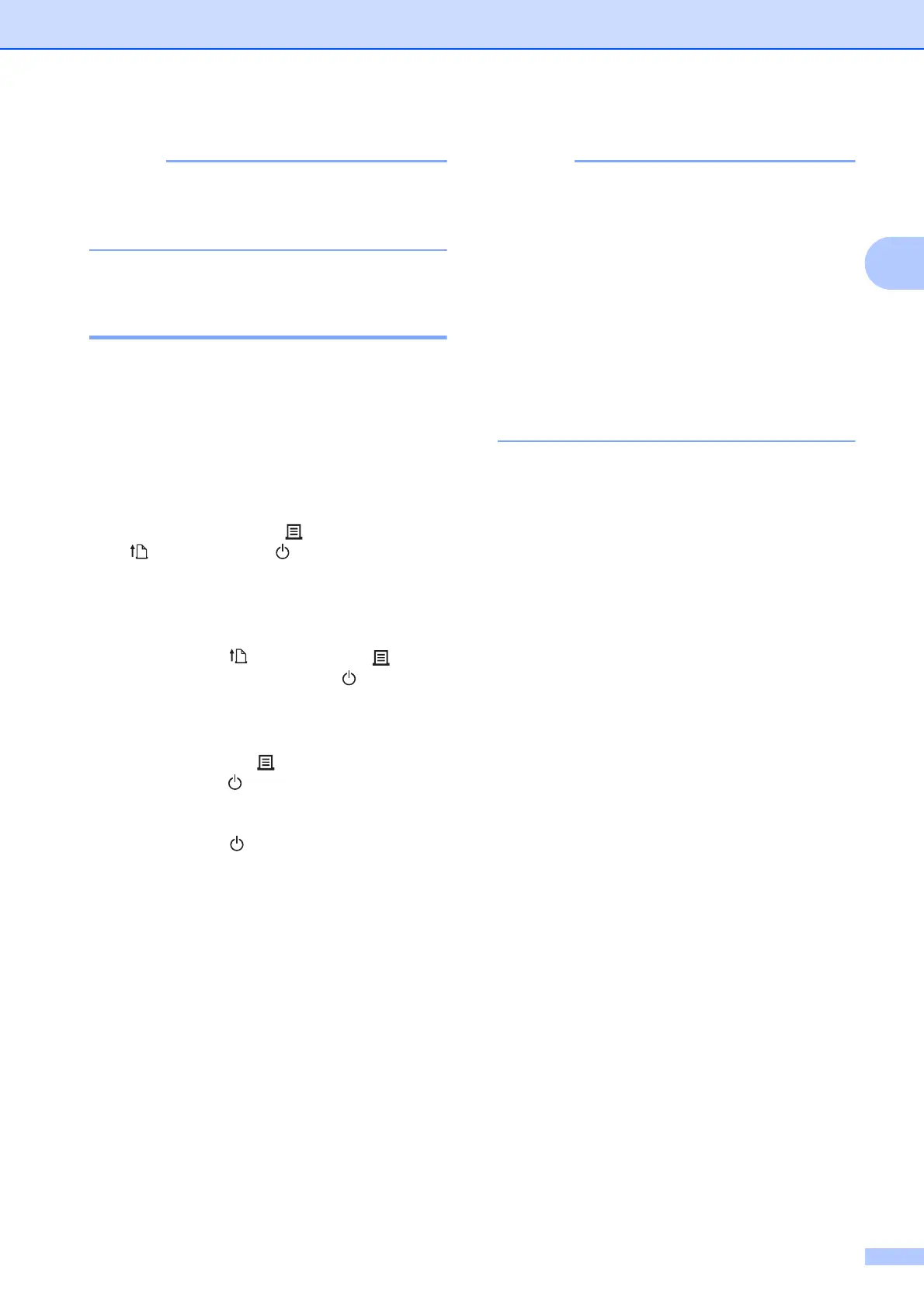Printing
17
2
If your computer or mobile device
supports PIN authentication, select [PIN
Code] for better security.
Connect the Printer to Your
Computer Using Bluetooth 2
Follow the manufacturer's recommendations
for your Bluetooth-equipped devices
(computers and mobile devices) or Bluetooth
adapter, and install any necessary hardware
and software.
a Make sure the printer is turned off.
b Press and hold the (Print), the
(Feed) and the (Power) buttons
until the POWER indicator and the
STATUS indicator flash green
alternately.
c Release the (Feed) and the (Print)
buttons whilst keeping the (Power)
button held down.
d You can change the connection mode
by pressing the (Print) button whilst
keeping the (Power) button held
down.
e Release the (Power) button when the
STATUS indicator turns green and the
Bluetooth indicator turns Blue to enable
Bluetooth.
f Use your Bluetooth management
software to discover the printer. Select
the printer's name (where XXXX is the
last four digits of the printer's serial
number). You can find the serial number
label on the base of the printer.
Bluetooth communication is now enabled.
• You can change the printer’s
communication settings using the "Printer
Setting Tool".
• If the passcode appears on the LCD while
connecting, check that it matches the
passcode on your computer or mobile
device, and then press the OK button.
• We recommend setting a new Bluetooth
PIN code using the "Printer Setting Tool"
to protect your printer from unauthorised
access.