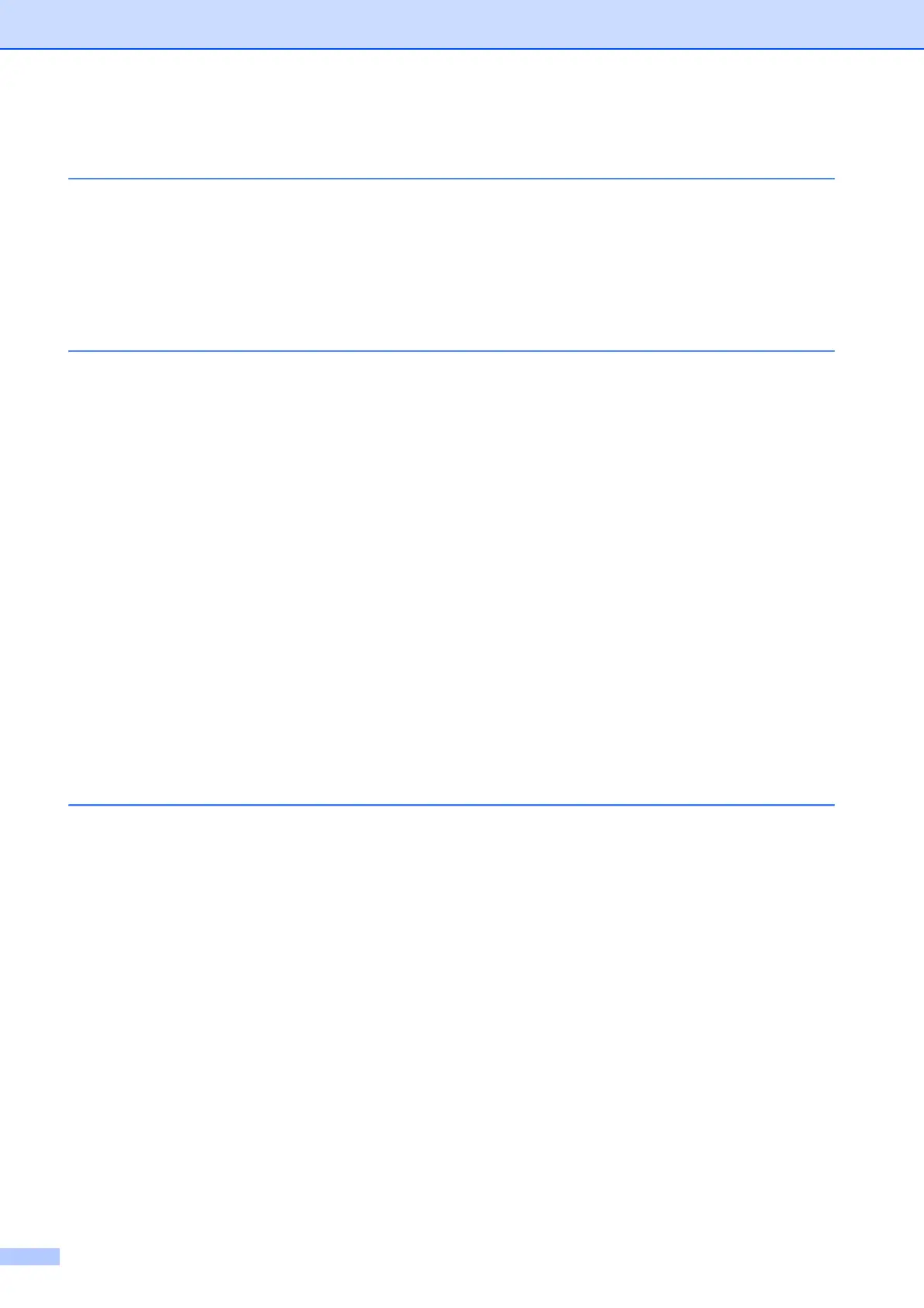iii
Table of Contents
1 Getting Started 1
General Description ...............................................................................................1
Power Supply.........................................................................................................3
Connecting to an electrical socket...................................................................3
Installing the Printer Driver and Software ..............................................................3
Registering Paper Size Information with the Printer ..............................................3
2Printing 4
Operation Panel.....................................................................................................4
LED Indicators .................................................................................................4
Button Functions..............................................................................................5
Installing a Media Roll and Loading Fanfold Paper ...............................................7
Checking the Sensor Position .........................................................................9
Cutting Roll Paper .........................................................................................10
Printing the Printer Setup Information..................................................................11
Connecting the Computer and Printer .................................................................13
USB Cable Connection..................................................................................13
Wired LAN Connection (TD-2125N/2135N/2125NWB/2135NWB only) ........13
Wireless LAN Connection..............................................................................14
Connect with Wireless Direct (Without a Wi-Fi Router or Access Point).......15
Using Infrastructure Mode and Wireless Direct Simultaneously....................16
Using WPS Wi-Fi Protected Setup(TM) ........................................................16
Connect the Printer to Your Computer Using Bluetooth................................17
Printing.................................................................................................................18
Making Prints Lighter or Darker.....................................................................18
Printer Driver Options ..........................................................................................18
3 Printer Setting Tool 19
About the Printer Setting Tool..............................................................................19
Before Using the Printer Setting Tool ............................................................19
Using the Printer Setting Tool..............................................................................19
Communication Settings (TD-2125N/2135N/2125NWB/2135NWB only)............21
Settings Dialog Box .......................................................................................21
Menu Bar .......................................................................................................22
General Tab...................................................................................................23
Bluetooth Tab (TD-2125NWB/2135NWB only) .............................................26
Bluetooth Settings Bluetooth Mode ...............................................................26
Classic ...........................................................................................................26
Low Energy....................................................................................................26
Applying Setting Changes to Multiple Printers ..............................................26
Device Settings....................................................................................................27
Settings Tabs.................................................................................................28
Menu Bar .......................................................................................................34
P-touch Template Settings ..................................................................................35
P-touch Template ..........................................................................................35
P-touch Template Settings Dialog Box..........................................................36