
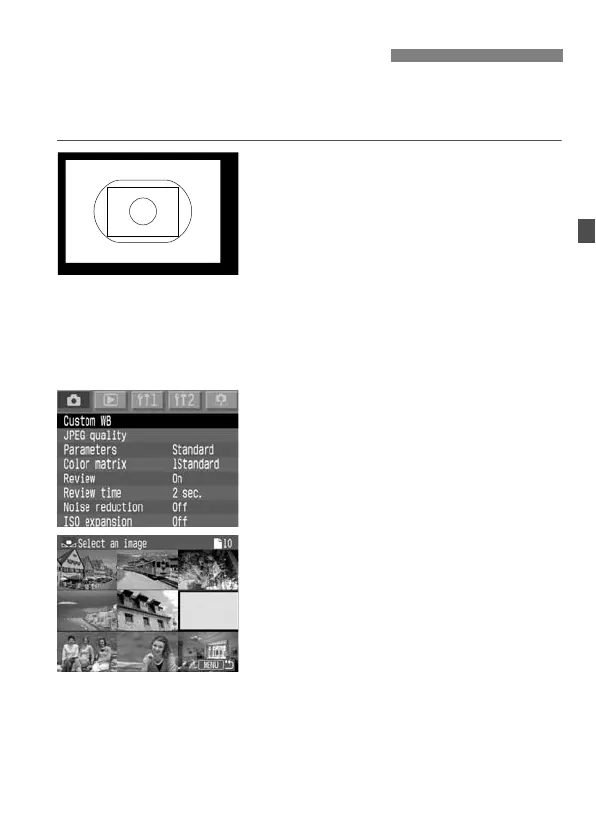 Loading...
Loading...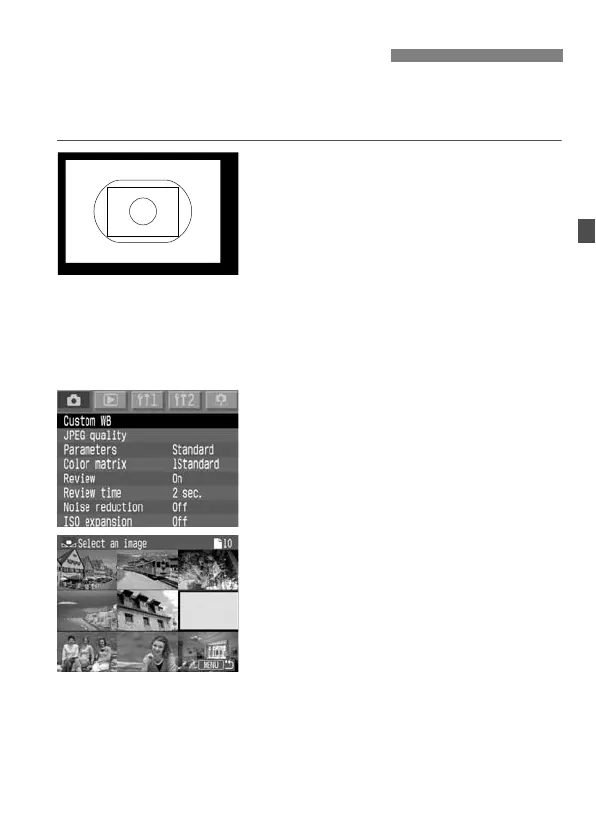
Do you have a question about the Canon EOS-1D Mark II Digial and is the answer not in the manual?
| Sensor Type | CMOS |
|---|---|
| Effective Pixels | 8.2 megapixels |
| Sensor Size | 28.7 x 19.1 mm |
| ISO Sensitivity | ISO 100-1600 (expandable to 50-3200) |
| Autofocus Points | 45 |
| Continuous Shooting Speed | 8.5 fps |
| LCD Screen Size | 2.0 inches |
| Weight | 1220 g (body only) |
| Camera Type | Digital SLR |
| Image Resolution | 3504 x 2336 |
| Lens Mount | Canon EF |
| Viewfinder | Optical (pentaprism) |
| Battery | NP-E3 |
| Dimensions | 156 x 157.6 x 79.9 mm |
| LCD Screen Resolution | 230, 000 pixels |
| Viewfinder Coverage | 100% |
| Shutter Speed Range | 30 - 1/8000 sec |
| Storage Media | CompactFlash (Type I or II) |











