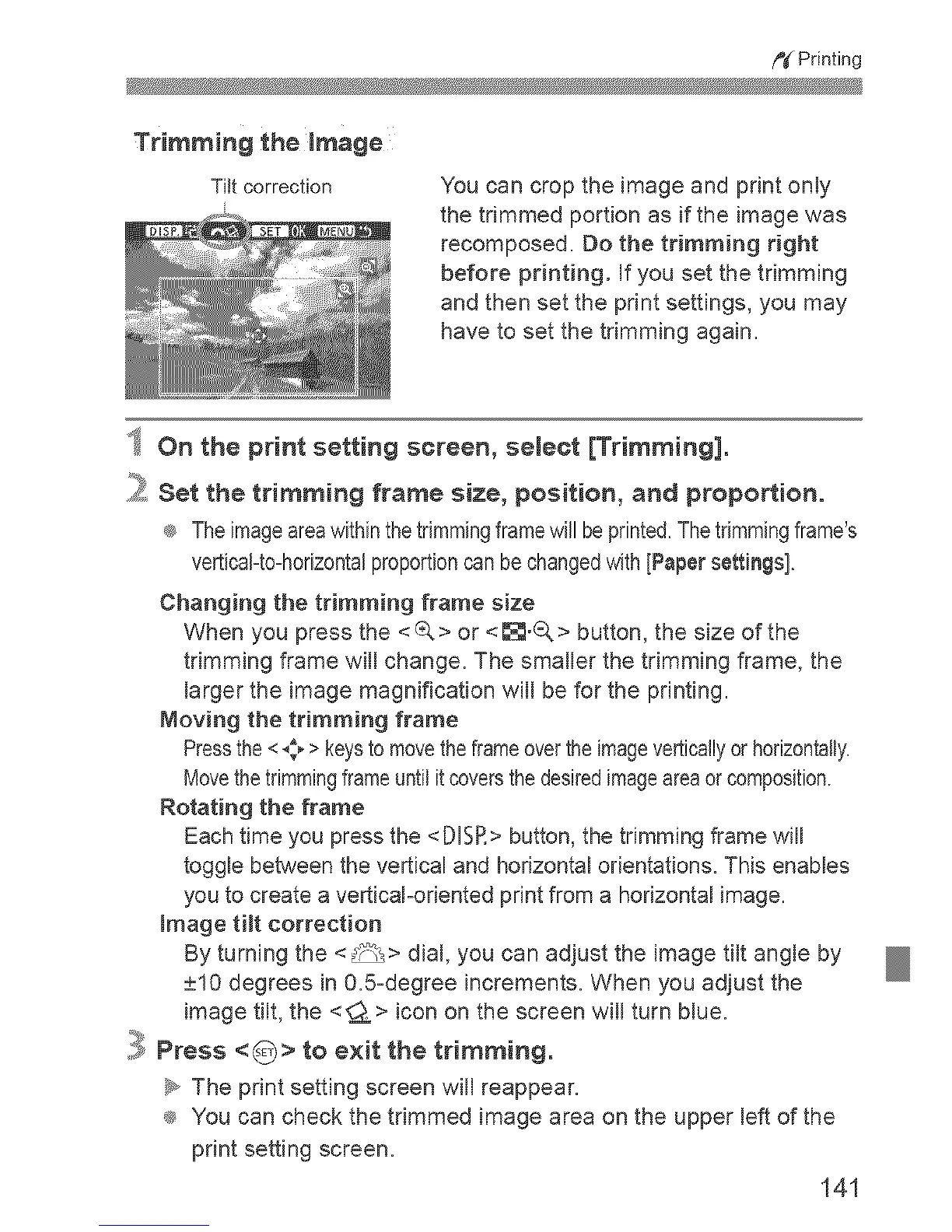f_( Printing
Trimming the image
Tiltcorrection
You can crop the image and print only
the trimmed portion as if the image was
recomposed. Do the trimming right
before printing. If you set the trimming
and then set the print settings, you may
have to set the trimming again.
_ On the print setting screen, select [Trimming].
_ Set the trimming frame size, position, and proportion.
® The imageareawithinthe trimmingframe will be printed.Thetrimming frame's
vertical-to-horizontalproportioncan bechangedwith [Paper settings].
Changing the trimming frame size
When you press the <(_> or <_.Q> button, the size of the
trimming frame will change. The smaller the trimming frame, the
larger the image magnification will be for the printing.
Moving the trimming frame
Pressthe <.;. > keystomovethe flameoverthe imageverticallyorhorizontally,
Movethetrimmingframeuntil itcoversthe desiredimageareaorcomposition.
Rotating the frame
Each time you press the <DBR> button, the trimming frame will
toggle between the vertical and horizontal orientations. This enables
you to create a vertical-oriented print from a horizontal image.
Image tilt correction
By turning the <_> dial, you can adjust the image tilt angle by
_+10degrees in O.5-degree increments. When you adjust the
image tilt, the <_> icon on the screen will turn blue.
_ Press <G> te exit the trimming.
_ The print setting screen will reappear.
® You can check the trimmed image area on the upper left of the
print setting screen.
141
