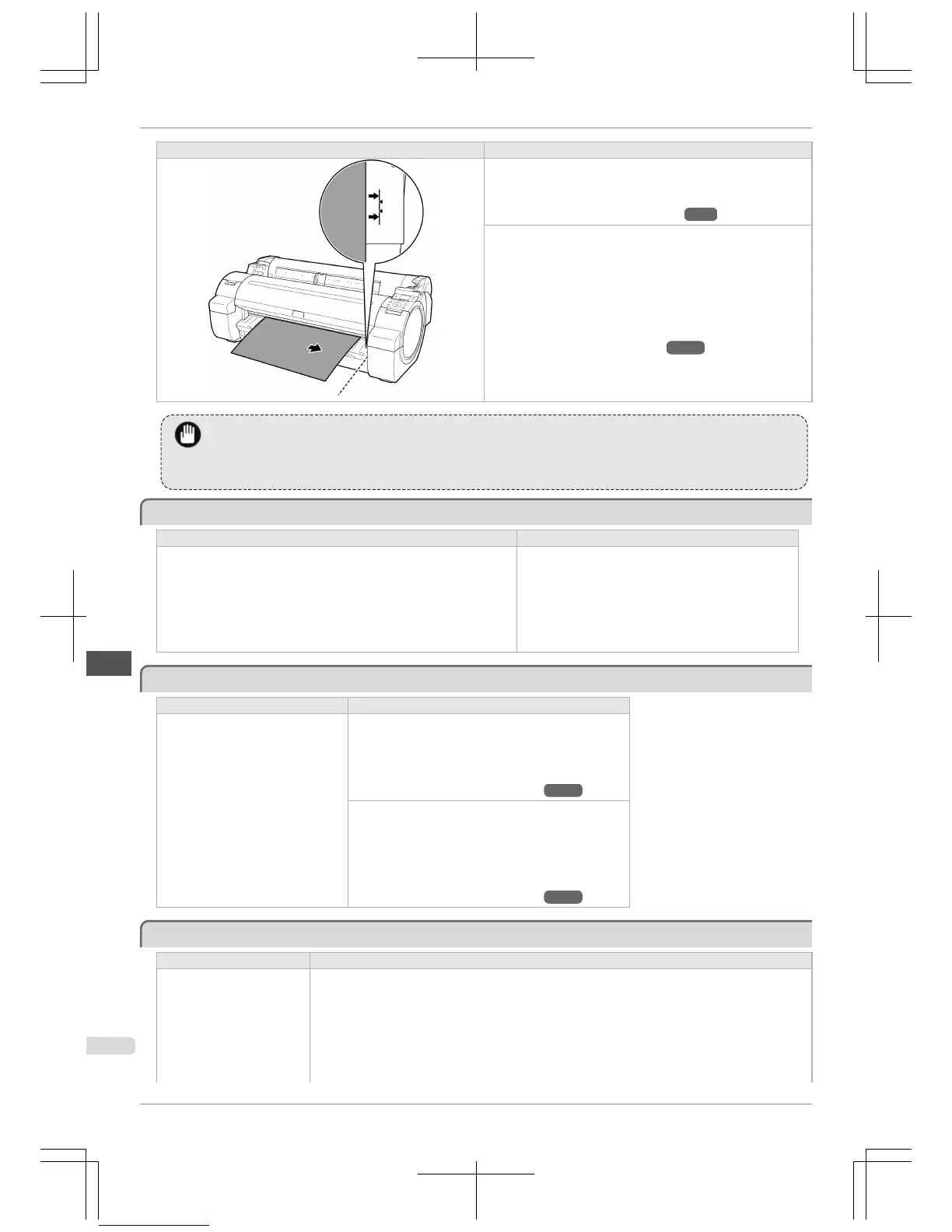Cause Corrective Action
If this error recurs after you reload the roll, remove the Roll Holder
from the printer, push the roll firmly in until it touches the Roll Holder
flange, and reload the Roll Holder in the printer.
(See "Attaching the Roll Holder to Rolls.") →P.9
Follow these step to reload a sheet.
1.
Push the Release Lever back.
2.
Pull out the sheet.
3.
Pull the Release Lever forward.
4.
Reload the sheet, aligning it with the guide on the right.
(See "Loading Sheets in the Printer.") →P.18
Important
• To disable this message (if it is displayed repeatedly despite reloading paper, for example), choose Off or Loose in the
Skew Check Lv. setting of the printer menu. However, this may cause jams and printing problems because paper may
be askew when printed. Also, the Platen may become soiled, which may soil the back of the next document when it is
printed.
Paper not aligned with right guide.
Paper not aligned with right guide.
Cause Corrective Action
When paper was loaded, it was not aligned with the guide on the right side. Follow these step to reload a sheet.
1.
Push the Release Lever back.
2.
Pull out the sheet.
3.
Pull the Release Lever forward.
4.
Reload the sheet, aligning it with the guide on the right.
Cannot detect papr
Cannot detect papr
Cause Corrective Action
The paper has come out of the printer. Follow these step to reload a sheet.
1.
Remove the paper and press the OK button.
2.
Reload the sheet, aligning it with the guide on the right.
(See "Loading Sheets in the Printer.") →P.18
Follow these step to reload a sheet.
1.
Push the Release Lever back and remove the paper.
2.
Pull the Release Lever forward.
3.
Reload the sheet, aligning it with the guide on the right.
(See "Loading Sheets in the Printer.") →P.18
Paper cutting failed.
Paper cutting failed.
Cause Corrective Action
There are sheets left on the
Ejection Guide.
1.
Push the Release Lever back and remove the paper.
2.
Load the paper.
3.
Pull the Release Lever forward.
4.
If "Not finished printing. Finish printing remaining jobs?" is shown on the Display Screen, press
the OK button.
Printing will resume, starting from the page on which the error occurred.
Paper not aligned with right guide.
iPF765
Basic Guide
Error Message Messages regarding paper
116