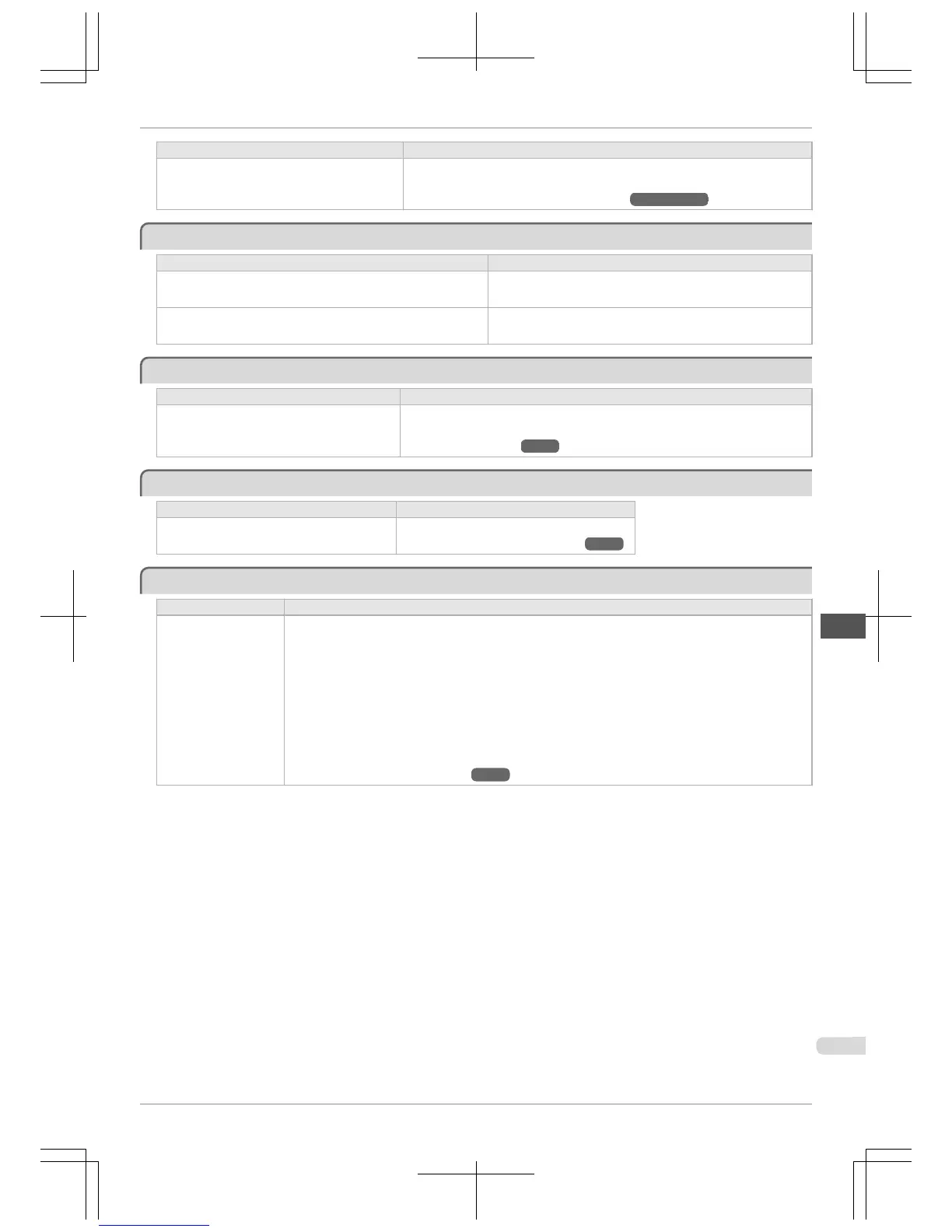Cause Corrective Action
During cutting, printed documents fall out at an
angle.
In the Control Panel menu, set Cutting Mode to Eject. Hold documents after print-
ing, as they are cut.
(See "Specifying the Cutting Method for Rolls.") →User's Guide
Paper is not cut
Paper is not cut
Cause Corrective Action
In the printer driver, No or Print Cut Guideline is specified in Auto
Cut.
Specify Yes in Auto Cut in the printer driver.
In the Control Panel menu, Cutting Mode is set to Eject or Manual. If the Cutting Mode is Eject, press the Cut button to cut the paper.
If the Cutting Mode is Manual, cut rolls with scissors or the like.
Depression on the leading edge is left
Depression on the leading edge is left
Cause Corrective Action
Keeping a roll in the printer for a long time with-
out printing on it may leave a depression on the
leading edge.
When printing quality is most important, we recommend setting TrimEdge Reload to
On or Automatic so that the paper edge is automatically cut before printing.
(See "Menu Structure.") →P.48
The size of clear film cannot be detected
The size of clear film cannot be detected
Cause Corrective Action
The Platen is soiled with ink or other substances. Open the Top Cover and clean the entire Platen.
(See "Cleaning Inside the Top Cover.") →P.39
Roll Paper is Continuously Ejected
Roll Paper is Continuously Ejected
Cause Corrective Action
Although sheets are se-
lected as the paper
source, a roll was ad-
vanced.
After roll ejection stops, follow these steps to reload the roll.
1.
Push the Release Lever back.
2.
Open the Roll Cover.
3.
Using both hands, rotate the Roll Holder toward the back to rewind the roll. At this time, ensure that both
ends of the roll are rewound evenly.
4.
Pull the Release Lever forward.
5.
Load the roll. At this time, be sure to press the Load button and select Load Roll Paper.
(See "Loading Rolls in the Printer.") →P.12
iPF765
Paper is not cut
Basic Guide
Troubleshooting Problems Regarding Paper
91