
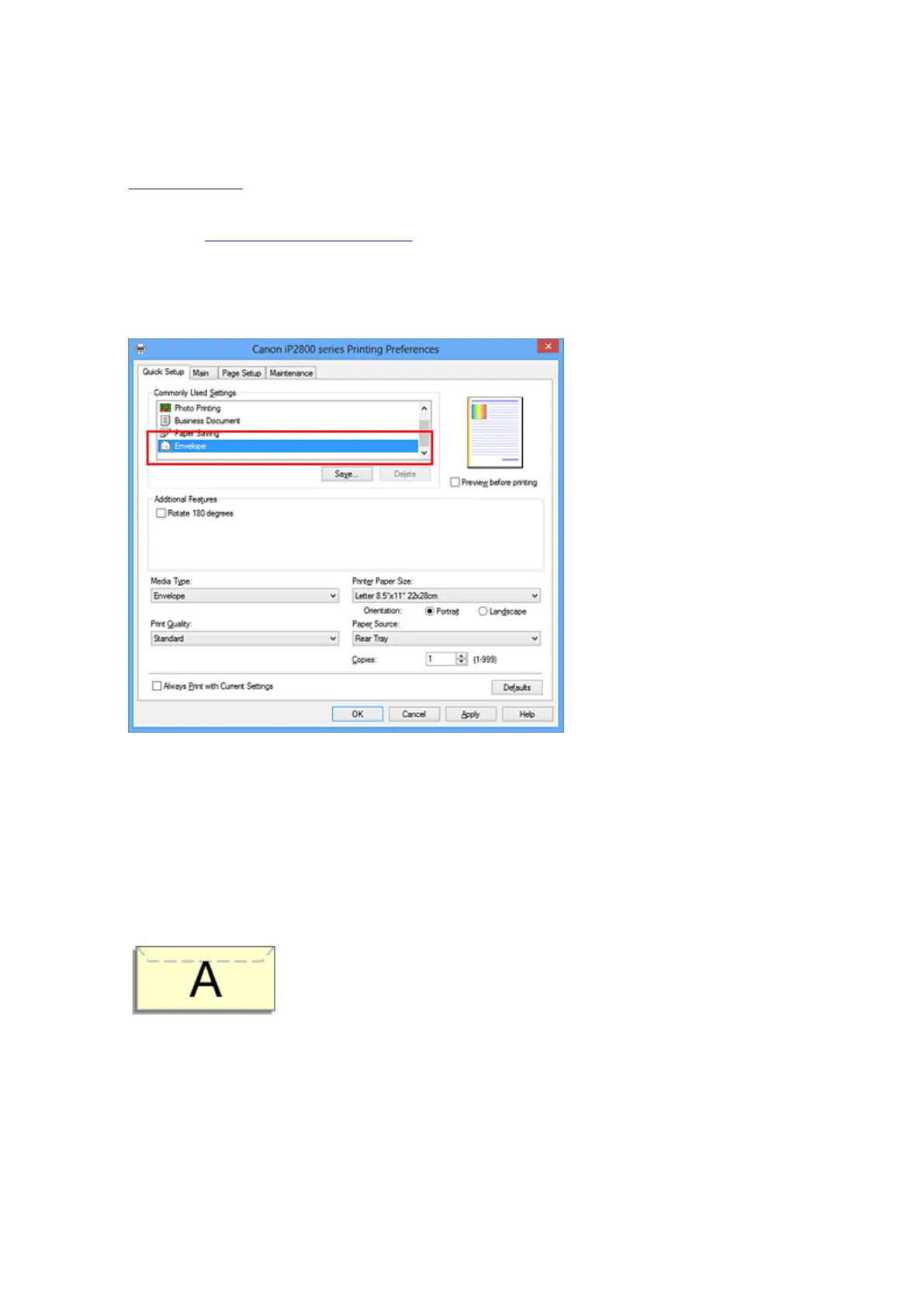 Loading...
Loading...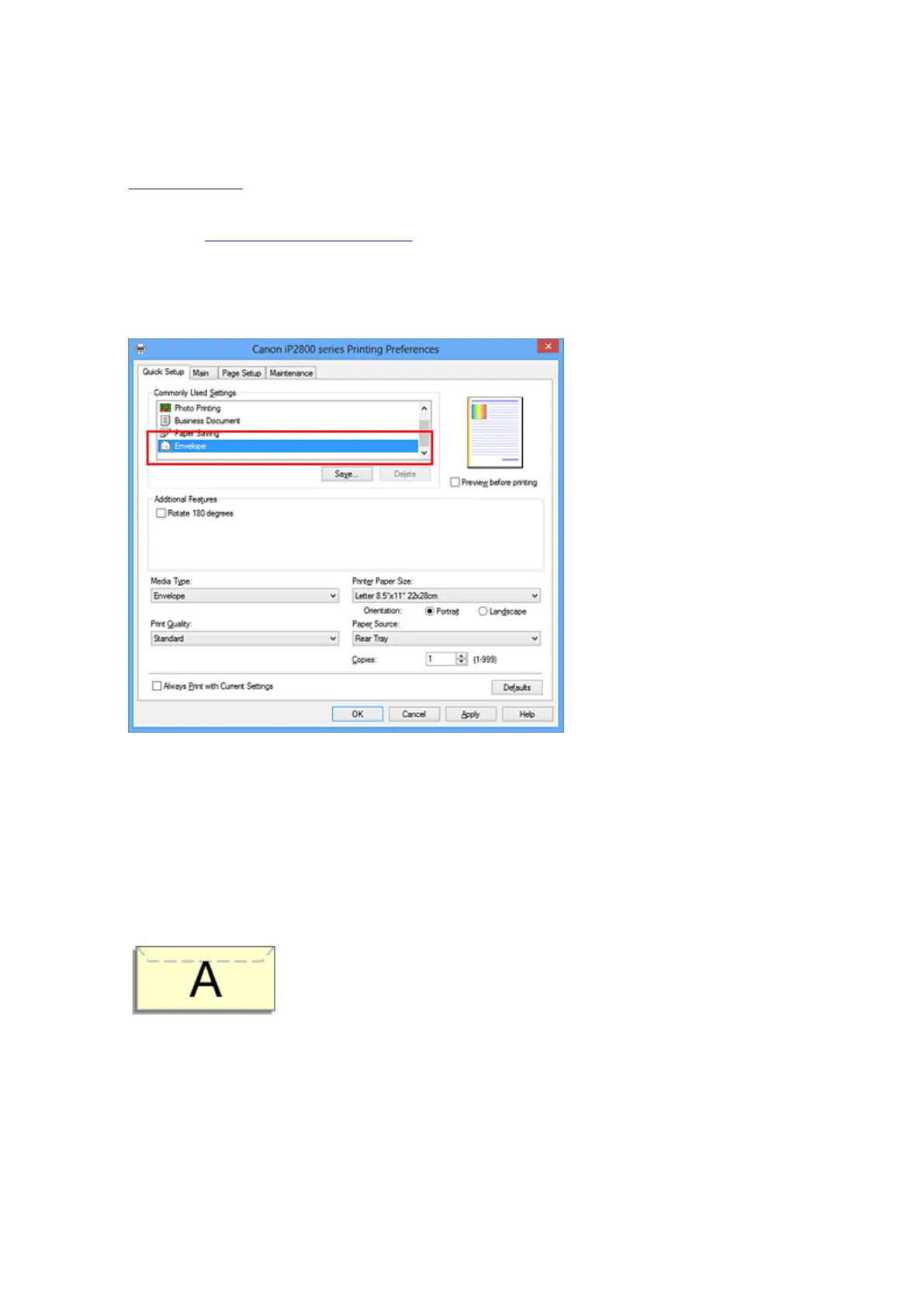
Do you have a question about the Canon IP2800 series and is the answer not in the manual?
| Print Technology | Inkjet |
|---|---|
| Max Print Resolution | 4800 x 600 dpi |
| Connectivity | USB |
| Output Tray Capacity | 50 sheets |
| Dimensions | 426 x 235 x 134 mm |
| Print Speed (Black) | 8.0 ipm |
| Print Speed (Color) | 4.0 ipm |
| Paper Sizes | A4, Letter, Legal, Envelopes (DL, COM10) |
| Paper Compatibility | Plain Paper, Photo paper, Envelopes |
| Paper Input Capacity | 60 sheets |
| Interface | USB |
| Operating System Support | Windows XP/Vista/7, Mac OS X v10.4.11 or later |











