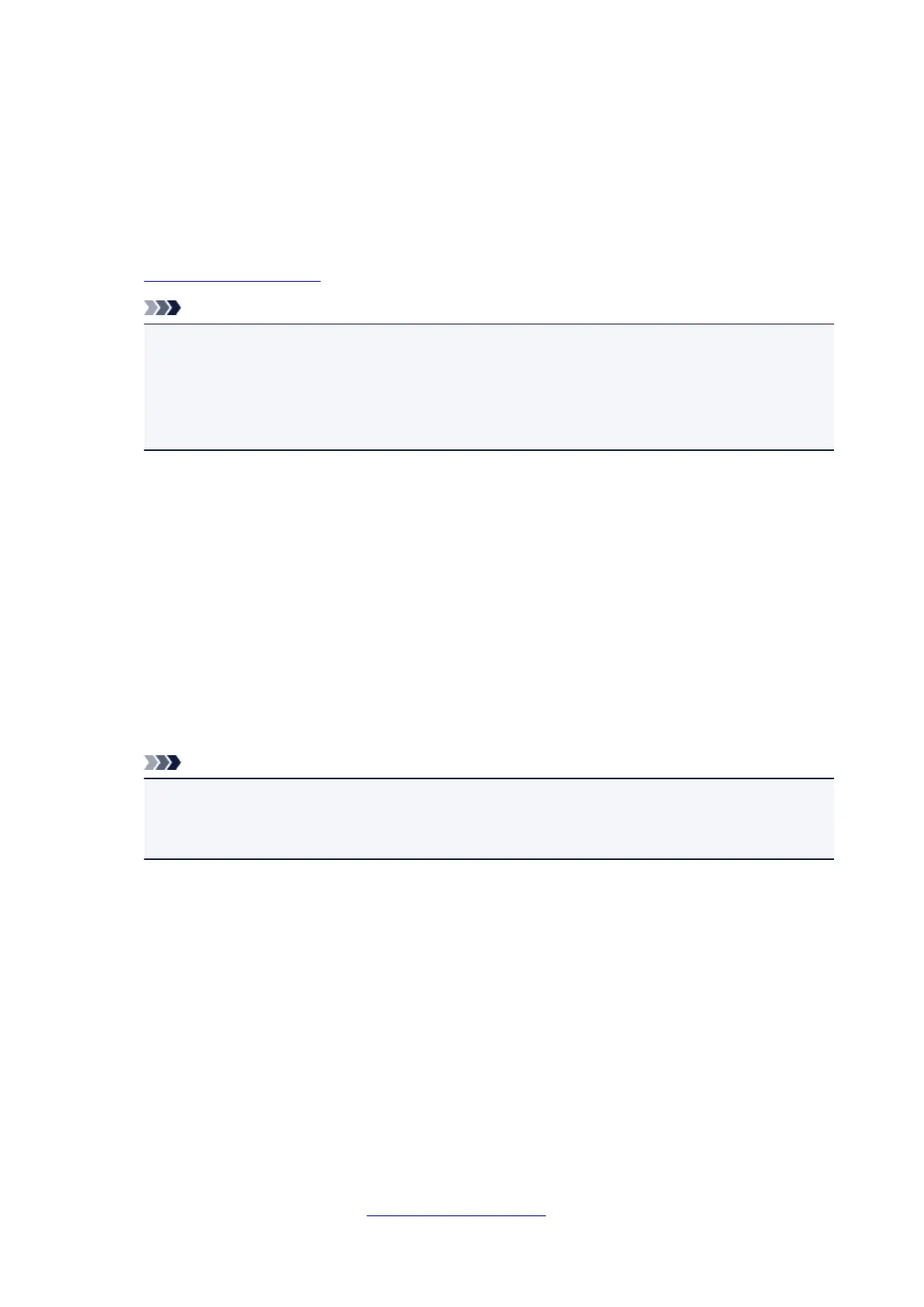Settings on Client PC
After setting up the print server system, set up the client system.
The procedure for setting up the client systems is as follows:
If you are using Windows 8, Windows 7, or Windows Vista
1. Install the printer driver on the client systems
Note
•
You must manually select the connection destination on the client computer.
During installation, click Cancel in the Connect Cable window. When the confirmation
message appears, click Yes.
In the Installation Incomplete window, select the Select printer port check box, click Manual
Selection, and then select the appropriate port.
2.
Start the wizard
• If you are using Windows 8, from the Desktop charms, select Settings -> Control Panel ->
Hardware and Sound -> Devices and Printers -> Add a printer.
• If you are using Windows 7, select the Start menu -> Devices and Printers -> Add a printer.
•
If you are using Windows Vista, select the Start menu -> Network -> Add Printer.
The Add Printer window appears.
3.
Add a printer
Select Add a network, wireless or Bluetooth printer, and click the icon for the printer that you have
configured on the print server system to be shared, and then click Next.
Note
• If the icon for the printer is not displayed, check that the printer is actually connected to the print
server.
• It may take some time for the icon for the printer to appear.
4. Complete the setup
Take the appropriate action as described on the screen and then click Finish.
•
If you are using Windows 8 or Windows 7, the icon for the shared printer will be created in the
Devices and Printers window.
•
If you are using Windows Vista, the icon for the shared printer will be created in the Printers
window.
The setup on the client systems is complete. You can now share the printer in the network.
If you are using Windows XP
1. Install the printer driver on the client systems
For installation instructions, see "Installing the Printer Driver."
234
