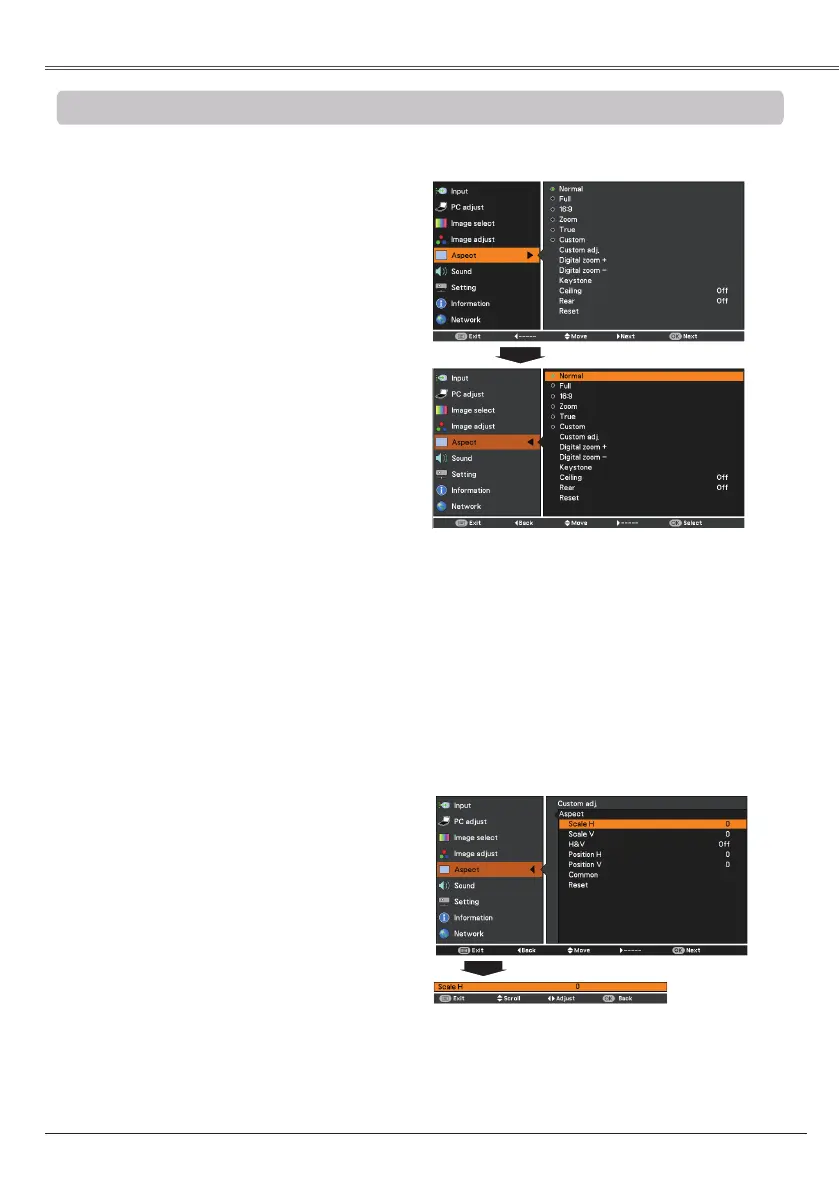Press the MENU button to display the
On-Screen Menu. Use the Point ▲▼
buttons to select and then press
the Point ► or the OK button.
Use the Point ▲▼ buttons to select the
desired item and then press the OK button
.
This projector has the picture screen resize function, which enables you to customize the image size.
Provide the image to fit the screen size.
True
Provide the image in its original size. When the
original image size is larger or smaller than
the screen size (1024 x 768), the projector
enters to the panning mode automatically.
Use the Point ▲▼◄► buttons to pan the
image. When adjusted, the arrows will turn
red. When reached to the correction limits, the
arrows will disappear.
Full
Provide the full screen image.
• This projector cannot display any resolution
higher than 1920 x 1200. If your computer’s
screen resolution is higher than it, reset the
resolution to the lower before connecting to the
projector.
• The image data in other than 1024 x 768 is
modified to fit the screen size in initial mode.
• True and are disabled and
cannot be displayed when , 575i,
,1035i or is selected in the
PC System Menu (p. 31).
• When True is selected in the Screen menu,
can not be selected.
1
2
Provide the last stored aspect screen image.
Provide the image at the 16:9 wide screen ratio.
Adjust the screen scale and position manually
with this function. Press the Point ► button
at . and the Custom adjustment
menu is displayed on the screen, you can use
the Point ▲▼ buttons to choose the item you
want to adjust.
...... Adjust the Horizontal/Vertical
screen scale.
H&V ............... When set to On, the aspect
ratio is fixed. The
V appears dimmed and
becomes unavailable. Adjust
, then the screen
scale is automatically modified
based on the aspect ratio.
.. Adjust the Horizontal/Vertical
screen position.
....... Save the adjusted scale or
position to all the inputs.
Press the OK button at
to display a
confirmation box. To save
the scale or position, press
the OK button at . When
is selected, the
saved scale or position is
used.
Reset ............. Reset the all adjusted values.
Press the OK button at Reset
to display a confirmation box.
To reset, press the OK button
at .
• When no signal is detected, is set
automatically .
• The adjustable range for and
is limited depending on the input
signal.
Scale the image proportionally to fit the entire
screen. Either side of image may go over the
screen.
