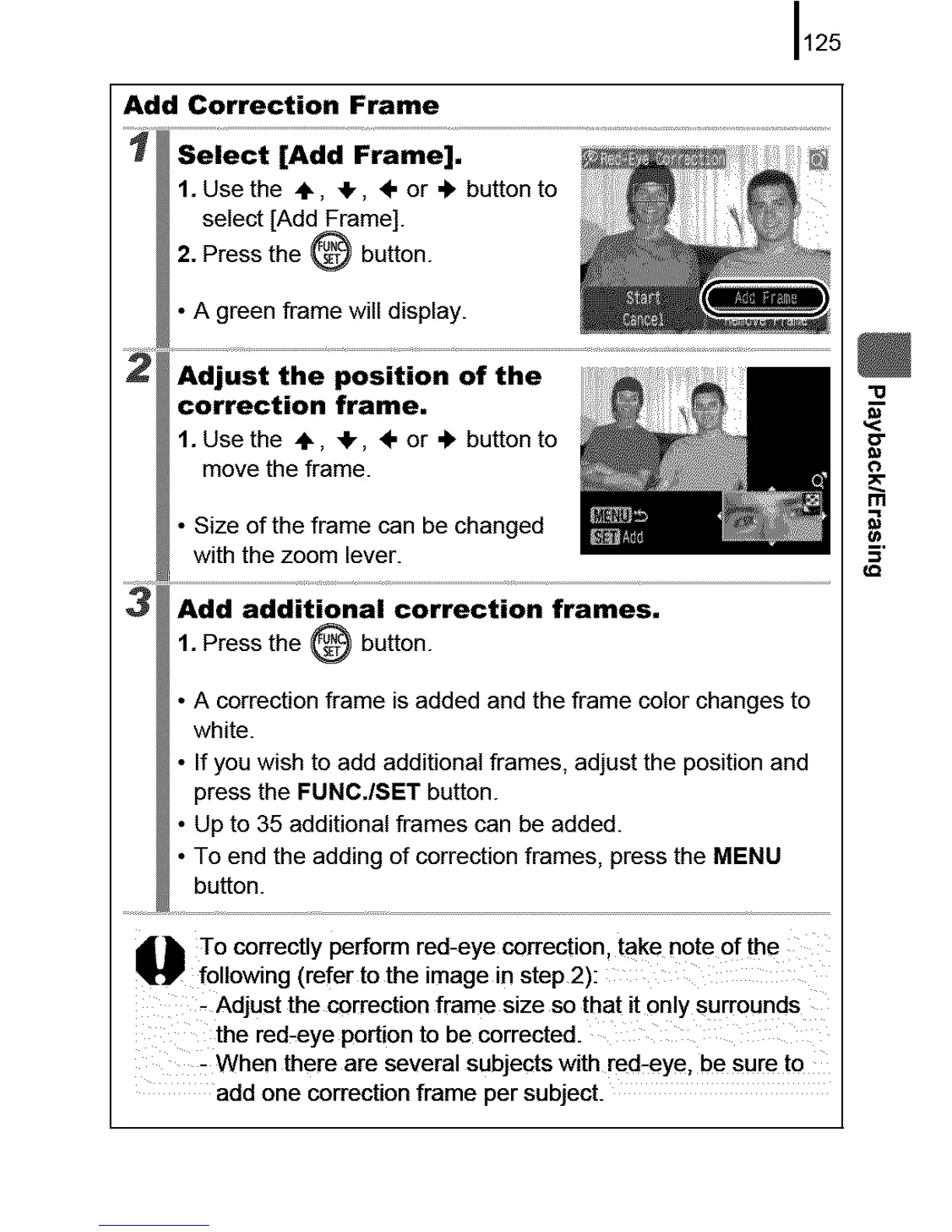Add Correction Frame
125
1. Use the 4,, 41,, 4" or 4, button to
select [Add Frame].
2. Press the _:_ej button.
• A green frame will display.
correction frame,
1. Use the ÷, _1,, 4" or 4, button to
move the frame.
• Size of the frame can be changed
with the zoom lever.
1. Press the @ button.
• A correction frame is added and the frame color changes to
white.
• If you wish to add additional frames, adjust the position and
press the FUNC./SET button.
• Up to 35 additional frames can be added.
• To end the adding of correction frames, press the MENU
button.
............#
To correctly perform red-eye correction, tak e note of the
following (refer to the image in step 2):
Adjust the correction frame size so that it only surrounds
the red,eye portion to be corrected.
- When there are several subjects with red,eye, be sure to
add one correction frame per subject.
