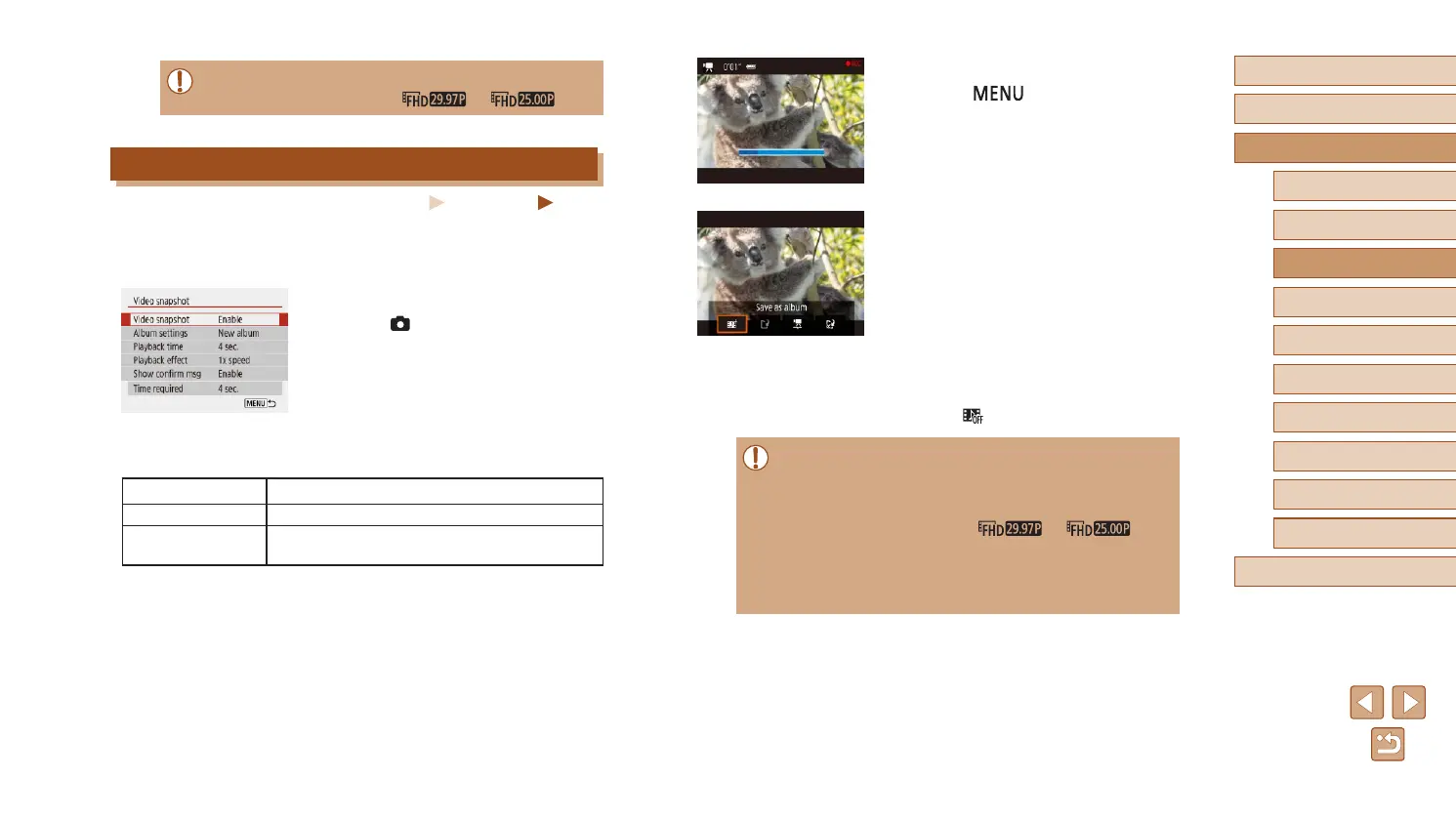50
Before Use
Basic Guide
Advanced Guide
Index
Camera Basics
Auto Mode /
Hybrid Auto Mode
Other Shooting Modes
P Mode
Tv, Av, and M Mode
Playback
Wireless Features
Setting Menu
Accessories
Appendix
3
Shoot.
● Press the button to return to
the shooting screen, and then press the
movie button.
● A bar showing the elapsed time
is displayed, and recording stops
automatically when nished.
4
Save to an album.
● This message is not displayed if you set
[Show conrm msg] to [Disable] in step 2,
and the video snapshot is automatically
saved to the album you selected in
[Album settings] in step 2.
● Repeat steps 3 – 4 as needed.
5
Disable video snapshots.
● On the Quick Control screen (
=
23),
choose [ ].
● Video snapshots are saved to a new album when the recording
time of the current album exceeds 5 min.
● The indicated playback time per video snapshot is only a
guideline.
● Set the movie recording size to [
] or [ ].
● Any video snapshots that you manually stop recording are saved
as normal movies.
● No sound is recorded when you set [Playback effect] to [2x
speed] or [1/2x speed].
● Sound is not recorded.
● Set the movie recording size to [
] or [ ].
Recording Video Snapshots
Still Images
Movies
Record a series of 4, 6, or 8 sec. video snapshots, and the camera
will combine them to create a video snapshot album that shows these
highlights of your trip or event.
1
Enable video snapshots.
● Choose [ ] menu (
=
23) > [Video
snapshot] > [Enable].
2
Congure the setting.
● Choose an item to congure, and then
choose the desired option.
Playback time Choose the video snapshot playback time.
Playback effect Choose the video snapshot playback effect.
Show conrm msg
Choose whether to display a conrmation
message after each video snapshot is recorded.
● The time required to record a video
snapshot is indicated, based on the
playback time and effect.
● After your rst video snapshot is
recorded, in [Album settings], you can
choose which album to save your next
video snapshot to.
