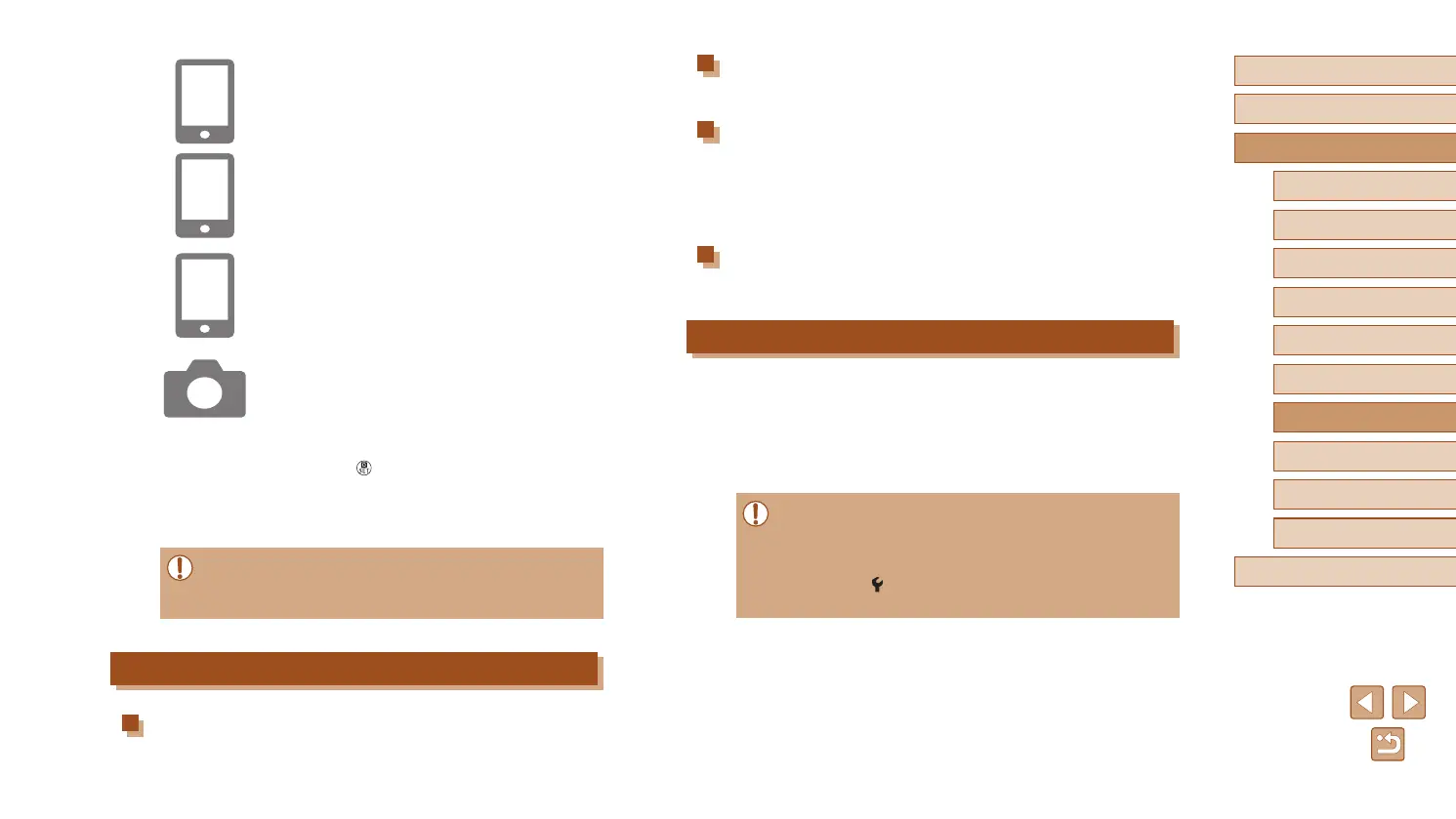86
Before Use
Basic Guide
Advanced Guide
Index
Camera Basics
Auto Mode /
Hybrid Auto Mode
Other Shooting Modes
P Mode
Tv, Av, and M Mode
Playback
Wireless Features
Setting Menu
Accessories
Appendix
Pairing
● Pair the camera with a smartphone.
Check/clear connection info
● Enables you to check the name and connection status of paired
devices.
● Before pairing with another smartphone, clear the connection
information for the device currently paired via Bluetooth (
=
99).
Bluetooth address
● Enables you to check the camera’s Bluetooth address.
Controlling the Camera from a Smartphone
● In Camera Connect, choose [Bluetooth
remote controller].
● Control the camera remotely or browse
images as you watch a simulated camera
screen.
● Battery life may be shorter when you use the camera after pairing,
because power is consumed even when the camera is off.
● Before bringing the camera where use of electronic devices is
restricted, disable Bluetooth communication even when it is off
by choosing [
] menu (
=
23) > [Wireless communication
settings] > [Bluetooth function] (twice) > [Disable].
4
Start Camera Connect on the
smartphone.
5
Choose the camera to pair with.
● Touch the nickname of the camera to pair
with.
● In Android, go to step 7.
6
Touch [Pair] (iOS only).
7
On the camera, complete the pairing
process.
● Choose [OK] when a pairing conrmation
message is displayed.
● On the pairing notication screen, press
the
button.
● Pairing is now complete, and the camera
is connected to the smartphone via
Bluetooth.
● Any active Bluetooth connections will be lost if you remove the
camera battery pack. The connection will be reestablished when
you insert the battery pack and turn on the camera.
[Bluetooth function] Screen
Bluetooth function
● Choose [Enable] when using a Bluetooth connection with a smartphone.
