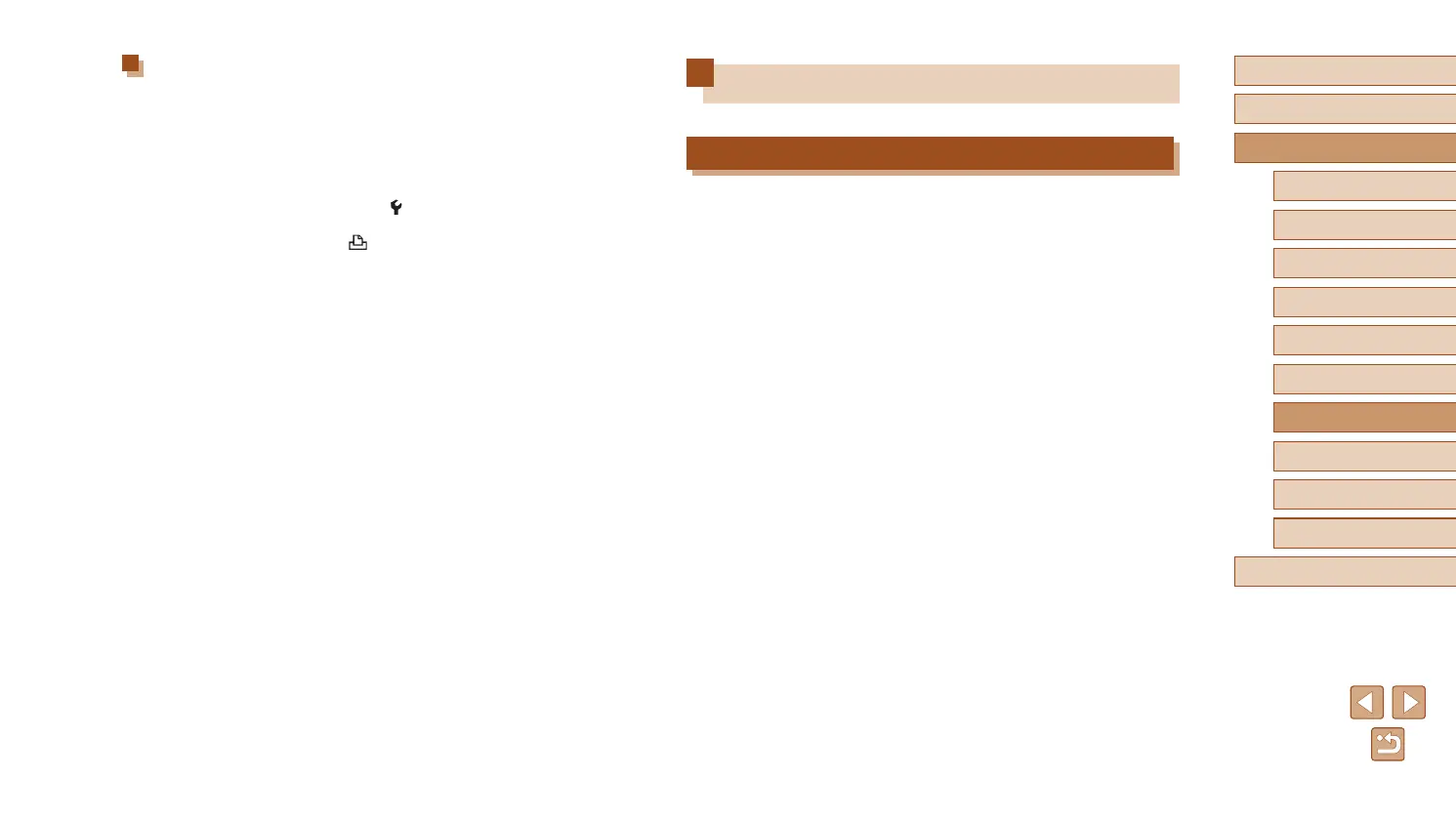94
Before Use
Basic Guide
Advanced Guide
Index
Camera Basics
Auto Mode /
Hybrid Auto Mode
Other Shooting Modes
P Mode
Tv, Av, and M Mode
Playback
Wireless Features
Setting Menu
Accessories
Appendix
Uploading Images to Web Services
Registering Web Services
Use a smartphone or computer to add your Web services to the camera.
● A smartphone or computer with a browser and Internet connection is
required to complete camera settings for CANON iMAGE GATEWAY
and other Web services.
● Check the CANON iMAGE GATEWAY website for details on browser
(Microsoft Internet Explorer, etc.) requirements, including settings and
version information.
● For information on countries and regions where CANON iMAGE
GATEWAY is available, visit the Canon website (http://www.canon.
com/cig/).
● For CANON iMAGE GATEWAY instructions and setting details, refer to
the help information for CANON iMAGE GATEWAY.
● To use Web services other than CANON iMAGE GATEWAY, you must
have an account with them. For further details, check the websites for
each Web service you want to register.
● Separate ISP connection and access point fees may be applicable.
Establishing a Connection via an Access Point
The camera can connect to an access point that a printer is connected to,
to print via the access point.
Connect the devices near the access point, because you will need to
press the WPS button.
1
Choose [WPS (PBC mode)].
● Choose [ ] menu (
=
23) > [Wireless
communication settings] > [Wi-Fi function]
> [ ].
● Choose [Register a device for
connection], and on the [Waiting to
connect] screen, choose [Switch
network].
● Choose [Connect with WPS], and then
choose [WPS (PBC mode)].
2
Press the WPS button on the access
point.
3
Choose [Auto setting] on the
camera’s [IP address set.] screen.
● Connection is now attempted between
the camera and access point.
4
After a connection is established,
go to step 6 in “Connecting to
Printers via Wi-Fi” (
=
93).