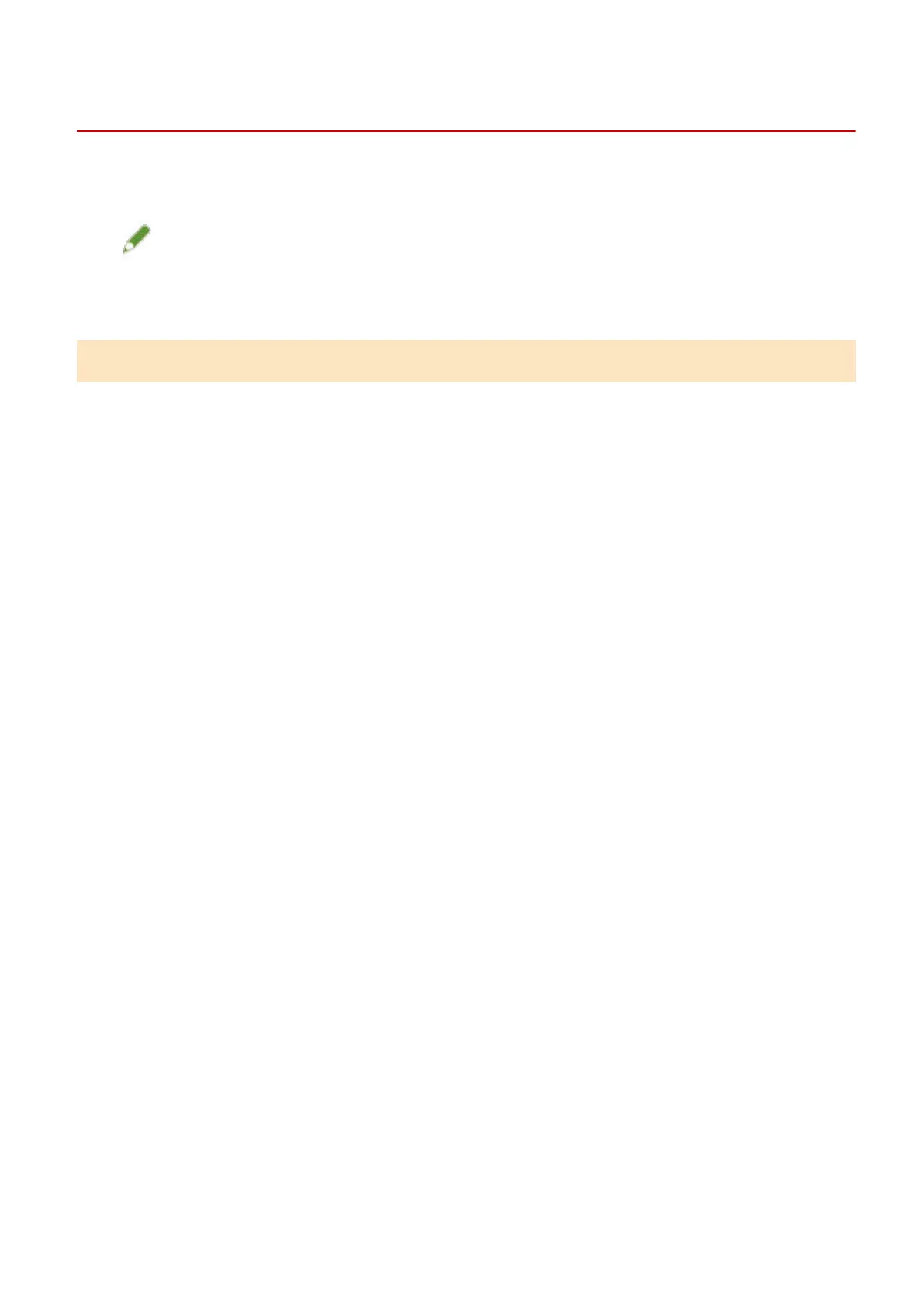[Device Settings]/[Administrator Settings] Sheet
You can check option settings, congure department ID management settings, and administrator settings
relating to the device.
NOTE
● If you return to the print settings screen, display it from the device icon in [Devices and Printers] or from the
print menu of a desktop app.
[Device Settings] Sheet
[Retrieve Device Information]
Acquires device information and applies it to the settings.
[Option List]
Displays in list form setting information about paper output options, paper source options, etc. attached to the
device.
If you want to set the option settings manually, after selecting an item, set the item displayed under [Option
List].
[Authentication Function]
Manages printing by means of the department ID management function or the user authentication function.
Click [Settings] and select the type of authentication function to use.
If you are using the department ID management function, selecting [Do not use Department ID Management
for B&W printing] enables black-and-white printing without authentication.
[Default User Name]
Enables you to set a default value of the user name to be used for print jobs. The set user name is displayed on
the control panel of the device, and is applied as the user name for headers or footers.
To set this item, [Administrator Settings] sheet > [Allow changes to user name] needs to be enabled.
[Device Function Settings]
Enables you to set the version of the controller rmware of the device. Which functions can be used by the
device depends on the version you set.
Controller rmware versions comprise function versions and platform versions. They can be viewed in a status
print of the device or a screen for conrming the structure.
For details on how to print the status print or conrm the structure of the device, refer to the manual of the
device.
[Paper Source Information]
Displays information about the paper set in the paper sources. You can also set a desired comment for each
paper source.
[IP Address Settings]
Enables you to specify whether the IP address of the device whose information is to be acquired is
automatically detected or manually specied. If the IP address cannot be resolved, you can specify the IP
address to acquire the information of the device.
Settings List
132
