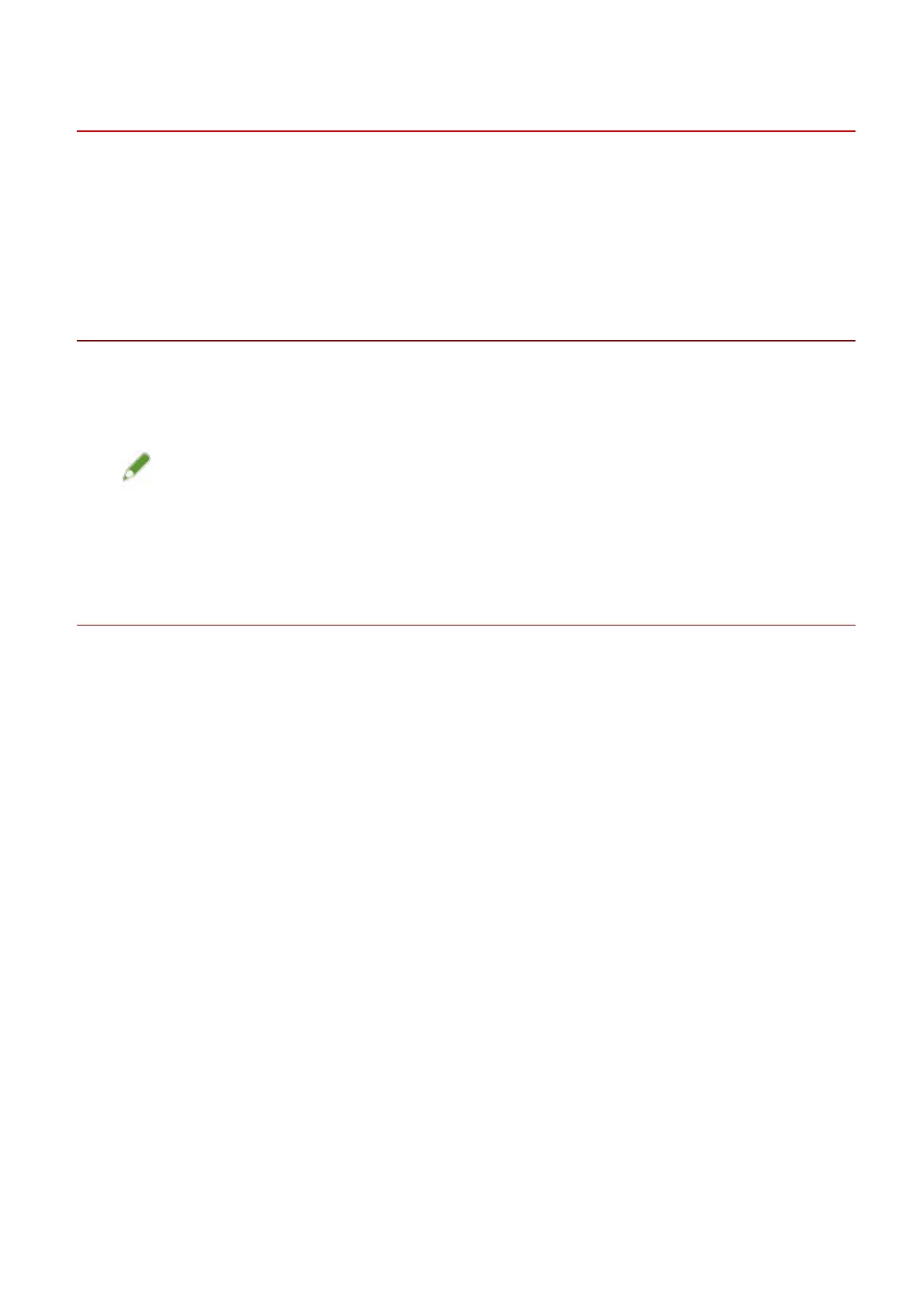Setting up Clients of a Shared Printer
This explains the procedure for enabling printing from a client computer (hereafter referred to an "a client")
using a print server being shared on the same network.
In environments where Windows Update can be used, it is not necessary to use the installer in order for the
newest driver to be installed when selecting a print server.
Prerequisites
● Congure the share settings of the print server driver
If the types of operating systems on the print server and clients differ, install the drivers for operating
systems supported by the clients on the print server.
● When starting the computer, logon as a member of Administrators.
NOTE
● If you are conguring the settings of a client in a workgroup environment, the user name and password for
logging onto the client must match the user name and password registered in the server.
Procedures
1
Display [Network] in Windows Explorer.
2
Double-click the computer (print server) you have set for print sharing.
3
Double-click the icon of the device for installation.
4
Check that the print settings screen of the driver is displayed at the client.
You can display the print settings screen of the driver by the following procedure.
(1) Display [Devices and Printers] in Windows.
(2) Right-click the icon of the device you are going to set → select [Printing preferences].
Changing Settings to Match the Usage Environment
45