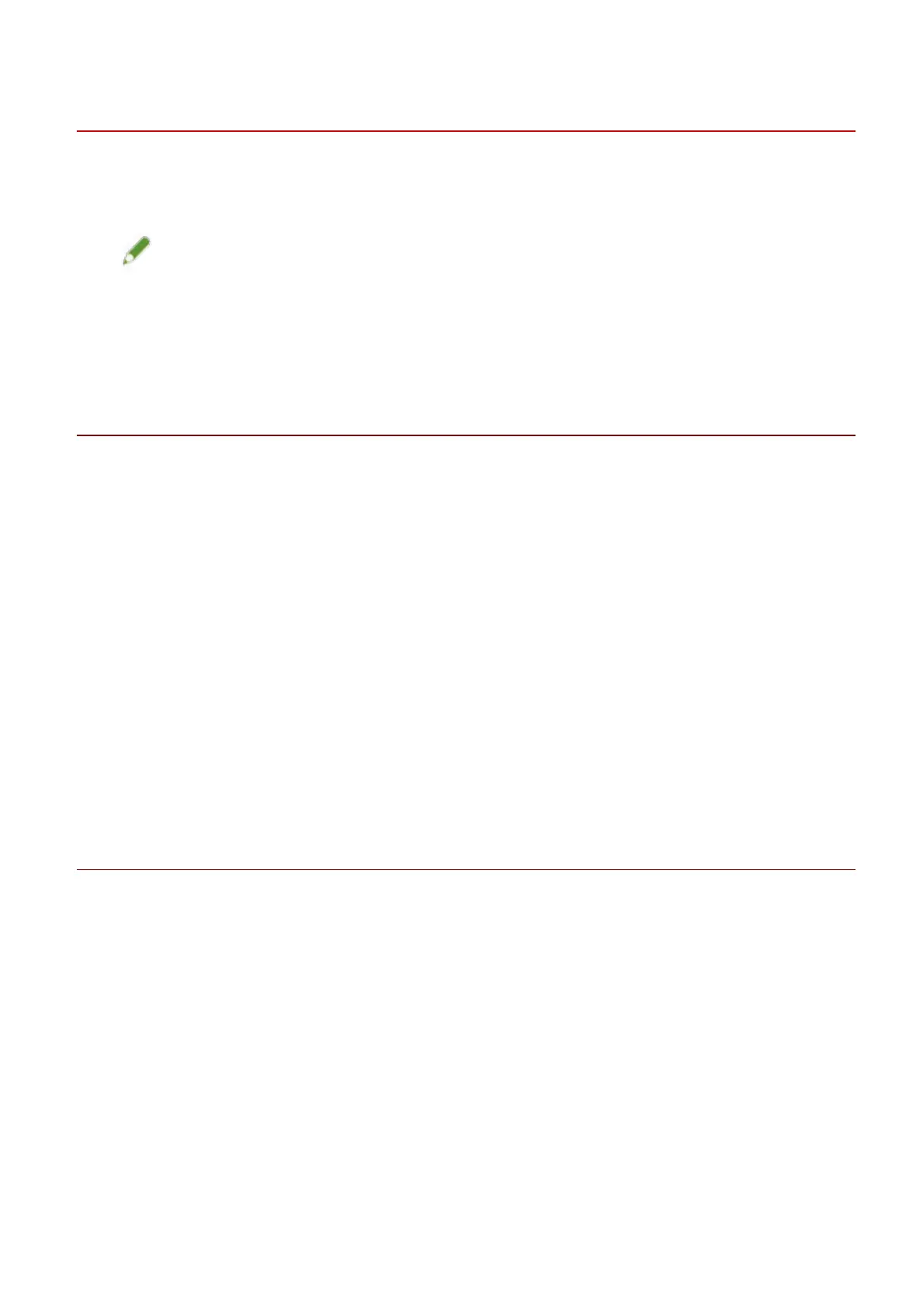Installing by Discovering Devices on a Network
You can automatically search for a device in a network environment and install the driver.
You can search for devices on TCP/IP networks and network environments that use WSD.
NOTE
● For network environments other than the above, refer to the procedure for installing by specifying a port or
IP address.
● If you do not know the network environment you are using, check with your network administrator.
Prerequisites
● System Requirements(P. 16)
● Enabling [Multicast Discovery Settings] at the device
For network environments that use WSD, enable [Use WSD].
● Setting the page description language selection (plug and play) function of the device
Set [PDL Selection (Plug and Play)] at the device to match the driver you are using. For details about the
setting method, refer to the manual of the device.
- For "UFR II/UFRII LT/LIPSLX/CARPS2 V4 Printer Driver": [*** (V4)] (or [*** (XPS)])
*** represents the page description language corresponding to the device.
- For "PCL6 V4 Printer Driver": [PCL6 (V4)] (or [PCL6])
● The device is one that is on the same subnet as the computer you are using (for TCP/IP network
environments)
● Notes and Warnings Regarding Installation(P. 17)
● When starting the computer, logon as a member of Administrators.
● [Desktop] screen display (when using Windows 8.1/Server 2012 R2)
Procedures
1
Double-click [Setup.exe].
2
If you want to change the language displayed by the installer, select [Language] →
click [Next].
The driver will be installed according to the selected language.
3
Read the CANON SOFTWARE LICENSE AGREEMENT → click [Yes].
In the screen for checking the CANON SOFTWARE LICENSE AGREEMENT, if you click [Display Readme File], you
can refer to the content of the Readme le.
4
Select [Standard] → click [Next].
Installing the Driver
19