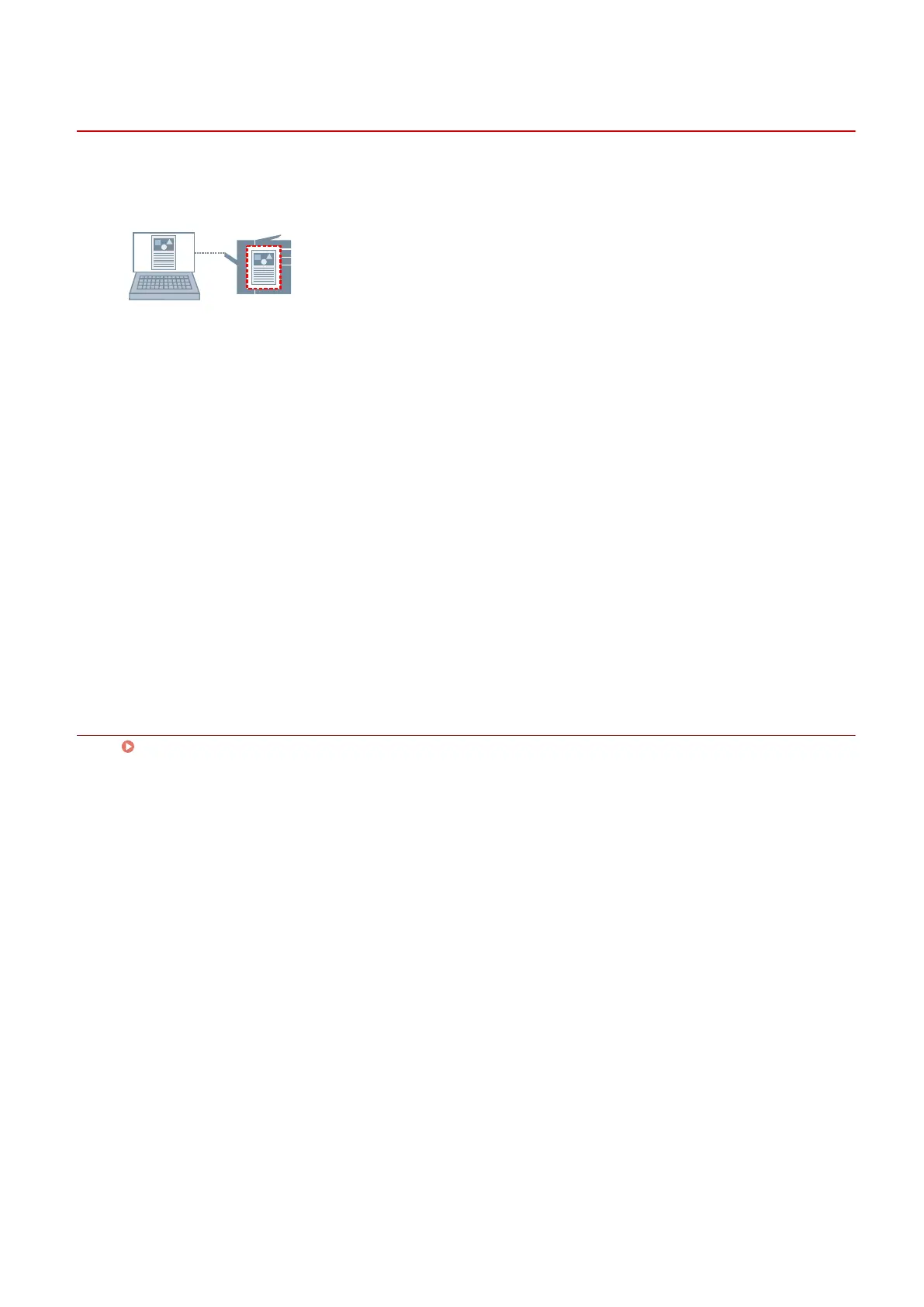Putting Print Jobs on Hold
You can temporarily save a print job in a hold queue in the device. You can change the print order or settings of
stored jobs from the control panel of the device or the Remote UI.
1
Display the [Main] sheet.
2
Select [Hold] from [Output Method].
3
In the [Settings for Document to Hold] dialog box, set [Document Name].
If you want to specify a desired name, select [Enter name] → enter the name.
4
Click [OK].
When performing hold printing, you can conrm or set the name of data in the displayed screen.
Related Topics
[Main] Sheet(P. 115)
Printing
78