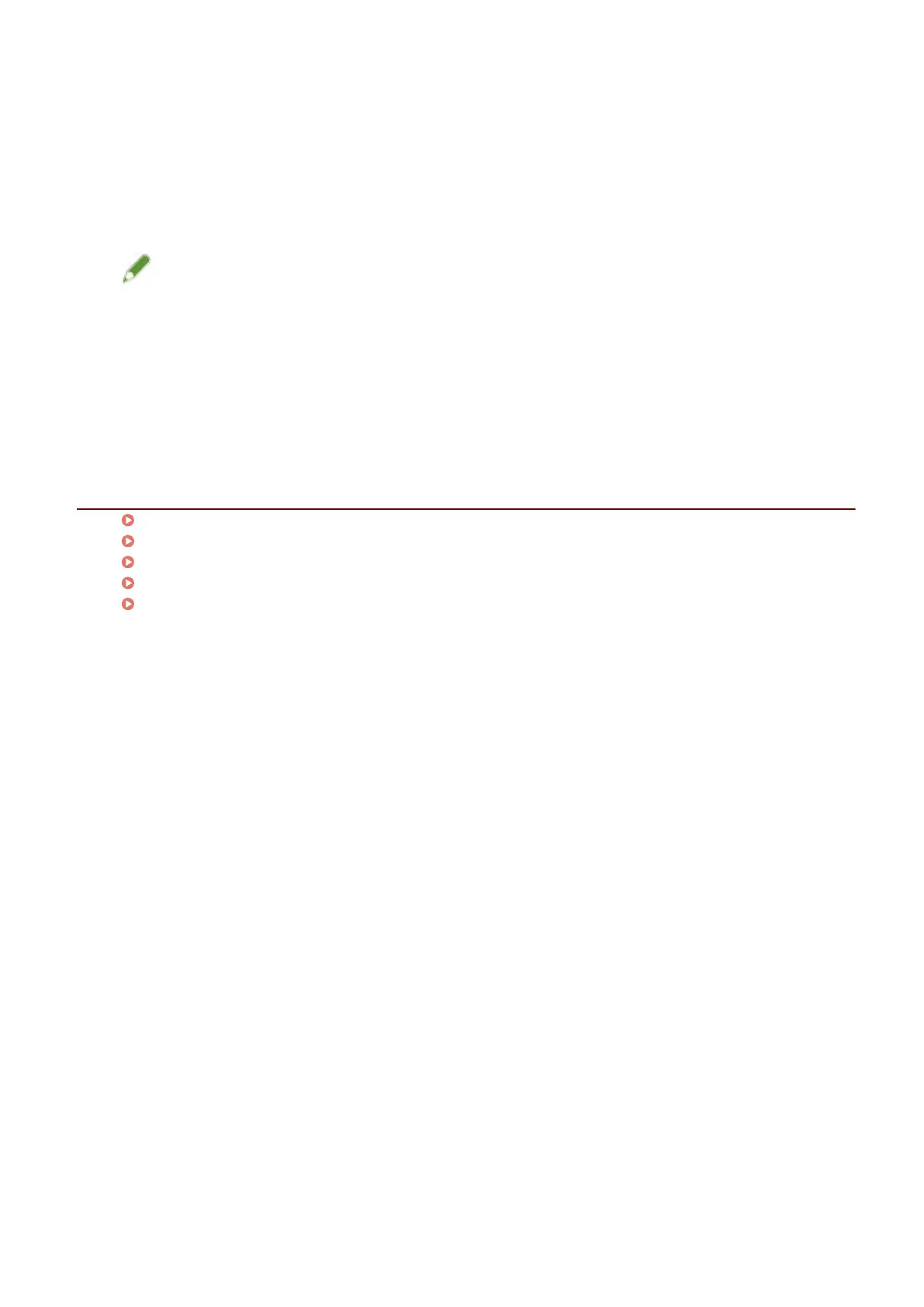2
Select [Secure Print] from [Output Method].
3
In the [Secure Print Settings] dialog box, select [Use a password for Encrypted Secure
Print] → enter [Password] → click [OK].
You may need to enter a PIN instead of a password.
NOTE
● If you register the password used in Encrypted Secure Print as a default setting, you can reduce the effort
required to congure settings when printing.
● If you printed without setting a password, the print job is cancelled.
When registering Encrypted Secure Print settings as a favorite, check that [Preferences] > [Store
authentication information in favorite settings] in the [Support/Device] sheet is enabled. If [Store
authentication information in favorite settings] is disabled, the password is not stored in favorites.
Related Topics
[Main] Sheet(P. 115)
[Support/Device] Sheet(P. 130)
[Device Settings]/[Administrator Settings] Sheet(P. 132)
Attaching a PIN to Print Data(P. 75)
Changing the Default Settings(P. 82)
Printing
77
