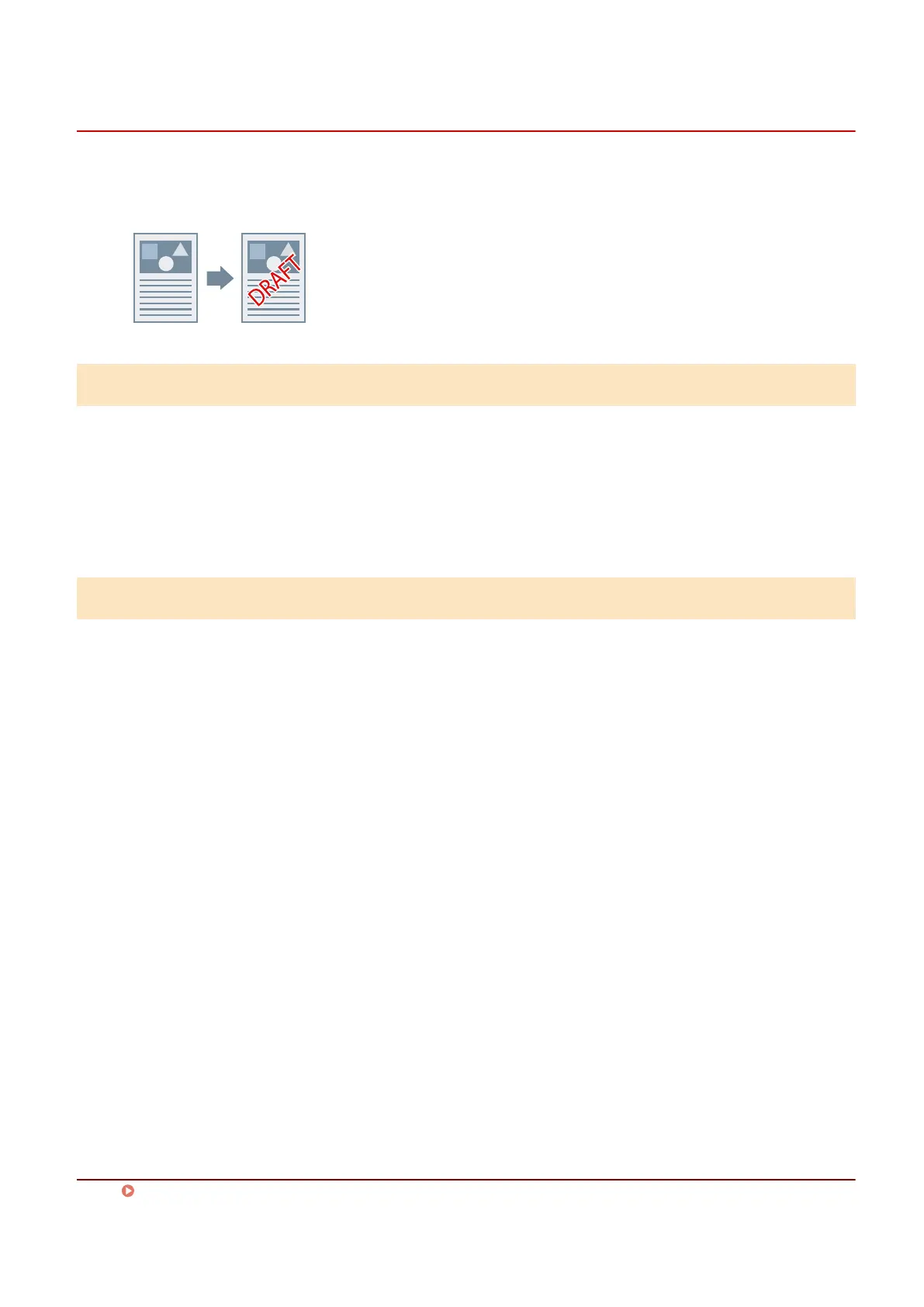Attaching a Watermark
You can superimpose and print semi-transparent characters such as [TOP SECRET] or [DRAFT] over print data.
You can also create new watermarks.
To Attach and Print a Watermark
1
Display the [Layout] sheet.
2
Select [Insert Watermark] → select a watermark name.
To Create New Watermarks
1
Display the [Layout] sheet.
2
Click [Insert Watermark] > [Details].
3
In the [Edit Watermark] dialog box, click [Add].
4
Enter a name in [Name].
If necessary, enter the characters and set the attributes, positioning, border, and superimposition of the
watermark.
5
Click [OK].
6
Click [Close].
The created watermark is added to the [Insert Watermark] list.
Related Topics
[Layout] Sheet(P. 118)
Printing
67