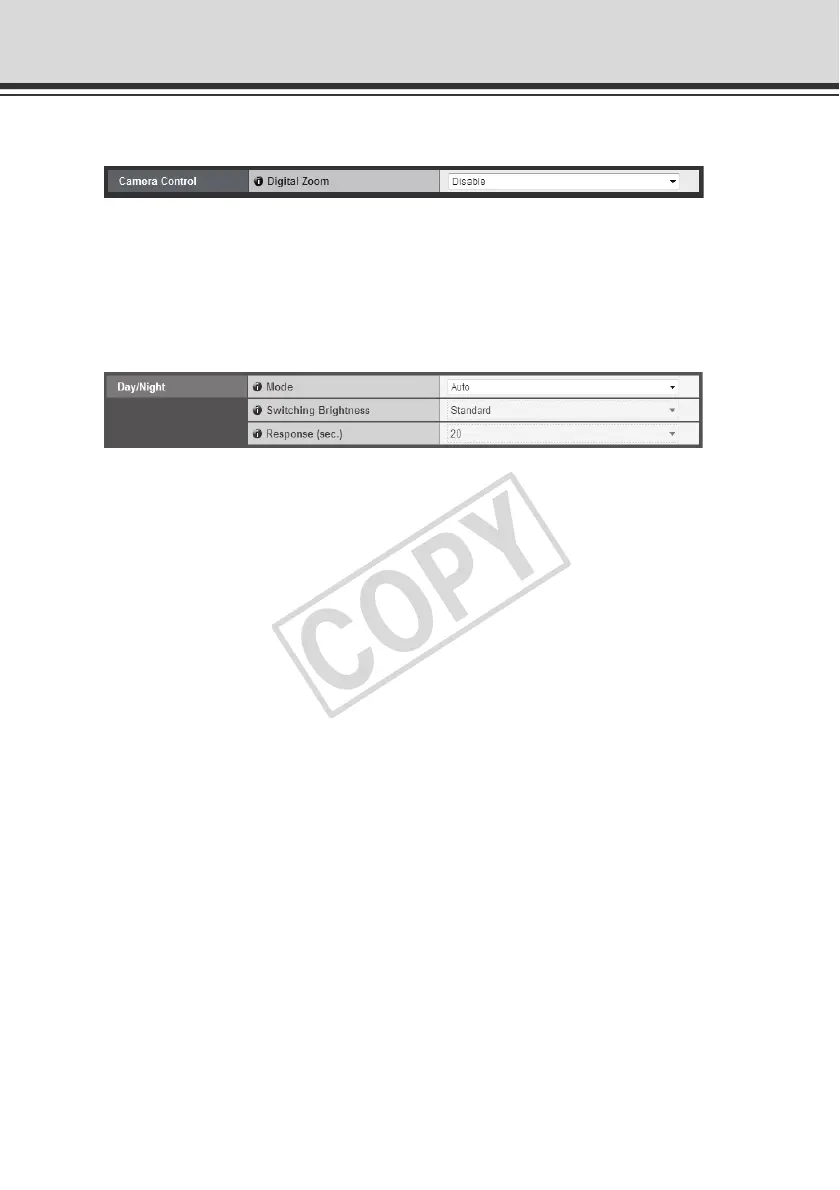1-16
Setting the Camera Control and External Device Name (Camera)
Camera Control
[Digital Zoom]
Select [Enable] or [Disable] for digital zoom.
* The higher the digital zoom ratio, the lower the image quality becomes.
Day/Night
(1) [Mode]
Select [Manual] or [Auto] as the Day/Night mode.
If [Manual] is selected, you can manually switch [Day Mode] and [Night Mode] using the
Admin Viewer Night Mode function ( P. 3-28).
If [Auto] is selected, set [Switching Brightness] and [Response (sec.)] according to the
environment in which the camera is installed as well as the desired switching condition.
(2) [Switching Brightness]
Set the brightness at which the Day mode and Night mode will be switched. Select [Darker],
[Slightly Darker], [Standard], [Slightly Brighter] or [Brighter]. Select [Darker] to capture video
in color whenever possible.
Select [Brighter] to reduce noise. Note that this will cause the camera to switch to black &
white earlier.
(3) [Response (sec.)]
Set the time in seconds needed to make judgment on day/night mode switching. Select [5],
[10], [20], [30] or [60].
If the brightness remains above or below the level set in (2) for the number of seconds set
above, the day mode and night mode will switch.
Select [30] or [60] if the brightness changes frequently due to passing of a light source in
front of the camera, etc. Select [5] or [10] if the brightness does not change much.
