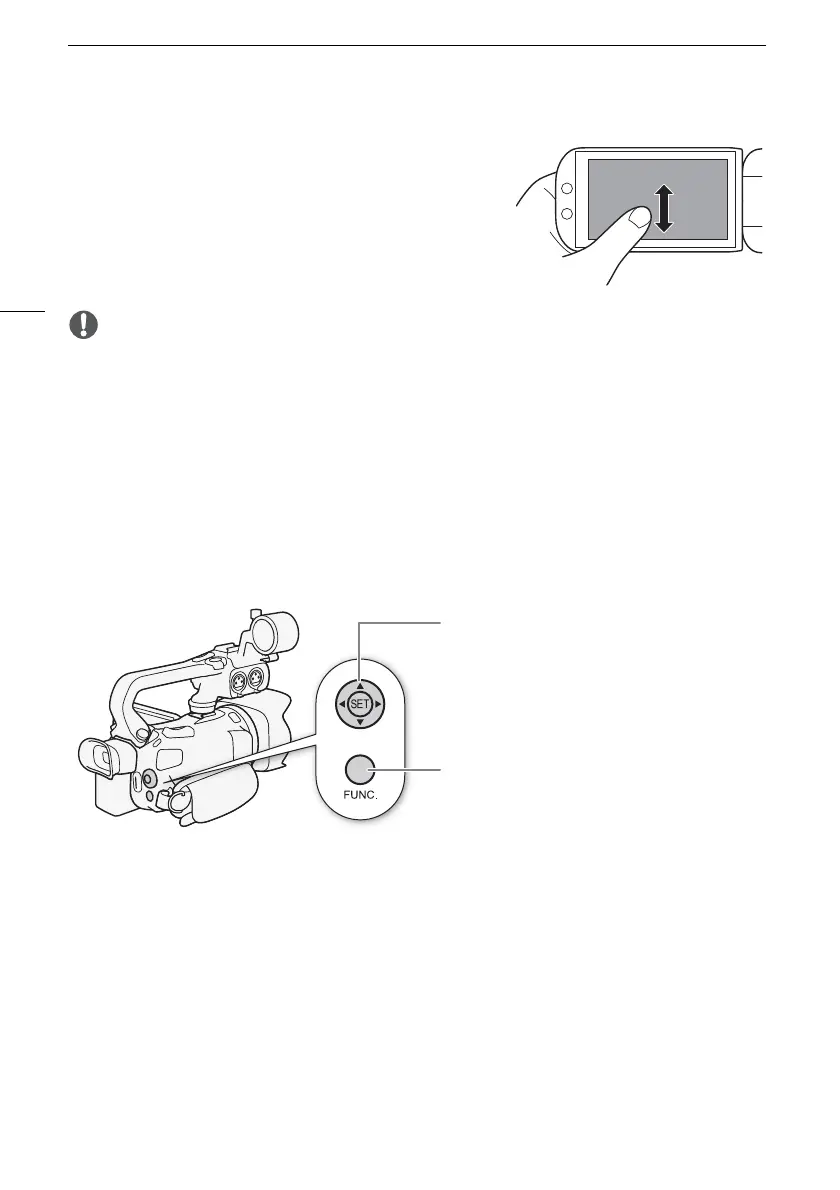Basic Operation of the Camcorder
26
Drag
Swipe your finger up and down or left and right across the
screen. Used to scroll menus, to browse through index screen
pages or to adjust slider controls like the volume.
On some screens, you can achieve the same effect by touching
the triangle onscreen buttons.
IMPORTANT
• The camcorder features a capacitive touch screen. In the following cases, you may not be able to
perform touch operations correctly.
- Using your fingernails or hard-tipped objects, such as ballpoint pens.
- Operating the touch screen with wet or gloved hands.
- Applying excessive force or forcefully scratching the touch screen.
- Attaching commercially available screen protectors or adhesive film onto the touch screen’s
surface.
Using the FUNC. Button and Joystick
You can navigate some of the camcorder’s menus and screens using the FUNC. button and joystick
instead of using the touch panel.
Joystick/SET button
When making a menu selection, push the joystick
to move the orange selection frame in the menu.
Then, press the joystick itself (SET) to select the
menu item indicated by the orange selection frame.
FUNC. button
Press the button to open the FUNC. menu and then
press again to close the menu after adjusting
desired settings.
