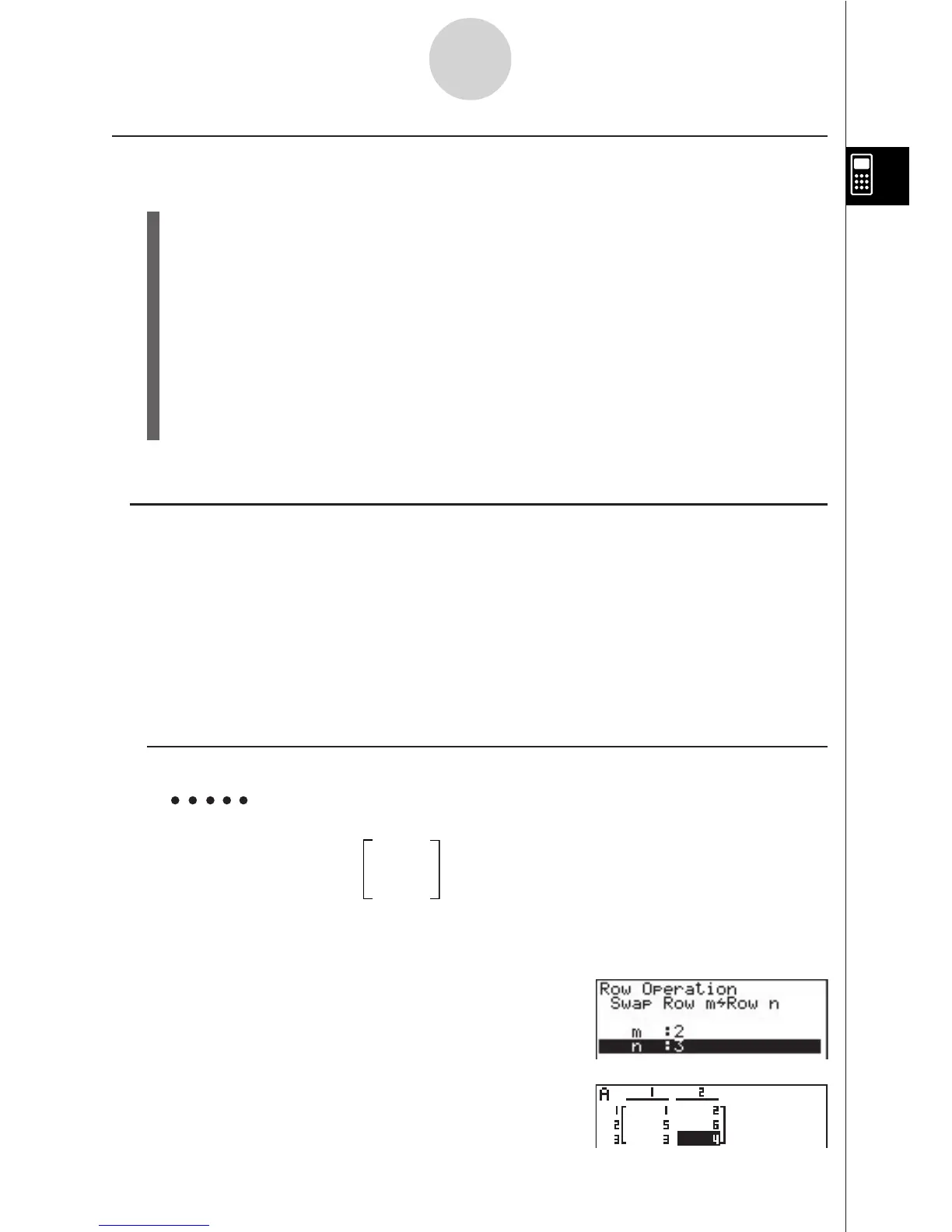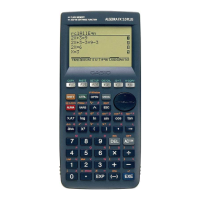19990401
k Matrix Cell Operations
Use the following procedure to prepare a matrix for cell operations.
1. While the Matrix list is on the display, use f and c to highlight the name of the
matrix you want to use.
You can jump to a specific matrix by inputting the letter that corresponds to the matrix
name. Inputting ai(N), for example, jumps to Mat N.
Pressing !-(Ans) jumps to Matrix Memory.
2. Press w and the function menu with the following items appears.
• {EDIT} ... {cell editing screen}
• {R-OP} ... {row operation menu}
• {R
•
DEL}/{R
•
INS}/{R
•
ADD} ... row {delete}/{insert}/{add}
• {C
•
DEL}/{C
•
INS}/{C
•
ADD} ... column {delete}/{insert}/{add}
All of the following examples use Matrix A.
u Row Calculations
The following menu appears whenever you press 2(R-OP) while a recalled matrix is on the
display.
• {Swap} ... {row swap}
• {!Row} ... {scalar product of specified row}
• {!Row+} ... {addition of scalar product of specified row to another row}
• {Row+} ... {addition of specified row to another row}
u To swap two rows
Example To swap rows two and three of the following matrix :
12
Matrix A = 34
56
2(R-OP)b(Swap)
Input the number of the rows you want to swap.
cwdw
6(EXE) (orw)
2-8-5
Matrix Calculations
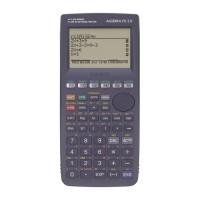