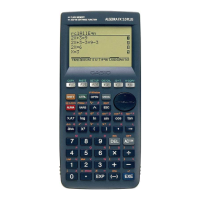19990401
kk
kk
k Manual Formula and Parameter Input
You can use the function menus, K key, and J key in combination to input formulas and
parameters as described below.
• 3(EQUA)b(INEQUA)
•{>}/{<}/{
tt
tt
t}/{
ss
ss
s} ... {inequality}
•Kkey
•{!}/{Abs}/{x!}/{sign} ... {infinity}/{absolute value}/{factorial}/{signum function*
1
}
•{HYP} ... {hyperbolic}/{inverse hyperbolic} functions
• {sinh}/{cosh}/{tanh}/{sinh
–1
}/{cosh
–1
}/{tanh
–1
}
•Jkey
•{Y}/{r}/{Xt}/{Yt}/{X} ... input of graph memory {Y}/{r}/{Xt}/{Yt}/{X}
k Formula Memory
The CAS Mode has 28 formula variables. Variable names are the letters A through Z, plus r,
and
"
. CAS Mode formula variables are independent of standard value variables.*
2
Example To assign a formula that differentiates sin(X) at X (cos(X)) to variable A
2(CALC)b(diff)sv,
v)aav(A)w
7-1-3
Using the CAS (Computer Algebra System) Mode
1 (real number, A > 0)
–1 (real number, A < 0)
*
1
signum (A) A
(A= imaginary number)
|A|
Undefined (A = 0)
*
2
Use the approx command before inputting to
register a value to a general variable.
Example: approx 1 R A
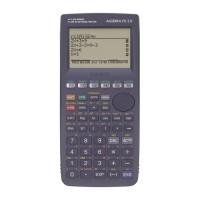
