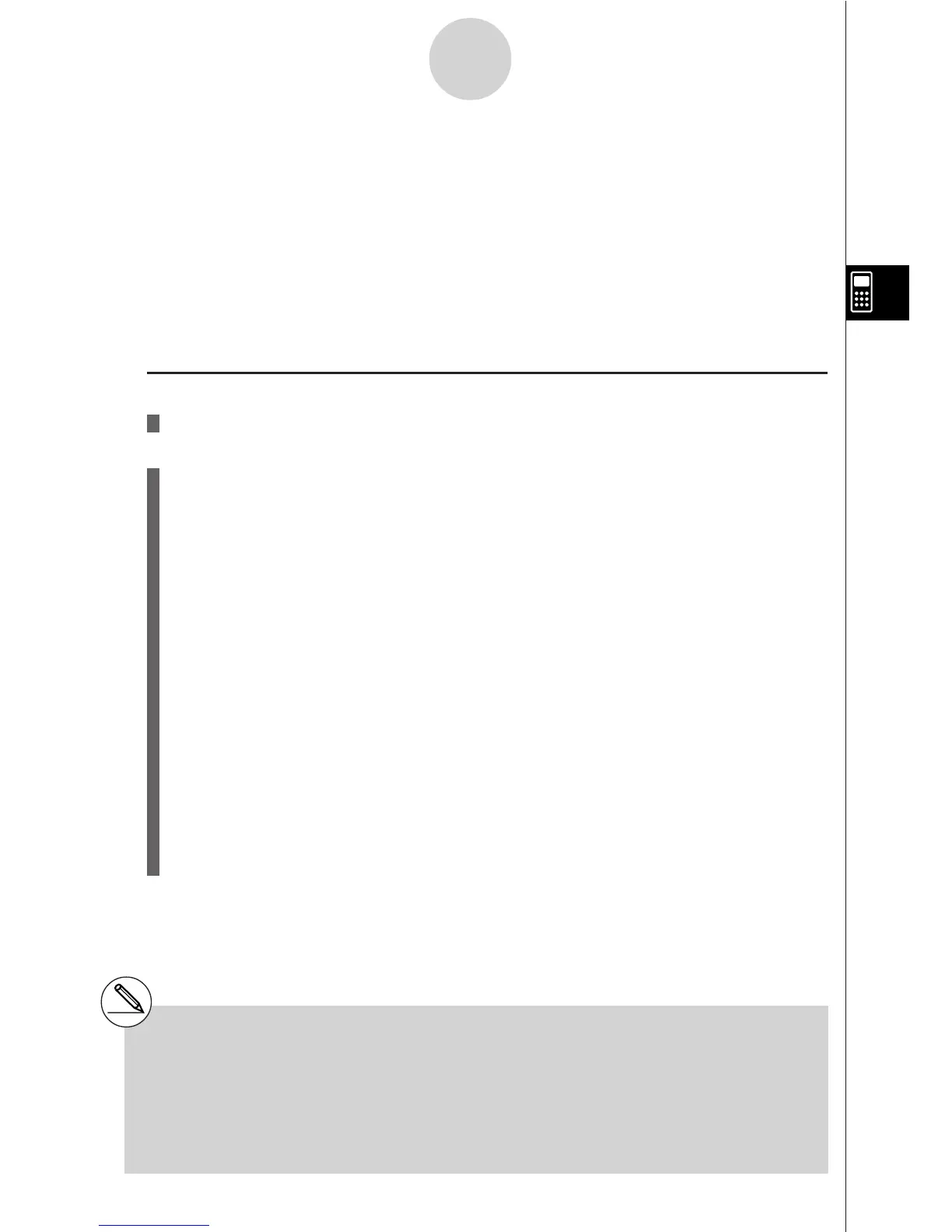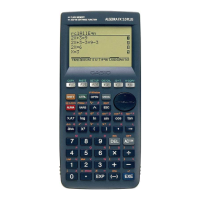19990401
4-2-1
High Degree Equations
# Internal calculations are performed using a
15-digit mantissa, but results are displayed
using a 10-digit mantissa and a 2-digit
exponent.
#Equations of third degree or higher may take
a very long time to solve.
#An error occurs if the calculator is unable to find
a solution.
# After calculation is complete, you can press
1(REPT), change coefficient values, and then
re-calculate.
4-2 High Degree Equations
Description
You can use this calculator to solve high degree equations such as quadratic equations and
cubic equations.
• Quadratic Equation:
ax
2
+ bx + c = 0 (a " 0)
• Cubic Equation:
ax
3
+ bx
2
+ cx + d = 0(a " 0)
Set Up
1. From the Main Menu, enter the EQUA Mode.
Execution
2. Select the POLY (high degree equation) Mode, and specify the degree of the equation.
You can specify a degree from 2 to 30. To specify a degree greater than three, press
3(n) and then input a value.
3. Sequentially input the coefficients.
The cell that is currently selected for input is highlighted. Each time you input a
coefficient the highlighting shifts in the sequence:
a ! b ! c ! …
You can also input fractions, complex numbers, and values assigned to variables as
coefficients.
You can cancel the value you are inputting for the current coefficient by pressing i at
any time before you press w to store the coefficient value. This returns to the
coefficient to what it was before you input anything. You can then input another value if
you want.
To change the value of a coefficient that you already stored by pressing w, move the
cursor to the coefficient you want to edit. Next, input the value you want to change to or
press 1(EDIT).
Pressing 3(CLR) clears all coefficients to zero.
4. Solve the equations.
…
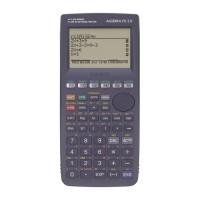