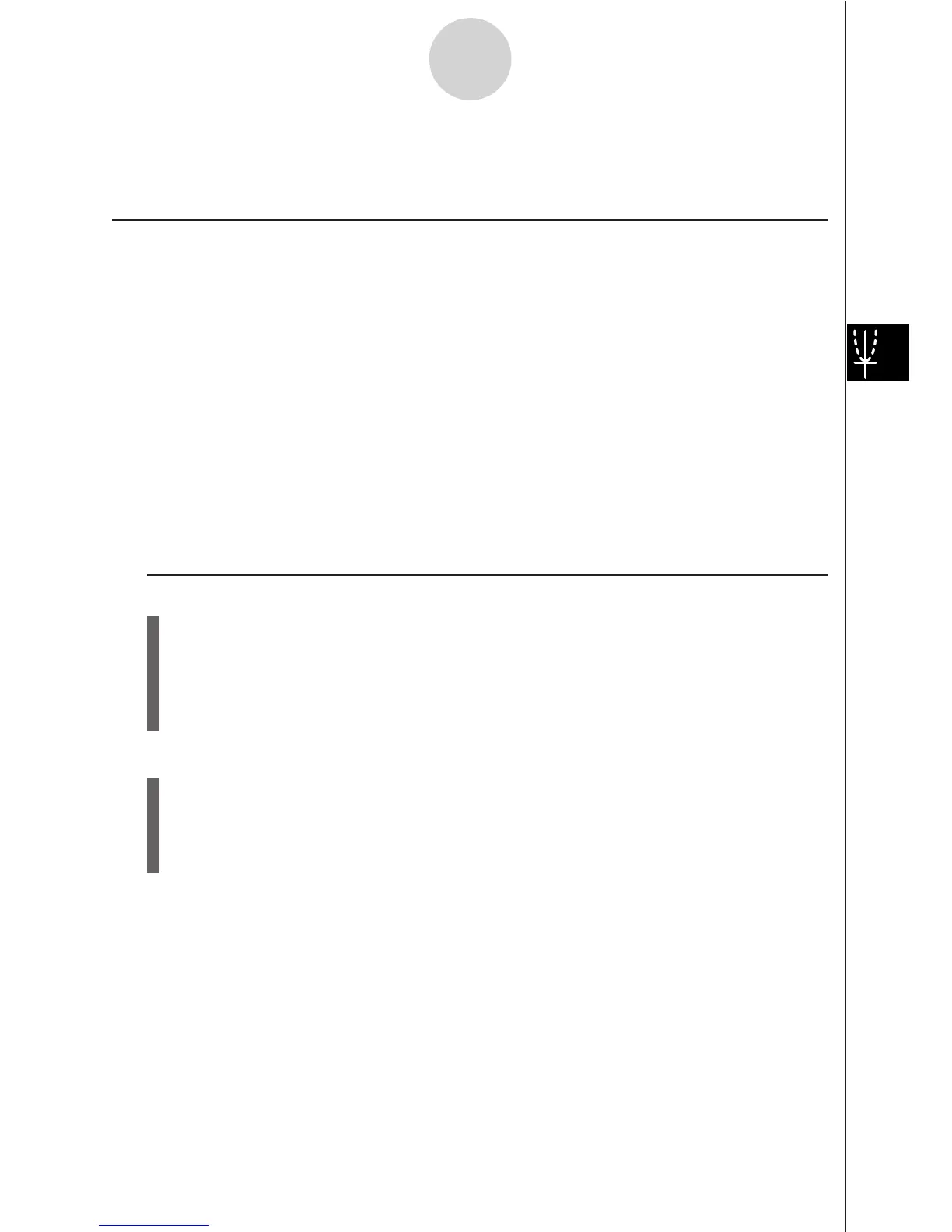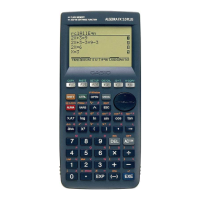19990401
5-5 Drawing Two Graphs on the Same Screen
kk
kk
k Copying the Graph to the Sub-screen
Description
Dual Graph lets you split the screen into two parts. Then you can graph two different
functions in each for comparison, or draw a normal size graph on one side and its enlarged
version on the other side. This makes Dual Graph a powerful graph analysis tool.
With Dual Graph, the left side of the screen is called the “main screen,” while the right side is
called the “sub-screen.”
uu
uu
u Main Screen
The graph in the main screen is actually drawn from a function.
uu
uu
u Sub-screen
The graph on the sub-screen is produced by copying or zooming the main screen graph.
You can even make different V-Window settings for the sub-screen and main screen.
Set Up
1. From the Main Menu, enter the GRPH
•
TBL Mode.
2. On the SET UP screen, select G+G for Dual Screen.
3. Make V-Window settings for the main screen.
Press 6(RIGHT) to display the sub-graph settings screen. Pressing 6(LEFT)
returns to the main screen setting screen.
Execution
4. Store the function, and draw the graph in the main screen.
5. Perform the Dual Graph operation you want.
4(COPY) ... Duplicates the main screen graph in the sub-screen
5(SWAP) ... Swaps the main screen contents and sub-screen contents
5-5-1
Drawing Two Graphs on the Same Screen
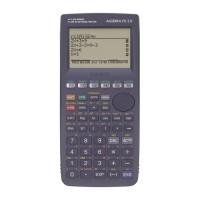