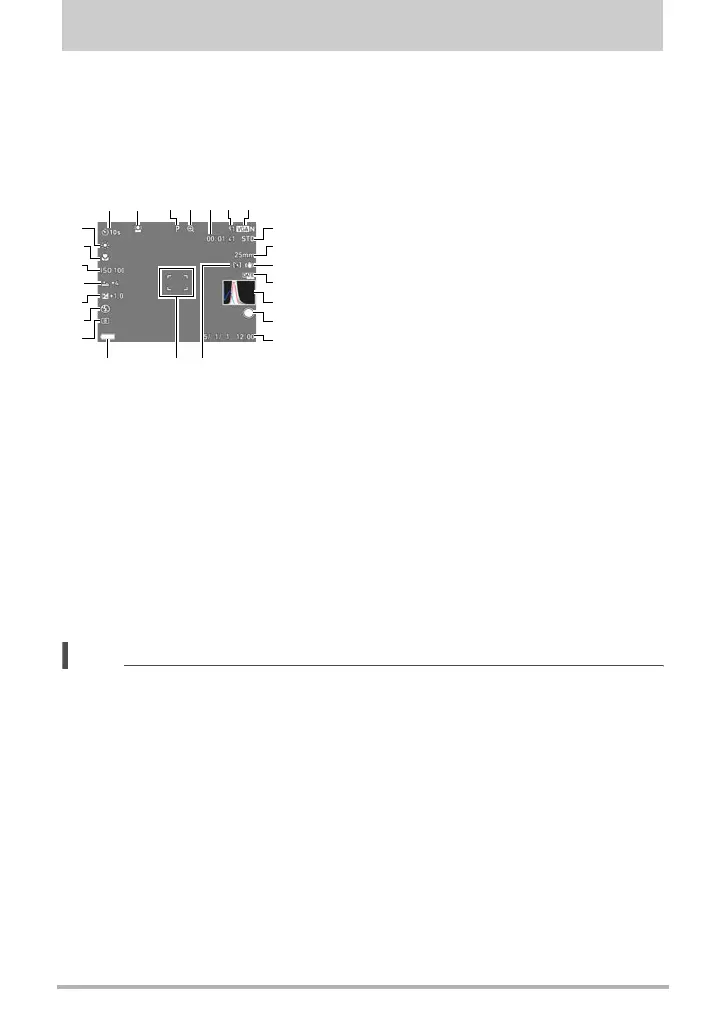11
Monitor Screen Contents and How to Change Them
Monitor Screen Contents and How to Change Them
The monitor screen uses various indicators, icons, and values to keep you informed
of the camera’s status.
• The sample screens in this section are intended to show you the locations of all the
indicators and figures that can appear on the monitor screen in various modes.
They do not represent screens that actually appear on the camera.
. Snapshot Recording (1 Shot)
NOTE
• Depending on recording settings, the aperture, shutter speed, and ISO sensitivity
values may not appear on the monitor screen. These values will be red if the Auto
Exposure (AE) is not correct for some reason.
1
Self-timer mode (page 41)
2
Face Detection (page 107)
3
Recording mode (page 31)
4
Image deterioration indicator/
Zoom (SR) indicator (page 54)
5
Remaining movie memory
capacity (page 68)
6
Remaining snapshot memory capacity
(page 208)
7
Snapshot image size/Quality (pages 100, 102)
8
Movie quality (FHD/STD movie)
(pages 68, 71)/
Recording speed (high speed movie) (page 71)
9
Focal distance
(Converted to 35 mm film format.) (page 53)
bk
Anti Shake (page 105)
bl
Timestamp indicator (page 173)
bm
Histogram (page 114)
bn
Front shutter button function (page 99)
bo
Date/Time (pages 24, 178)
bp
AF Area (page 108)
bq
Focus frame (pages 32, 108)
br
Battery level indicator (page 24)
bs
Metering mode (page 51)
bt
Flash (page 49)
ck
Exposure compensation (page 48)
cl
Make-up (page 47)
cm
ISO sensitivity (page 46)
cn
Focus mode (page 44)
co
White balance (page 42)
8
9
bk
bo
bl
bm
13567
br
cl
bt
bs
ck
cn
co
cm
2
4
bn
bq bp