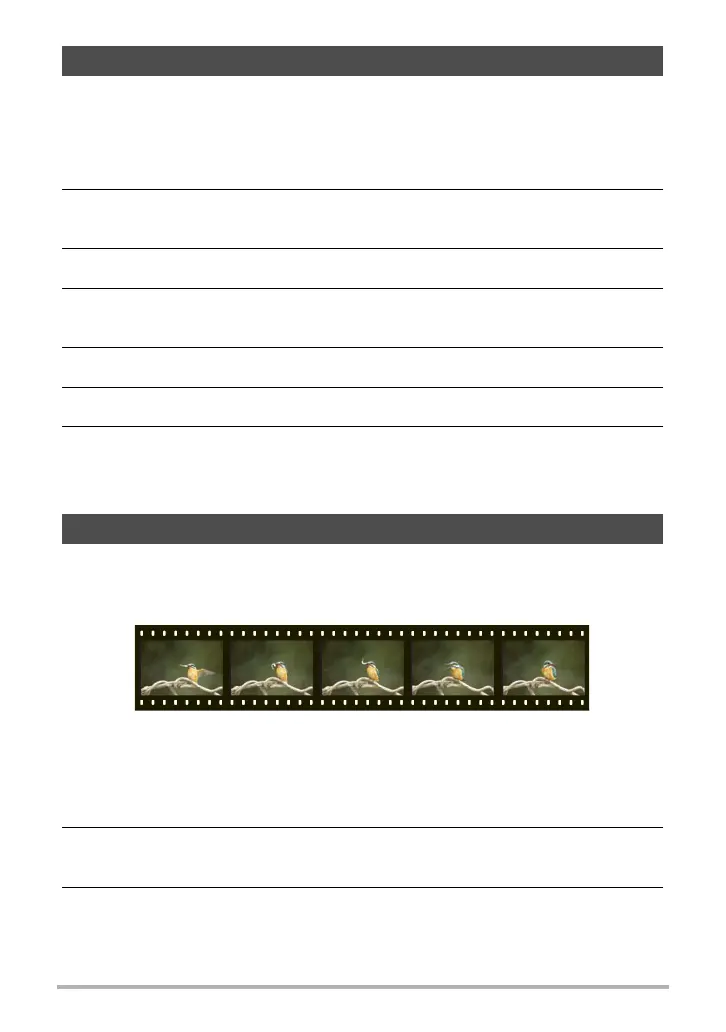71
Recording Movies
This camera supports recording of high-definition (FHD) movies. The aspect ratio of
an FHD movie is 16:9, the image size is 1920
x
1080 pixels, and the frame rate is
30 fps. Image quality and image size settings cannot be changed.
1. In the REC mode, press [MODE].
2. Use [8], [2], [4], and [6] to select “P” (Program Auto) or “Ÿ”
(Premium Auto Pro), and then press [SET].
3. Press [MENU].
4. Press [4], use [8] and [2] to select the “
r
REC MENU” tab, and then
press [SET].
5. Use [8] and [2] to select “Movie Quality” and then press [6].
6. Use [8] and [2] to select “FHD”, and then press [SET].
7. Record the movie the same way as you would a normal movie (page
68).
Press [0] (Movie) to start and stop recording.
This camera supports recording of high speed movies at a maximum speed of
1000 fps. The aspect ratio of movies recorded with this mode depends on the frame
rate (recording speed).
• When recording with the frame rate setting of “30-120 fps” or “30-240 fps” frame
rate setting, audio recording is supported during 30 fps recording only. Audio is not
recorded at any other frame rates.
1. In the REC mode, press [MODE].
2. Use [8], [2], [4], and [6] to select “P” (Program Auto), and then press
[SET].
3. Press [MENU].
Recording a High-definition Movie
Recording a High Speed Movie
