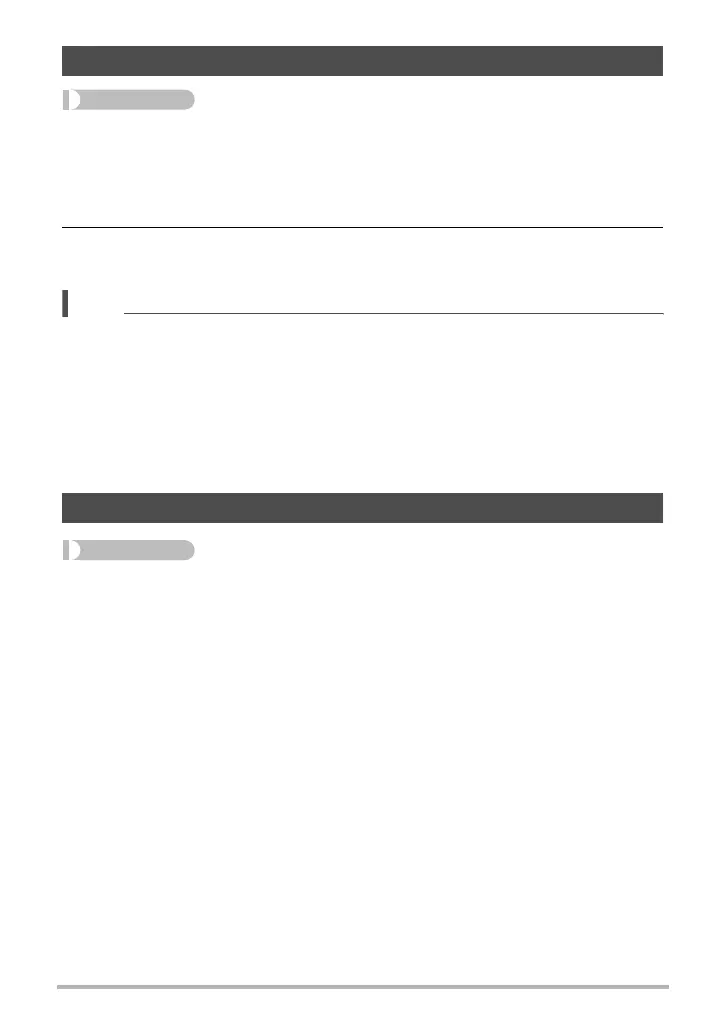139
Other Playback Functions (PLAY MENU)
Procedure
[p] (PLAY) * Snapshot or Movie Screen * [MENU] *
“p PLAY MENU” Tab * Rotation
1. Use [8] and [2] to select “Rotation” and then press [SET].
Each press of [SET] will rotate the displayed image 90 degrees left.
2. When the displayed image is at the orientation you want, press
[MENU].
NOTE
• Rotating a CS image causes all of the images in the CS group to be rotated. You
cannot rotate individual component image in a CS group.
• Rotation of a panorama image is not supported.
• Note that this procedure does not actually change the image data. It simply alters
how the image is displayed on the camera’s monitor screen.
• An image that has been protected or zoomed cannot be rotated.
• The original (unrotated) version of the image will be displayed on the image menu
screen.
Procedure
[p] (PLAY) * Snapshot Screen * [MENU] *
“p PLAY MENU” Tab * Resize
You can reduce the size of a snapshot and save the result as a separate snapshot.
The original snapshot is also retained. You can resize an image to one of three sizes:
10M, 3M, VGA.
• Resizing a 3:2 or 16:9 size snapshot will create an image with an aspect ratio of
4:3, with both sides cut off.
• The recording date of the resized version of the snapshot will be the same as the
recording date of the original snapshot.
Rotating an Image (Rotation)
Resizing a Snapshot (Resize)
