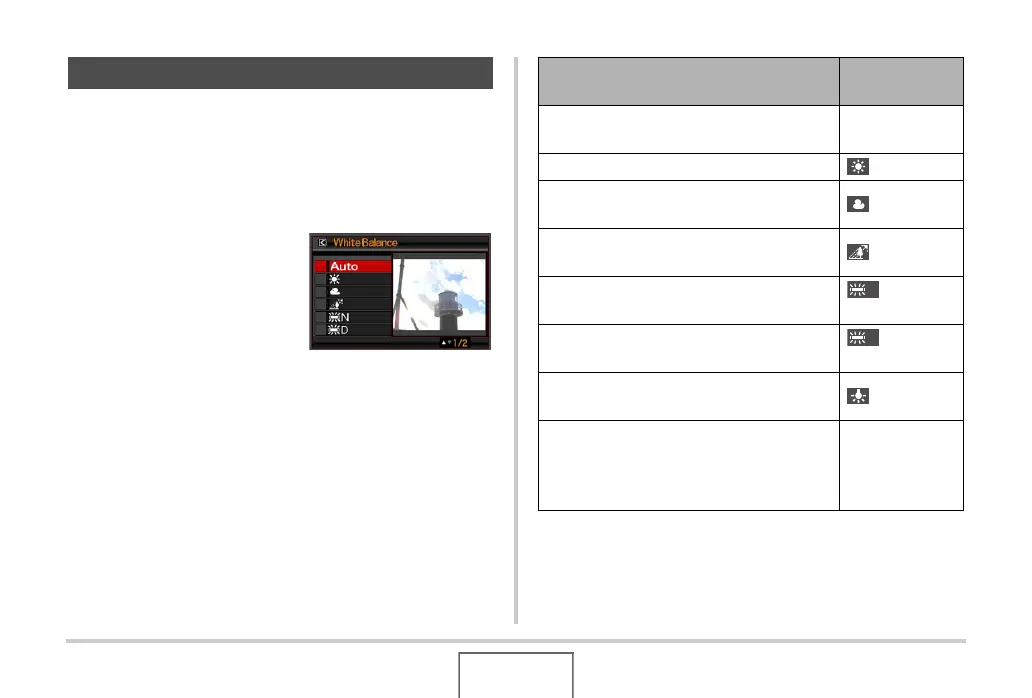120
ADVANCED SETTINGS
Shooting on a cloudy day can give your subject a blue cast,
while shooting under white fluorescent lighting can give your
subject a green cast. White balance corrects for different types
of lighting so the colors in your images always look natural.
1. In the REC mode, press [MENU].
2. On the “Quality” tab,
select “White
Balance” and then
press [X].
3. Use [S] and [T] to select the white balance
setting you want and then press [SET].
Controlling White Balance
To do this:
Select this
setting:
Let the camera adjust white balance
automatically
Auto
Shoot outdoors on a clear day Daylight
Shoot outdoors on an overcast rainy day, in
the shade, etc.
Overcast
Shoot in the shadow of a building, in the
shade of trees, etc. on a clear day
Shade
Suppress color cast when shooting under
white or day white fluorescent lighting
Day White
Fluorescent
Suppress color cast when shooting under
daylight fluorescent lighting
Daylight
Fluorescent
Suppress the appearance of light bulb
lighting
Tungsten
Manually adjust white balance to suit a
particular light source
• For details, see “Configuring the White
Balance Setting Manually” (page 121).
Manual
N
D
