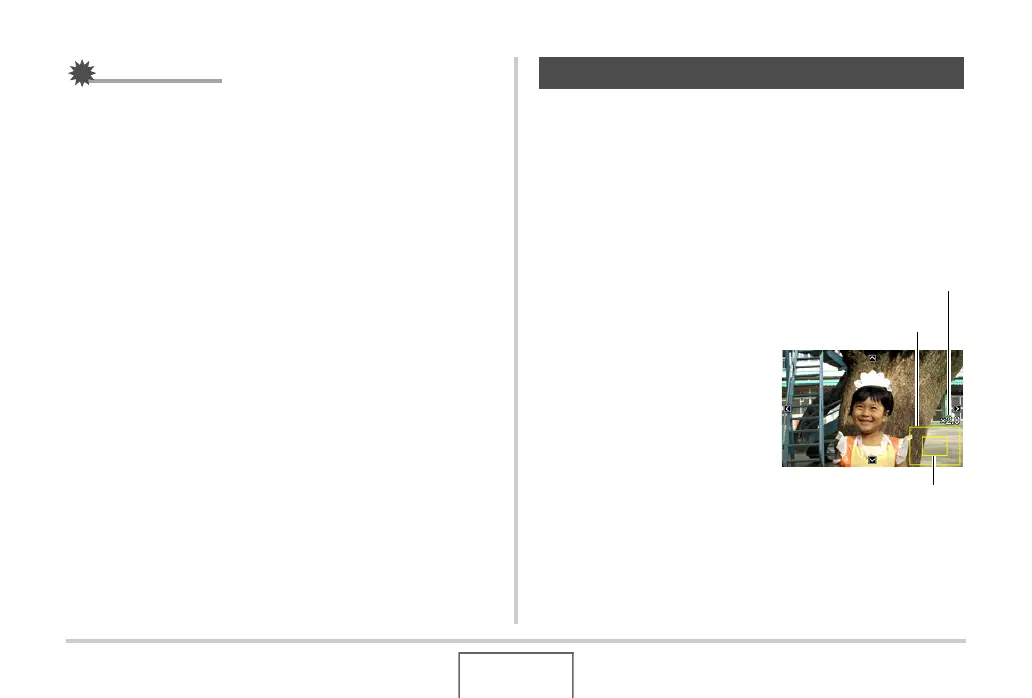154
EDITING IMAGES
IMPORTANT!
• Note that you cannot resize the following types of
snapshots.
– VGA (640 × 480 pixels) and smaller snapshots
– Snapshots created using MOTION PRINT
– Snapshots recorded with another camera
• Resizing a snapshot shot with an aspect ratio of 16:9 or 3:2
will cause the left and right sides of the image to be cut off.
The aspect ratio of the resulting image will be 4:3.
• Resizing cannot be performed if there is not enough
memory to store the resized version of the snapshot.
• The recording date of the resized version of the snapshot
will be the same as the recording date of the original
snapshot.
You can crop a snapshot to trim parts you do not need, and save
the result in a separate file. The original snapshot is also
retained.
1. In the PLAY mode, display the snapshot you
want to crop.
2. Press [MENU].
3. On the “PLAY” tab,
select “Trimming” and
then press [X].
• This operation can be
performed only while a
snapshot is on the monitor
screen.
Cropping a Snapshot
Represents
Snapshot Area
Zoom Factor
Part of image that is
currently displayed.
B
