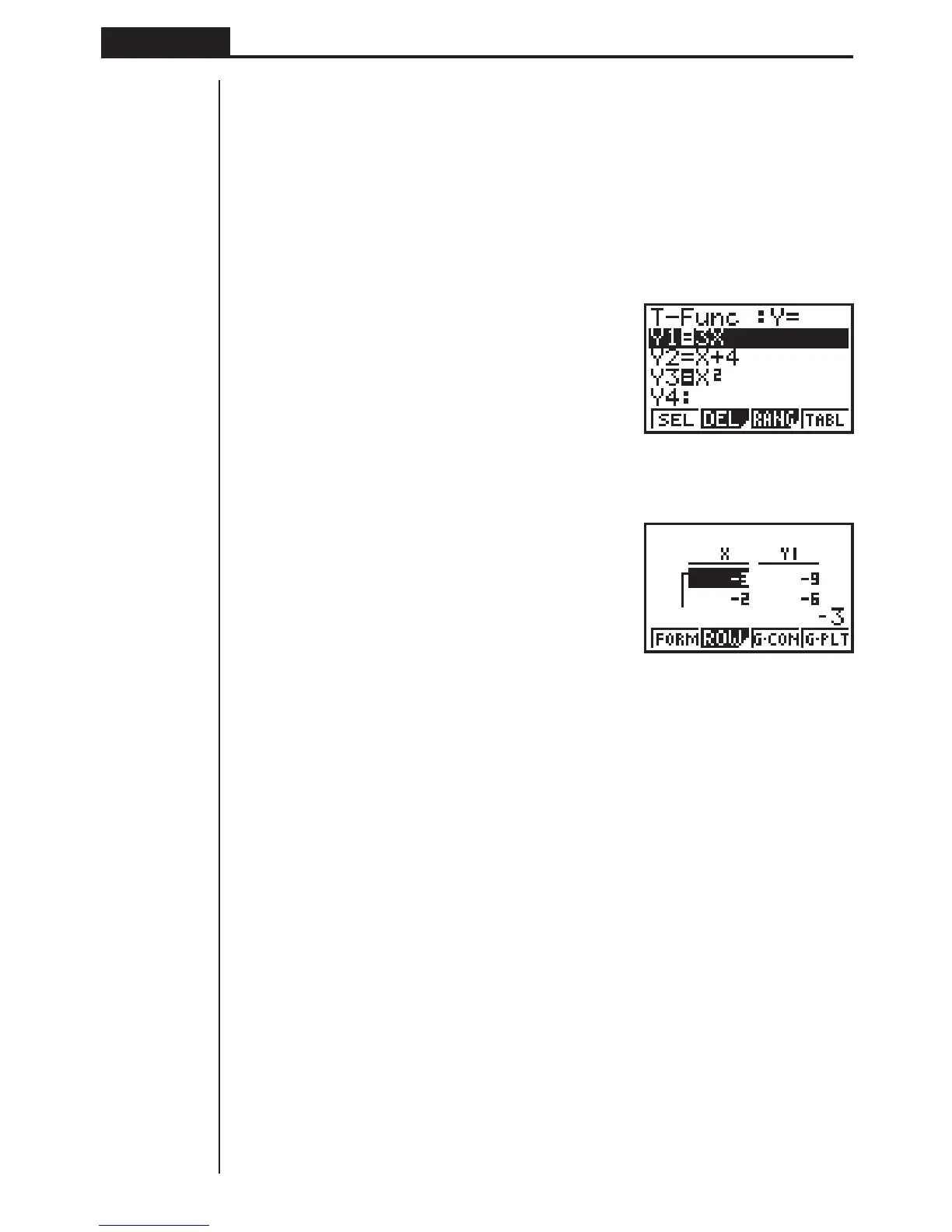76
Chapter 5 Table and Graph
4. Generating a Numeric Table
Before actually generating a numeric table, you must first select the functions you
want to use.
Use the f and c cursor keys to move the highlighting to the function you want to
use and then press 1 (SEL) to select it.
The “=” symbols of selected functions are highlighted on the display. You can select
more than one function for table generation.
In this display, Y1 and Y3 are selected.
Press 4 (TABL) or w to generate a numeric table.
•In this example, values are assigned automatically.
This display shows the generated numeric table. Though this example display shows
only the values for function Y1, values for function Y3 were also generated.
Each cell can hold up to six digits (negative sign takes up one digit).
You can move the cursor around the table using the cursor (f, c, d, e) keys.
The following points apply to cursor position and movement.
• The value contained in the currently selected cell appears at the bottom of the
display, with all current display attributes (number of decimal place, number of
significant digit, and exponential display range settings) applied.
•Moving the cursor off the screen causes the table to scroll when there are cells
off the top, bottom, left, or right .
•When the cursor is located in any function value cell (Y1, Y2, etc.), the function is
shown at the top of the display.
• If you change a value in column X, the corresponding function value is automati-
cally updated using the new value for X.
To return to the Function List, press 1 (FORM).
1234
