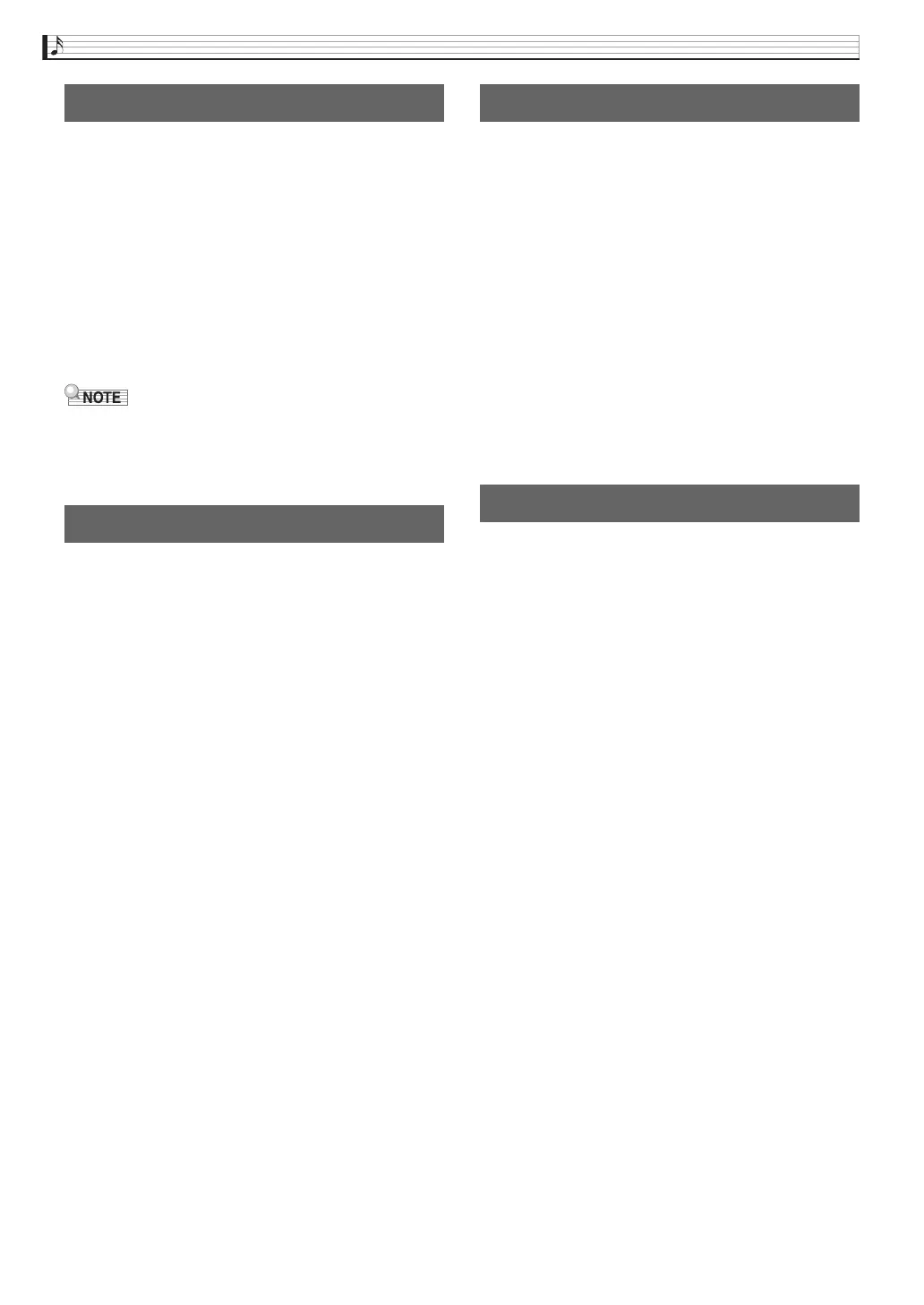EN-52
Using Pads (Tutorial)
Use the procedure below to rename pad data that you
recorded or edited.
1.
While there is a recording and/or data within a
pad, touch “Pad Edit” on the PAD screen.
2.
Touch “Rename”.
This switches to an input screen.
3.
Input the new name for the new pad data.
4.
After inputting what you want, touch “Enter”.
• You can continue editing pad data even after
renaming the data. To save the changed data name,
save the pad data. See “Saving Pad Data” (page
EN-51).
A bank whose pad functions have been changed is
saved as a user bank.
1.
On the MENU screen, touch “PAD”.
2.
Touch “Bank Edit”.
This displays the PAD BANK EDIT screen.
3.
Touch “Write”.
4.
On the PAD BANK WRITE screen, touch
“Rename”.
This displays an input screen.
5.
Input the bank name and then touch “Enter”.
This returns to the PAD BANK WRITE screen.
6.
Touch the destination user bank.
If the user bank has data stored, there will be an asterisk
(*) next to it.
7.
Touch “Execute”.
If the selected bank does not have any data stored to it,
the message “Sure?” will appear. If it does have data
stored to it, the message “Replace?” will appear.
8.
Touch “Yes”.
If the selected bank has data stored to it, existing data
will be overwritten with the new data.
Use the procedure below to delete a user bank that you
previously created.
1.
On the MENU screen, touch “PAD”.
2.
Touch “Bank Edit”.
3.
Touch “Clear”.
4.
Touch the number of the bank you want to
delete.
5.
Touch “Execute”.
6.
Touch “Yes”.
This deletes the data you selected.
• To cancel the delete operation, touch “No”.
While editing a bank, you can use the procedure below
to copy data from one pad to another pad within the
same bank.
1.
On the MENU screen, touch “PAD”.
2.
Touch “Bank Edit”.
3.
Touch “Pad Copy”.
4.
Touch the number of the copy source pad
(Source) and the number of the destination
pad (Destination).
5.
Touch “Execute”.
6.
Touch “Yes”.
• To cancel the copy operation, touch “No”.
Renaming Pad Data
Saving a User Bank
Deleting a User Bank
Copying Pad Data
