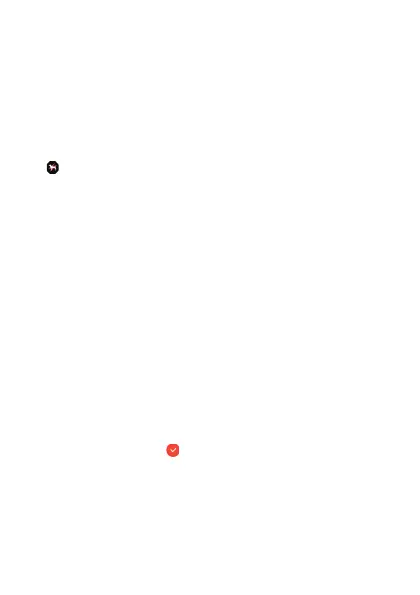Example MOMENT SETTER Operation
This section shows an example operation for configuring notification settings
for “Climbing, trekking”. This operation can be started from the MOMENT
SETTER app or Activity app.
1.
Start up the MOMENT SETTER app and scroll the main
menu upwards and downwards. When “Climbing,
trekking
” is displayed, tap it.
Or, on the Activity app “Trekking” “START” Screen, tap
.
2.
Scroll the
displayed notification menu left and right until
the notification you want (such as, “Each 1 km of
distance travelled, display the current altitude.”) is
displayed.
●
At this
point, the check mark at the bottom of the notification screen will
become gray. This indicates that notifications are disabled (no
notifications received).
●
To change
initial default settings, perform steps 3 and 4. To leave initial
default settings as they are, advance to step 5.
●
To return
from the notification menu to the previous screen (MOMENT
SETTER app main menu or Activity app “START” Screen), press the
APP button.
3.
Swipe the
touch screen from top to bottom to display the
criteria setting screen.
4.
Tap “Distance”. On the list that appears, tap a setting
(such as “3km”).
●
This applies the changes and returns to the notification menu. At this
time, notifications
are enabled and the check mark at the bottom of the
display will change to
(meaning that the operation in step 5 is not
required).
EN-42