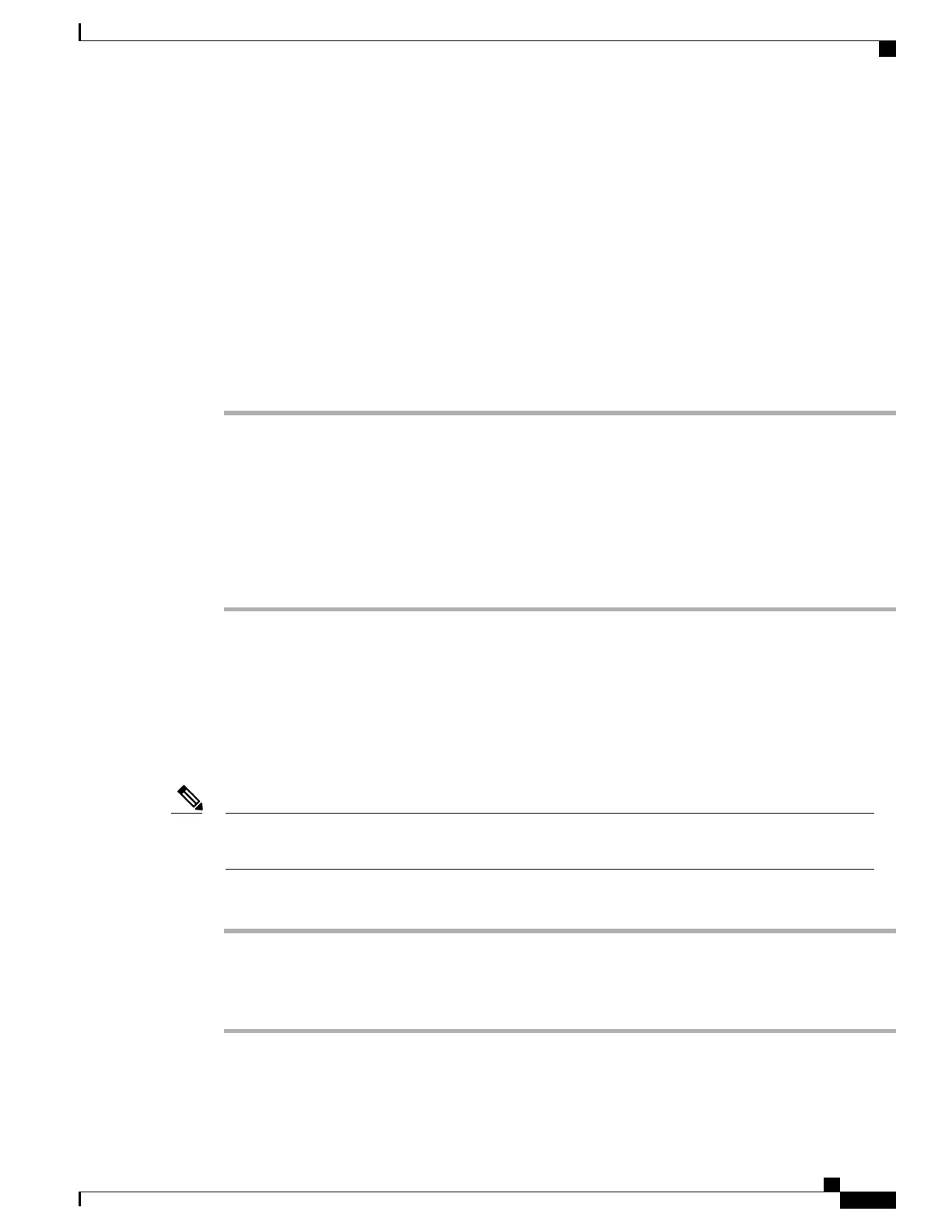Apply a Profile to the IP Telephony Device
After you create an XML configuration script, it must be passed to the phone for application. To apply the
configuration, you can either download the configuration file to the phone from a TFTP, HTTP, or HTTPS
server using a web browser or by using cURL command line utility.
Download the Configuration File to the Phone from a TFTP Server
Complete these steps to download the configuration file to a TFTP server application on your PC.
Procedure
Step 1
Connect your PC to the phone LAN.
Step 2
Run a TFTP server application on the PC and ensure that the configuration file is available in the TFTP root
directory.
Step 3
In a web browser, enter the phone LAN IP address, the IP address of the computer, the filename, and the login
credentials. Use this format:
http://<WAN_IP_Address>/admin/resync?tftp://<PC_IP_Address>/<file_name>&xuser=admin&xpassword=<password>
Example:
http://192.168.15.1/admin/resync?tftp://192.168.15.100/my_config.xml&xuser=admin&xpassword=admin
Download the Configuration File to the Phone with cURL
Complete these steps to download the configuration to the phone by using cURL. This command-line tool is
used to transfer data with a URL syntax. To download cURL, visit:
https://curl.haxx.se/download.html
We recommend that you do not use cURL to post the configuration to the phone because the username
and password might get captured while using cURL.
Note
Procedure
Step 1
Connect your PC to the LAN port of the phone.
Step 2
Download the configuration file to the phone by entering the following cURL command:
curl –d @my_config.xml
“http://192.168.15.1/admin/config.xml&xuser=admin&xpassword=admin”
Cisco IP Phone 6800 Series Multiplatform Phones Provisioning Guide
21
Provisioning Scripts
Apply a Profile to the IP Telephony Device
