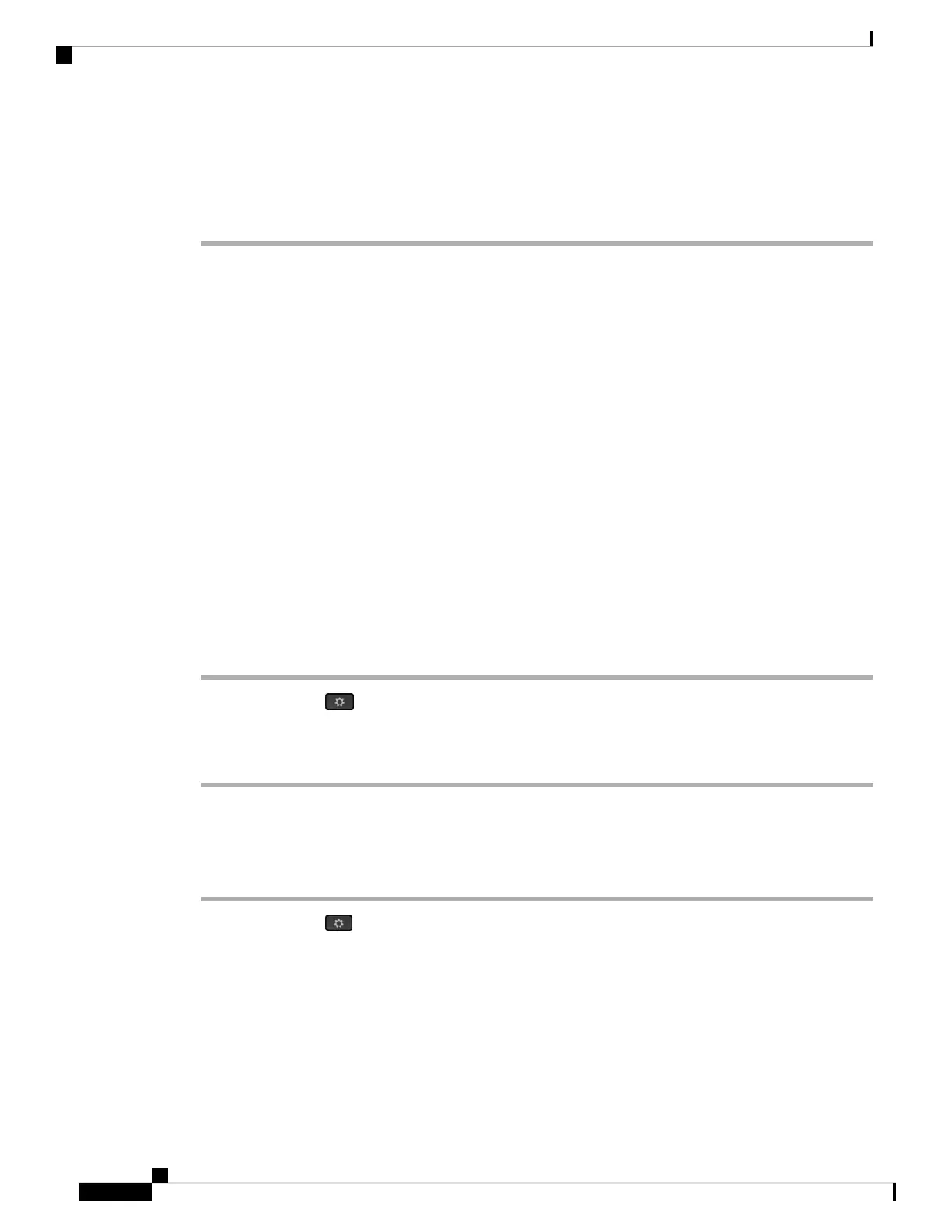Customization—For an RC unit, this field indicates whether the unit has been customized or not. Pending
indicates a new RC unit that is ready for provisioning. If the unit has already retrieved its customized profile,
this field displays the Customization state as Acquired.
Step 3 Press Back to return to the Applications screen.
View the Customization State on the Phone
After the RC download from the EDOS server completes, you can view the customization state of a phone
on the screen.
Here are the descriptions of the remote customization states:
• Open—The phone has booted for the first time and is not configured.
• Aborted—Remote Customization is aborted due to other provisioning, for example, DHCP options.
• Pending—The phone can not download the profile from the EDOS server.
• Custom-Pending—The phone has downloaded a redirect URL from the EDOS server.
• Acquired—In the profile downloaded from the EDOS server, there is a redirect URL for provision
configuration. If the redirect URL download from the provisioning server is successful, this state is
displayed.
• Unavailable—Remote customization has stopped because the EDOS server responded with an empty
provisioning file and the HTTP response was 200 OK.
Procedure
Step 1 Press Applications .
Step 2 Select Status > Product information > Customization.
Step 3 Press Back.
View the Network Status
Procedure
Step 1 Press Applications .
Step 2 Select Status > Network status.
You can view the following information:
• Network type—Indicates the type of Local Area Network (LAN) connection that the phone uses.
• Network status—Indicates if the phone is connected to a network.
• IPv4 status—IP address of the phone. You can see information on IP address, Addressing type, IP status,
Subnet mask, Default router, Domain Name Server (DNS) 1, DNS 2 of the phone.
Cisco IP Phone 7800 Series Multiplatform Phones User Guide
28
Your Phone
View the Customization State on the Phone