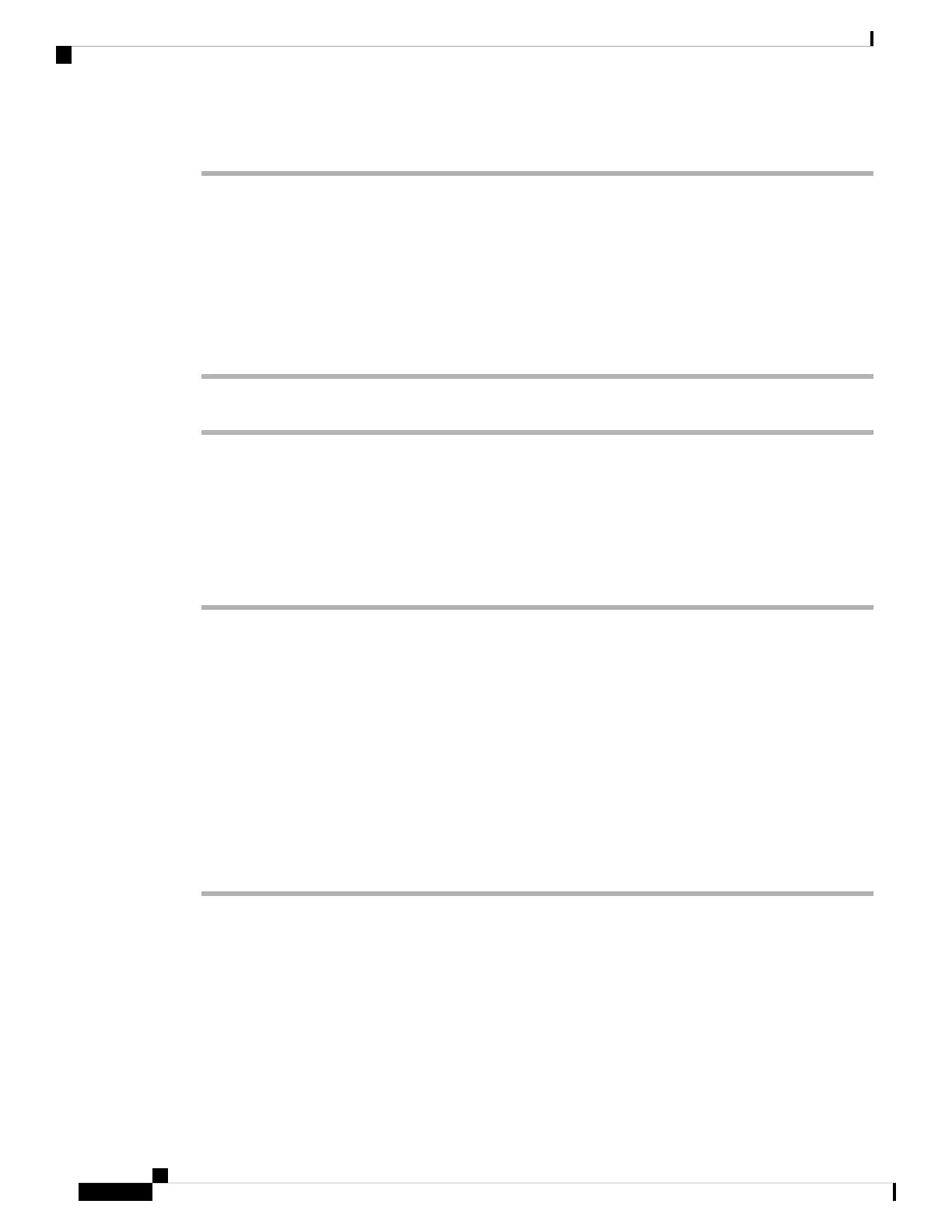Step 5 Press Select.
Sign Out as a Call Center Agent
When you're ready to end your work as a call center agent, change your status and sign out of the phone. After
you sign out, you won't receive more call center calls.
If you're on a call and know that you will sign off as soon as the call completes, change your status to Wrap-up.
Procedure
Press AgtSgnOut.
Change Your Status as a Call Center Agent
From time to time, you may need to take a brief break. To do that, change your status so that calls will not
ring on your phone.
Procedure
Step 1 Press Agt status.
Step 2 Highlight the Unavailable status.
The Unavailable menu text box allows you to add the reason of your unavailability.
If you need, your administrator can hide the text box on the phone from the phone web interface.
Step 3 Press Select.
Step 4 Press Agt status.
Step 5 Highlight the Available status.
Step 6 Press Select.
Step 7 Highlight the Wrap-up status.
Step 8 Press Select.
Accept a Call Center Call
When you sign into the phone as a call center agent and your phone status is set to available, your phone are
ready to accept call center calls. Before you answer a call, you see information about the call.
Cisco IP Phone 7800 Series Multiplatform Phones User Guide
56
Calls
Sign Out as a Call Center Agent