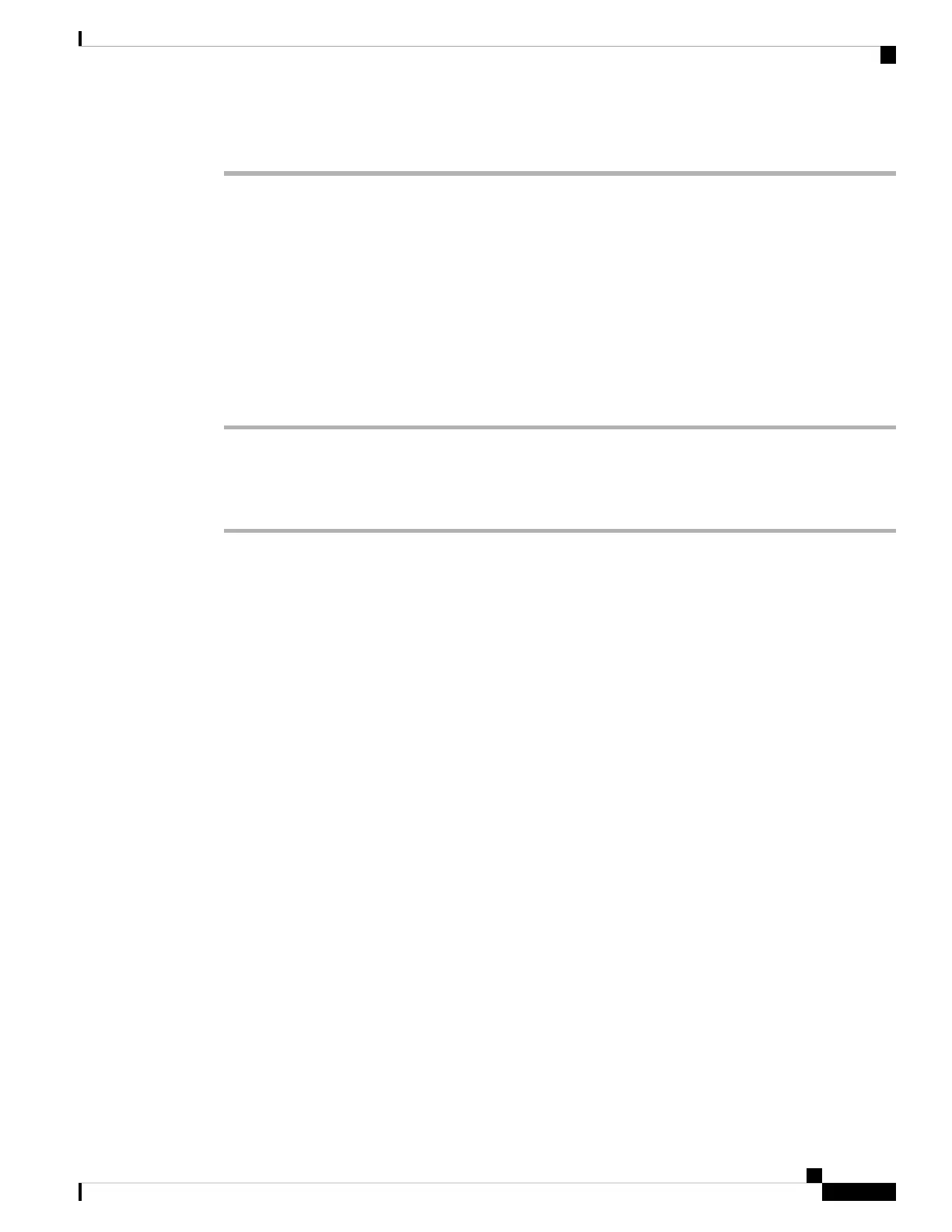Step 3 Click Submit All Changes.
Set Up a Phone for Presence
Before you begin
• Set up the Broadsoft server for XMPP.
• Access the phone administration web page. See Access the Phone Web Page, on page 80.
Procedure
Step 1 Select Voice > Phone.
Step 2 In the Broadsoft XMPP section, set the fields as described in Broadsoft XMPP, on page 272.
Step 3 Click Submit All Changes.
Shared Lines
A shared line is a directory number that appears on more than one phone. You can create a shared line by
assigning the same directory number to different phones.
Incoming calls display on all phones that share a line, and anyone can answer the call. Only one call remains
active at a time on a phone.
Call information displays on all phones that are sharing a line. If somebody turns on the privacy feature, you
do not see the outbound calls made from the phone. However, you see inbound calls to the shared line.
All phones with a shared line ring when a call is made to the line. If you place the shared call on hold, anyone
can resume the call by pressing the corresponding line key from a phone that shares the line. You can also
press the Select button if the Resume icon is displayed.
The following shared line features are supported:
• Line Seizure
• Public Hold
• Private Hold
• Silent Barge (only through enabled programmable softkey)
The following features are supported as for a private line
• Transfer
• Conference
• Call Park / Call Retrieve
Cisco IP Phone 7800 Series Multiplatform Phones Administration Guide
135
Cisco IP Phone Administration
Set Up a Phone for Presence