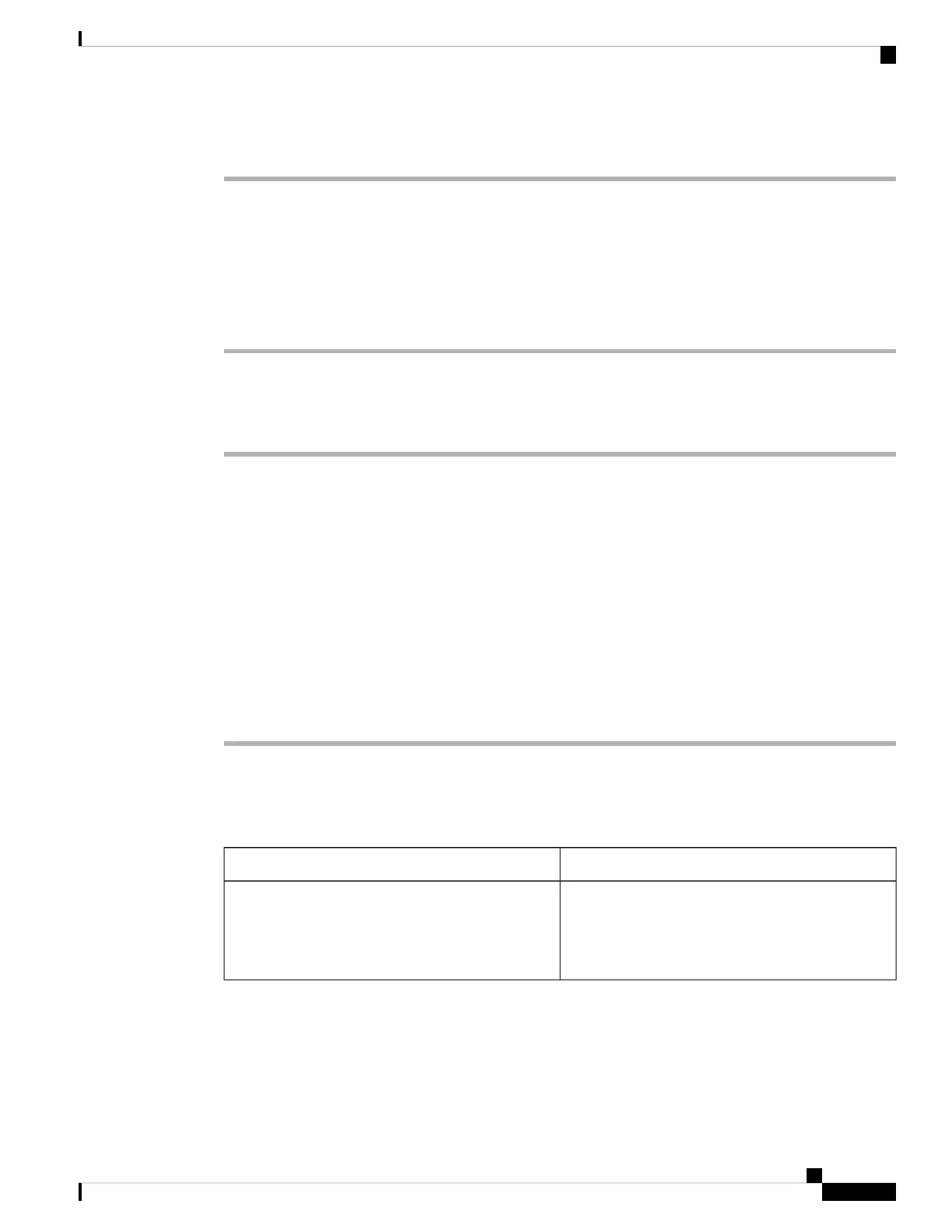<Conference_Single_Hardkey_1_ ua="na">Yes</Conference_Single_Hardkey_1_>
Set up Extra Line Keys
Enable this feature if you want to use the buttons on both sides of the phone screen as line keys.
Procedure
Step 1 On the Configuration Utility page, click Admin Login > Voice > Phone.
Step 2 Choose a line key and select an extension to enable it.
Step 3 Click Submit All Changes.
Configure the Screen Saver with the Phone Web Page
You can configure a screen saver for the phone. When the phone is idle for a specified time, it enters screen
saver mode.
Any button press returns the phone to normal mode.
Before you begin
Access the phone administration web page. See Access the Phone Web Page, on page 80.
Procedure
Step 1 On the phone web page, select Voice > User.
The user can select User Login > Voice > User to add screen saver to the phone.
Step 2 In the Screen section, set up the fields as described in the following table.
DescriptionParameter
Select Yes to enable a screen saver on the phone.
When the phone is idle for a specified time, it enters
screen saver mode.
Default: No
Screen Saver Enable
Cisco IP Phone 7800 Series Multiplatform Phones Administration Guide
161
Cisco IP Phone Administration
Set up Extra Line Keys