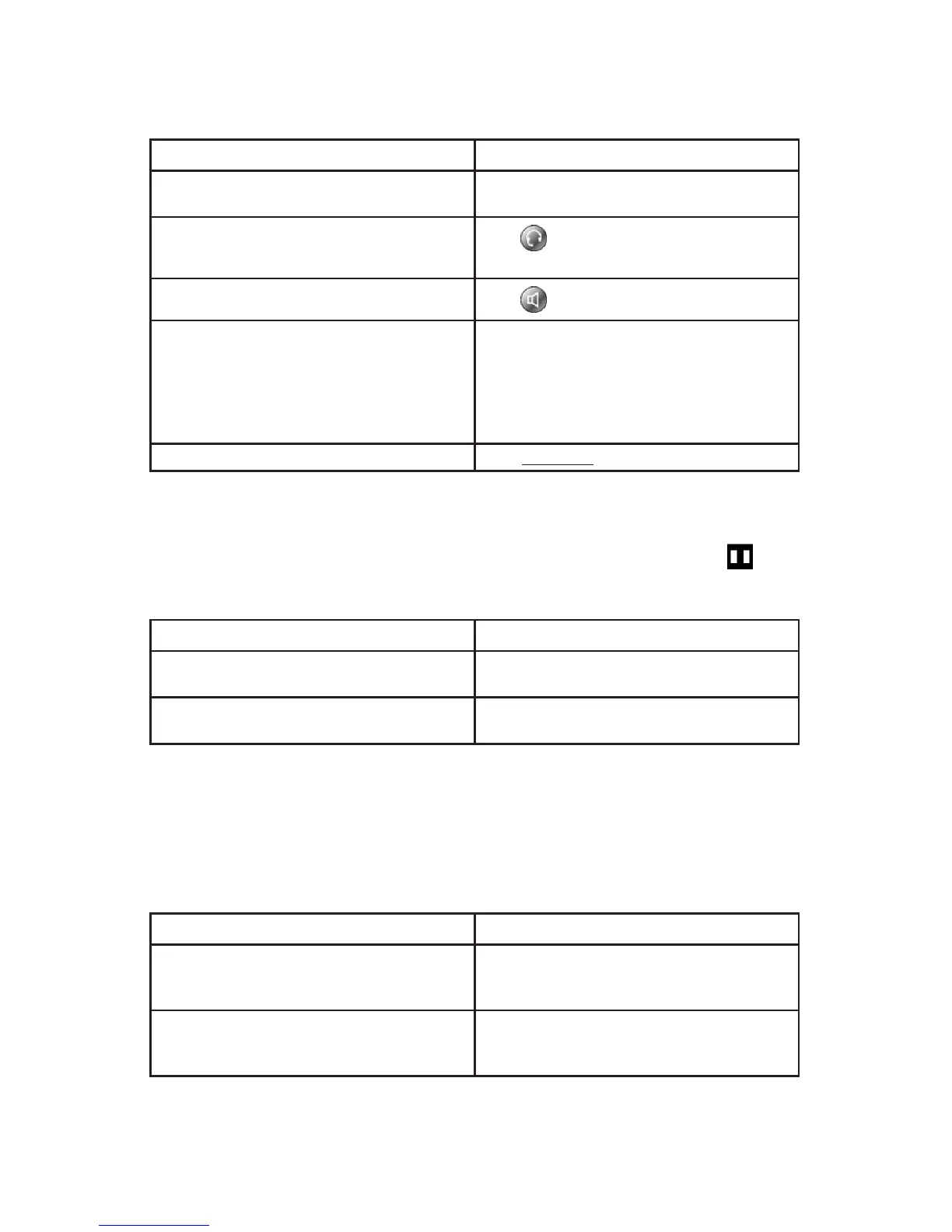12
Ending a Call
To end a call, simply hang up. Here are some more details:
If you want to... Then...
Hang up while using the handset Return the handset to its cradle or press
[EndCall].
Hang up while using a headset
Press or to keep headset mode active, press
[EndCall].
Hang up while using the speakerphone
Press or [EndCall].
Hang up one call but preserve another call Place the call you want to preserve on hold by
pressing [Hold]. Then highlight the call you
wish to disconnect, using the navigation button
and press [EndCall]. If necessary remove
the call to be disconnected from hold rst by
pressing [Resume].
Hang up from the web portal Click Disconnect from the ‘Main’ tab.
Using Hold and Resume
You can hold and resume calls. When you put a call on hold, the Hold icon ap-
pears next to the caller ID.
If you want to... Then...
Put a call on hold Make sure the appropriate call is highlighted,
then press [Hold].
Remove a call from hold Make sure the appropriate call is highlighted,
then press [Resume].
Tip: Engaging the Hold feature will play music-on-hold for the party being placed on
hold.
Switching Between Multiple Calls
You can switch between multiple calls:
If you want to... Then...
Switch from one call to another without
disconnecting the original call.
Place the rst call on hold by pressing [Hold].
Then, highlight the call you wish to switch to.
Finally, press [Resume].
Switch from a connected call to answer an
incoming ringing call.
Highlight the incoming call and press
[Answer]. The original call will automatically
be placed on hold.