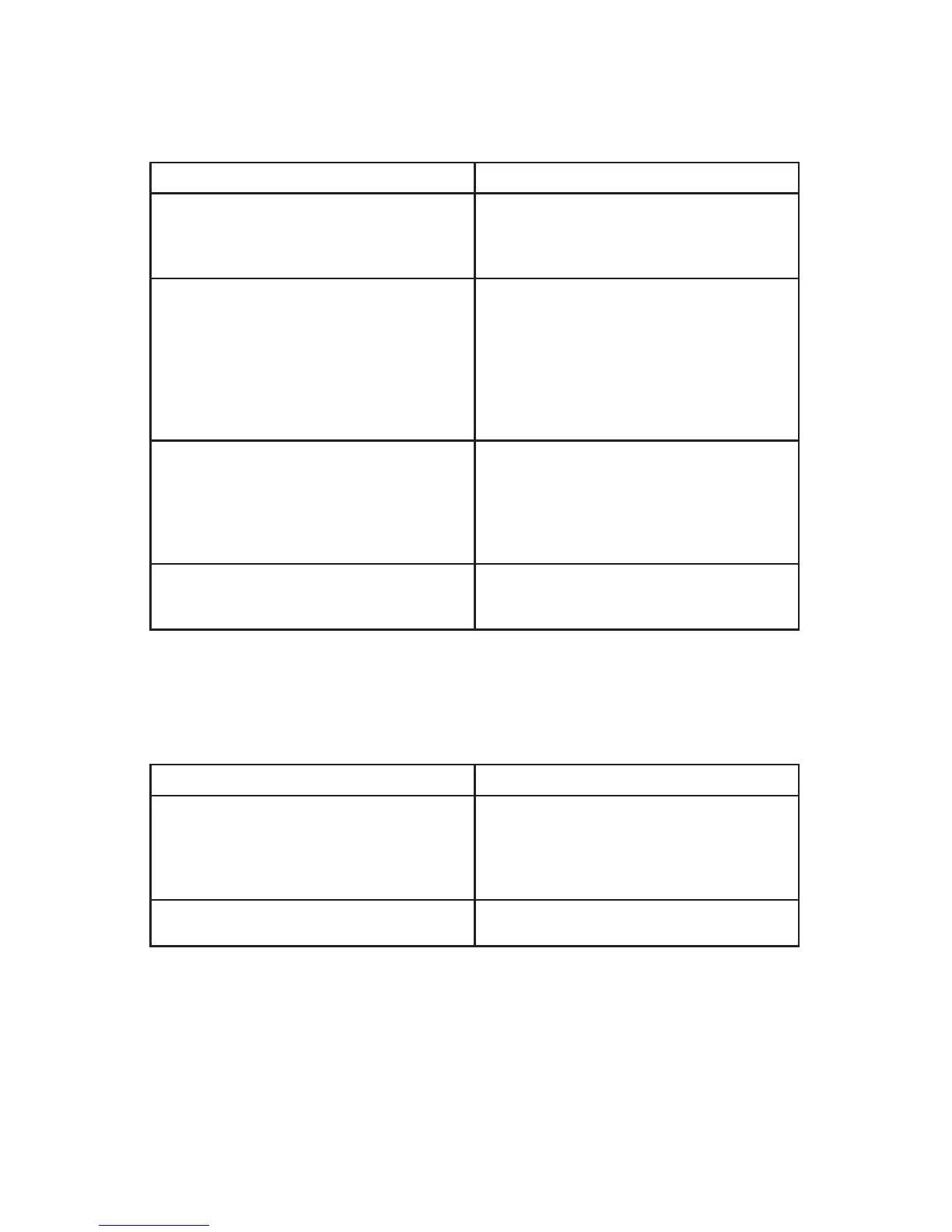13
Transferring Calls
Transfer redirects a connected call to another party, which may be another user on
your phone system or even an outside party.
If you want to... Then...
Blind Transfer - Transfer a call without talking
to the transfer recipient.
From an active call, press [Trnsfr]. Then, dial
the number of the party to transfer the call
to. When the call starts ringing through, press
[Trnsfr] again.
Attended Transfer - Talk to the transfer
recipient before completing the transfer.
From an active call, press [Trnsfr]. Dial the
number of the party you wish to potentially
transfer to. Wait for the transfer recipient to
answer. To complete the transfer, press [Trnsfr]
again. To abort the transfer and return to the
original call, press [EndCall] on the call with
the transfer recipient. Then, highlight the
original phone call and press [Resume].
Use One-Touch Dials speeds up transferring
calls. See the Web Portal section on how to
establish One-Touch Dials.
From an active call, press the corresponding
One-Touch Dial. This will initiate the transfer.
You can wait for the party to answer and then
press [Trnsfr] or when the call starts ringing
press [Trnsfr] and the call will be transferred to
that party.
To abort a transfer and return to the original
call.
Press [EndCall] on the call with the transfer
recipient even if it is still ringing then highlight
the original phone call and press [Resume].
Forwarding All Calls to Another Number
You can use “Call Forward All” to redirect incoming calls for your phone to another
phone number.
If you want to... Then...
Activate Call Forwarding Press [CFwdAll] (press [more] if necessary to
show [CFwdAll] ). From the “Forward All”
screen, press [Change]. Enter the number to
forward calls to, then press [OK]. Finally,
press [Exit].
Cancel Call Forwarding Press [CFwdAll]. Press [Cancel]. Finally,
press [Exit].
Tip: When call forwarding is activated, your phone will display this information on
the phone’s idle screen whenever the phone is idle with no calls.
Do Not Disturb (DND)
Placing your phone in [DND] keeps your phone from ringing. It will also show you
as unavailable in Our Phones with a bold X.