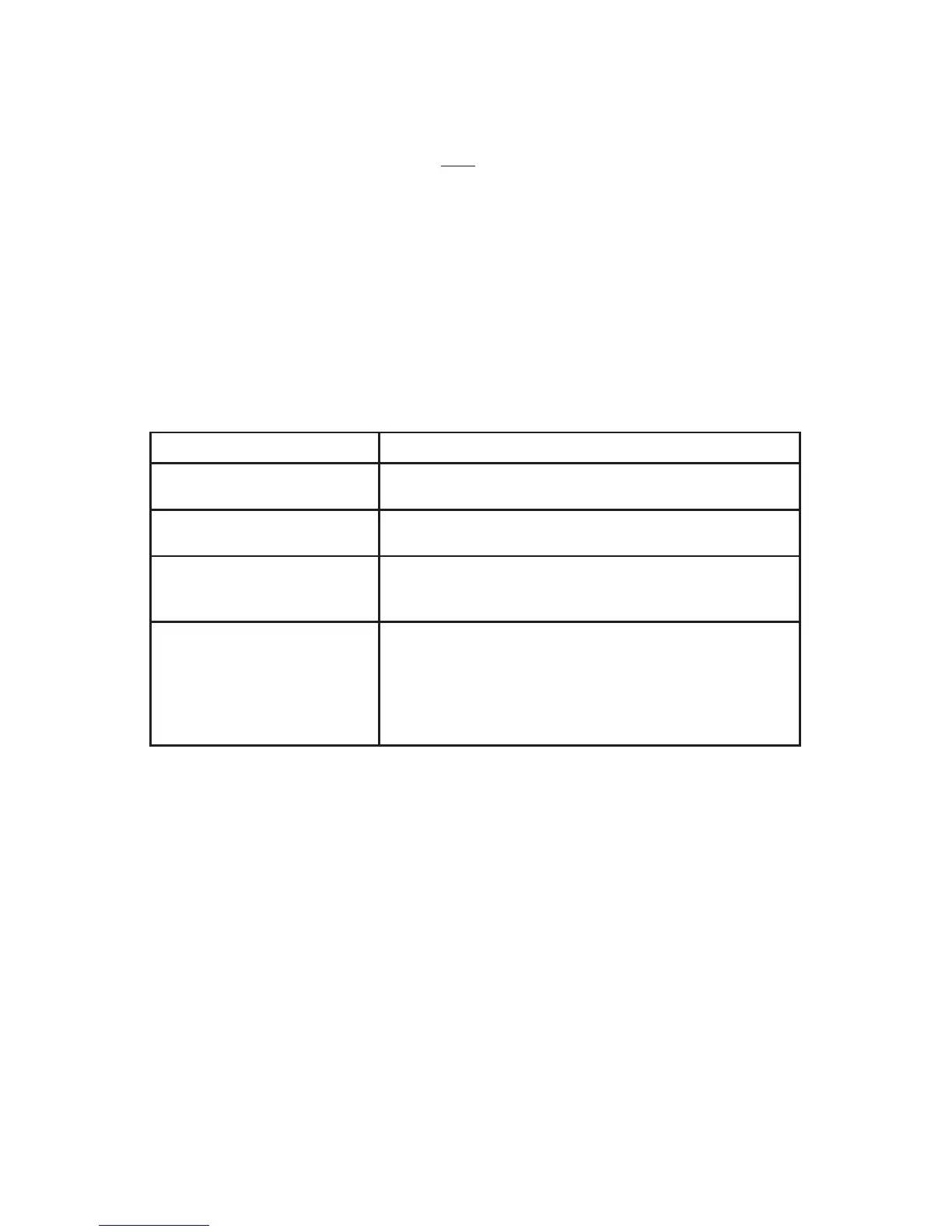17
Call Recording
The call record feature either records all calls, records on demand, or records no
calls. This feature is congured by your service provider. Recorded calls are acces-
sible on the web portal under ‘Logs’. Play will be next to the corresponding call log.
To record a call on demand you must rst allow the call to be answered. The press
[Record]. Please note that when you start a recording you may not stop a recording
until that call has ended.
Parking a Call
Parking a call is an advanced hold feature that allows you to place a call on hold
and pick that call up at any other phone on your phone system. To see how to set
up One-Touch Dial parking slots please refer to the Web Portal section of the user
guide.
If you want to... Then...
Place a call in any parking slot Press [more] and then press [Park]. This will park the call in
the rst available parking slot.
Place a call in a One-Touch Dial
parking slot (1-10).
Press the corresponding One-Touch Dial and the call will be
parked in that slot.
Resume a call from a parking
slot that you have assigned a
One-Touch Dial
Press the corresponding One-Touch Dial and the call will auto
answer on your phone.
Resume a call from a parking
slot when you have not assigned
a One-Touch Dial
Press [more] until you see [PickUp]. Pressing [PickUp]
will give you a display of all calls currently parked and their
corresponding caller ID. Highlight the correct call and press
[GetCall]. You may also type in the corresponding number on
the keypad to retrieve the call (i.e. the call is in slot 2 press ‘2’
on the number pad).