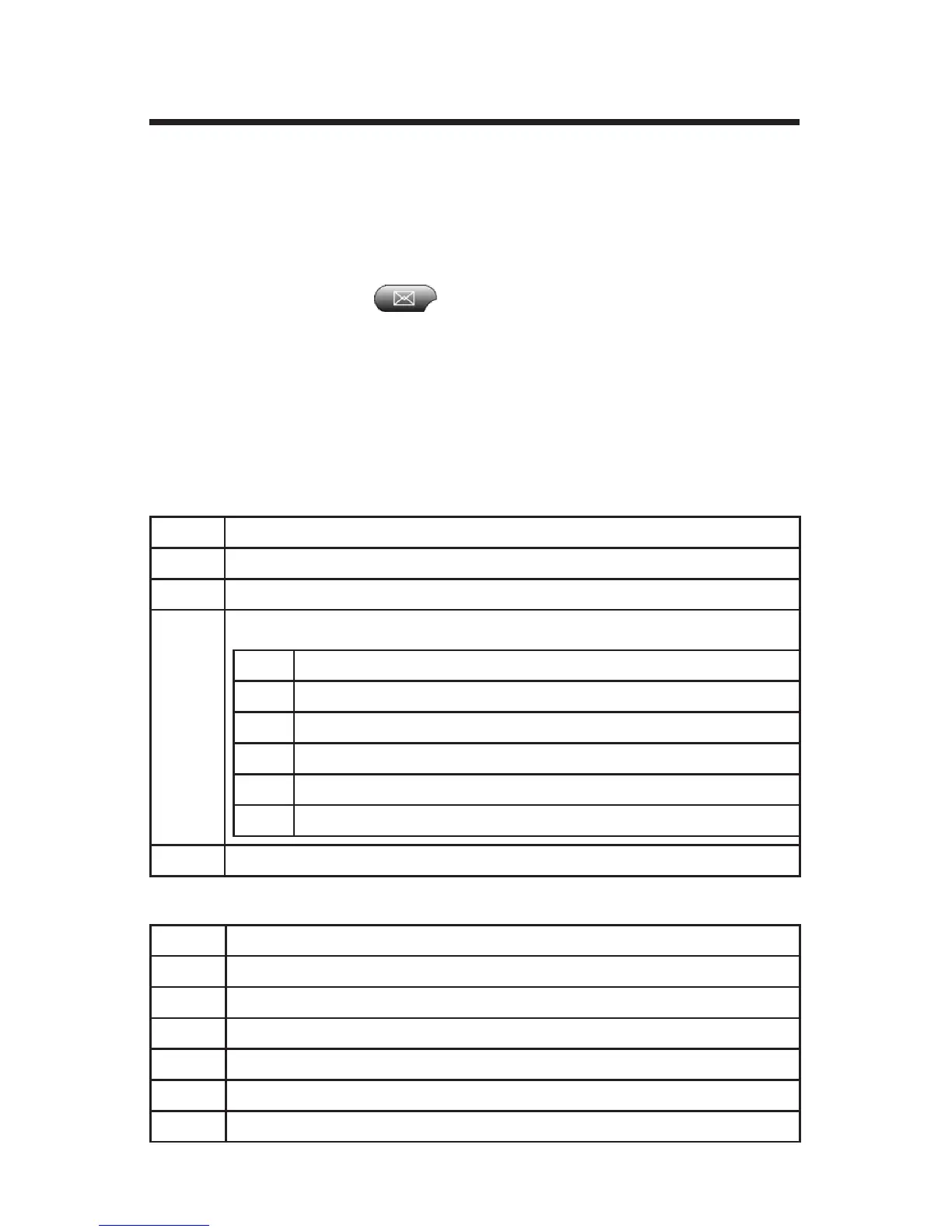19
Accessing Voice Messages
Your phone system comes with voice mail.
When you have voice mail, a red light will light up on your telephone handset. Ad-
ditionally, a ashing envelope will appear on the right edge of your phone’s screen.
In order to check your voice mail or set up your voice mail options, you must sign
in to your voice mail system. In order to sign in to your voice mail system from
your phone, simply press the (messages) button. You will be prompted to
enter a password. Enter your PIN code to proceed. Unless you have been otherwise
informed (or have changed your PIN code), your PIN code is the same as the last
4 digits of your direct phone number or extension number. After entering the PIN
code, you may simply wait for the voice prompts to continue, or press # to signify
that you have nished entering your PIN code and are ready to proceed.
Once signed into the voice mail system, you will be presented with the main menu.
From the main menu, you have the following options:
1
New Messages - Press to listen to your new messages
2
Old Messages - Press to listen to your old messages
3
Advanced Options - Currently Not Used
0
Mailbox Options:
1
Record Unavailable Message
2
Record Busy Message
3
Record User Name
4
Record and Activate Temporary Greeting / Update Greeting
5
Change pin code
*
Return to the main menu
*
Help
In “listening to messages mode”, after listening to a message you have these options:
3
Advanced Options - Currently Not Used
4
Previous Message - Move to the previous message
5
Replay - Replay the current message
6
Next Message - Move to the next message
7
Delete Message - Delete the current message
8
Forward Message - Forward message to another phone user
*
Main Menu - Return to main menu