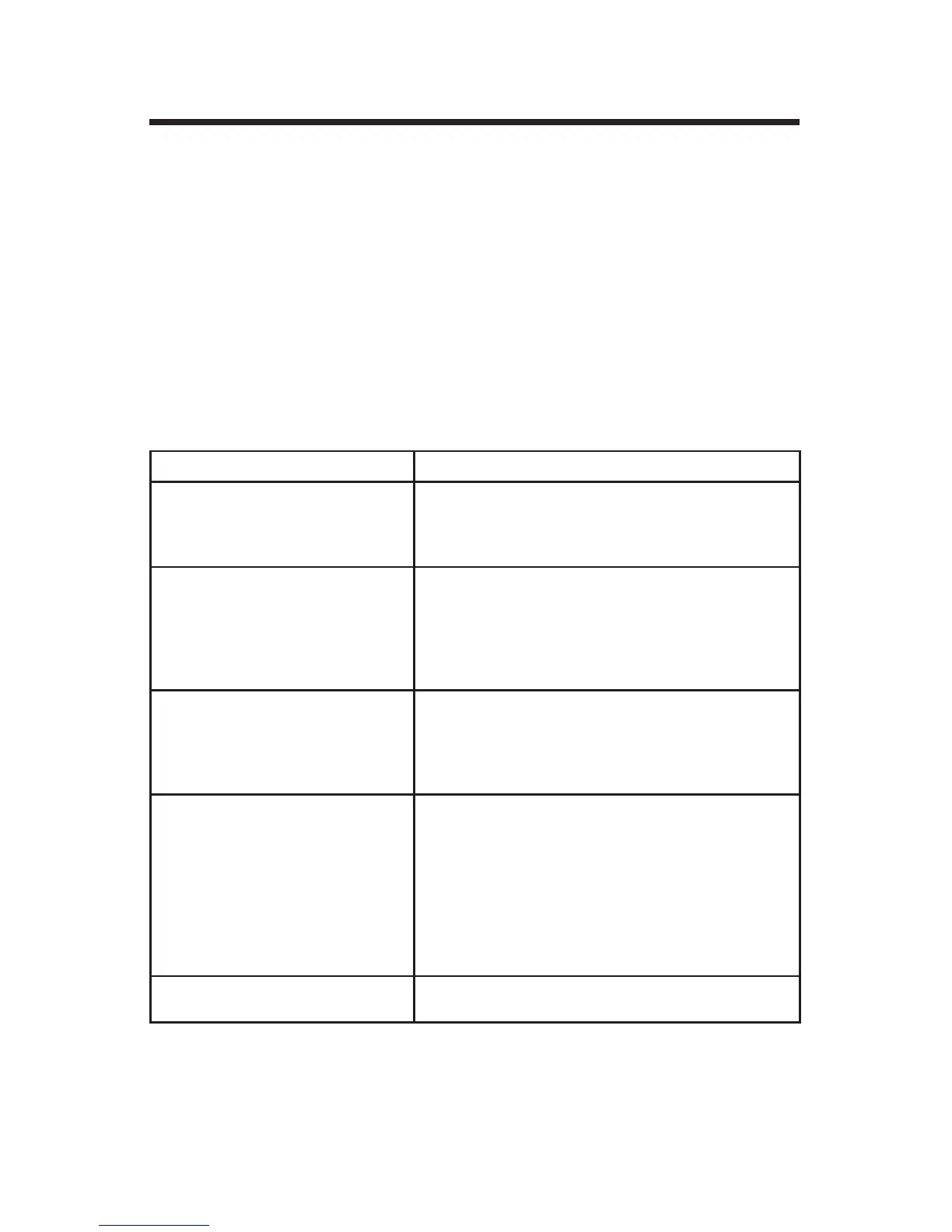15
Advanced Call Handling
Conference Calling
Your phone system allows you to join three or more parties into one telephone con-
versation, creating a conference call. Conference calls in the system are managed
with a virtual “Conference Room” mode on the phone. When you enter conference
room mode, the phone’s display will provide a scrollable list of parties currently in
the conference and provide soft keys to manage those connected parties as well as
managing the conference. Conference mode is automatically started on your phone
any time you send a party to the virtual conference room. The conference mode is
ended when you press [EndAll].
For further details related to conference calling, please see the following table:
If you want to... Then...
Start a conference With a call connected to your phone, press [Confrn].
You will enter Conference Mode with a conference of
two parties, you and the call you sent to the conference
room.
Add a party to the conference During the conference, press [NewCall]. Conference
mode will temporarily be suspended. Dial your new
party. When ready to return to the conference, press
[Confrn]. If you do not wish to add this call to the
conference, simply hang up and you will auto-return to
the conference.
Answer an incoming call during a
conference
Simply highlight the ringing call and press [Answer].
The conference will be suspended into the background.
You may then add the new call into the conference or
end the call. You will return to the conference room
automatically after either of these activities.
Start a sidebar Starting a sidebar allows you to take an individual
caller already involved in the conference to a private
conversation. Highlight the party you wish to sidebar
and press [Consult]. Then you [Answer] this call again
and you are connected to that individual party. While
you are in a sidebar the conference call is still going on
in the background. If you are nished with this party
you may hang up or rejoin them to the conference call as
normal.
End the conference From the conference room screen, press [EndAll]. All
parties in the conference will be disconnected.