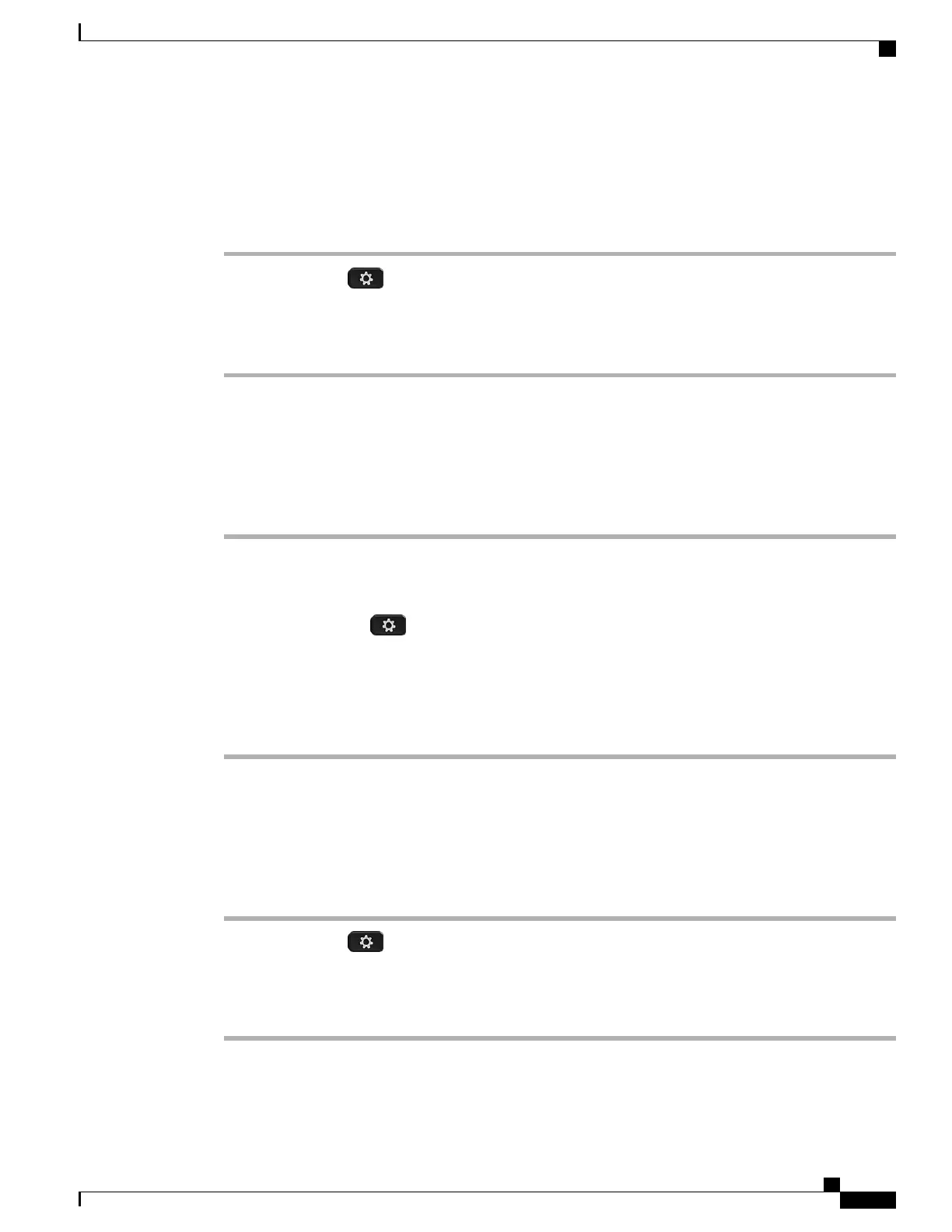View the Call History
Procedure
Step 1
Press Applications .
Step 2
Select Recents.
Step 3
Scroll and select a call record or call group.
Step 4
Press Exit to return to the Applications screen.
View Call Record Details
Procedure
Step 1
If you are on a connected call, press Show Detail to show the Call Details screen. This screen displays single
call information and call duration and updates each second.
Step 2
If you are not on a connected call, follow the steps below.
a)
Press Applications and select Recents.
b) Select a call record or group and press Show Detail.
When you are on a call record, you can keep the Navigation cluster and Select button highlighted
to display the call details.
Note
c) Press Return to return to the Call History screen.
d) Press Exit to return to the Applications screen.
Filter the Call History
Procedure
Step 1
Press Applications and select Recents.
Step 2
To sort calls for a specific line, select the required phone line and view the individual calls.
Step 3
To sort by missed calls for a specific line, select the required phone line press Missed Calls.
Step 4
Press Exit to return to the Applications screen.
Cisco IP Phone 8811, 8841, 8845, 8851, 8851NR, 8861, and 8865 User Guide for Cisco Unified Communications Manager
11.0
65
Call History
View the Call History
REVIEW DRAFT - CISCO CONFIDENTIAL