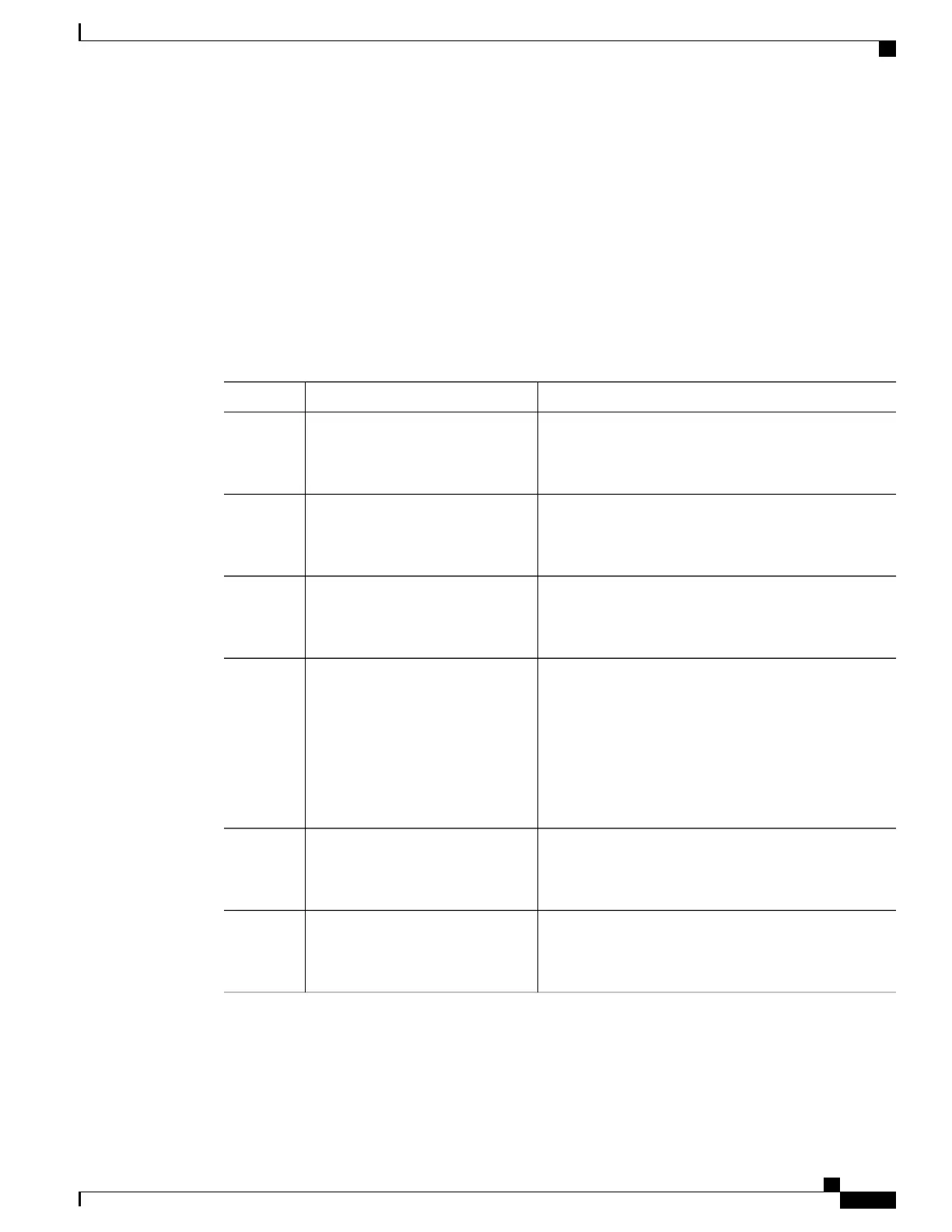Configuring the Console Idle Privileged EXEC Timeout
By default, the privileged EXEC command interpreter waits 10 minutes to detect user input before timing
out.
When you configure the console line, you can also set communication parameters, specify autobaud connections,
and configure terminal operating parameters for the terminal that you are using. For more information on
configuring the console line, see the Cisco IOS Configuration Fundamentals and Network Management
Configuration Guide. In particular, see the “Configuring Operating Characteristics for Terminals” and
“Troubleshooting and Fault Management” chapters.
Procedure
PurposeCommand or Action
Enables privileged EXEC mode.enable
Step 1
Example:
Router> enable
Enter your password if
prompted.
Note
Enters global configuration mode.configure terminal
Example:
Router# configure terminal
Step 2
Configures the console line and starts the line
configuration command collection mode.
line console 0
Example:
Router(config)# line console 0
Step 3
Sets the idle privileged EXEC timeout, which is the
interval that the privileged EXEC command interpreter
waits until user input is detected.
exec-timeout minutes [seconds]
Example:
Router(config-line)#
exec-timeout 0 0
Step 4
The example shows how to specify no timeout. Setting
the exec-timeout value to 0 will cause the router to never
log out once logged in. This could have security
implications if you leave the console without manually
logging out using the disable command.
Returns to privileged EXEC mode.end
Example:
Router(config)# end
Step 5
Displays the running configuration file.show running-config
Step 6
Example:
Router# show running-config
Verify that you have configured the idle privileged EXEC
timeout correctly.
The following example shows how to set the console idle privileged EXEC timeout to 2 minutes 30 seconds:
line console
exec-timeout 2 30
Cisco ASR 1001-HX Router and Cisco ASR 1002-HX Router Hardware Installation Guide
81
Power Up and Initial Configuration
Using the Cisco IOS-XE CLI—Manual Configuration
