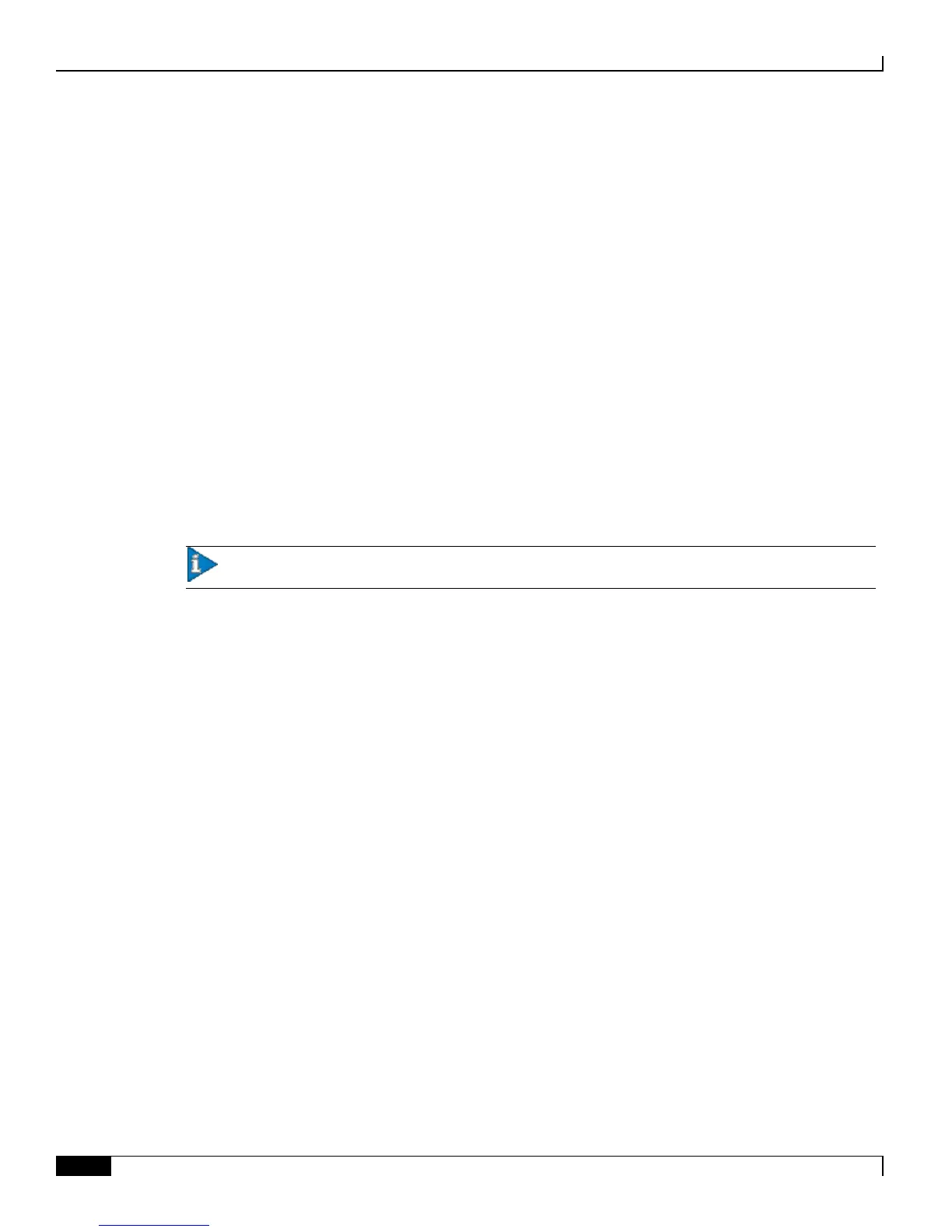Veritas Cluster Installation and Management
▀ Configuring Veritas Volume Manager and Veritas Cluster
▄ Cisco ASR 5000 Series External Storage Server Installation and Administration Guide
Configuring Veritas Volume Manager and Veritas Cluster
To configure the Veritas Volume Manager:
Step 1 Start the installation by entering the following command:
vxinstall
The following prompt appears:
Are you sure that you want to reinstall [y,n,q,?] (default: n)
Type y if you want to reinstall the Volume Manager.
Step 2 Type y to review the licenses that are already installed when the following prompt appears:
Some licenses are already installed. Do you wish to review them [y,n,q] (default:
y)
Step 3 Type y when prompted for entering another license key, if necessary. Then enter the key data for this server.
Important: The key on the Install DVD is a demo key and will expire in 60 days.
Step 4 Press Enter to accept the default of n in the following prompt:
Do you want to use enclosure based name for all disks? [y,n,q,?] (default: n)
Step 5 Press Enter to accept the default of y in the following prompt:
Do you want to setup a system wide default disk group? [y,n,q,?] (default: y)
Enter a default disk group name of rootdg. The installation of Veritas Volume Manager is now successfully completed.
Step 6 Repeat Step 1 through Step 5 on the server 2.
Step 7 Copy the provided default LLT and GAB configuration files to configure LLT and GAB. Type the following:
# for file in llttab gabtab llthosts; do cp /etc/$file.server1 /etc/$file; done
Step 8 Edit /etc/llttab, if there are more than one cluster on the network. If this is the case, change the cluster ID, after set-
cluster to a unique integer. If not, no changes are necessary.
Step 9 Edit /etc/llthosts, and replace less1 with the name of the first server in the pair, and less2 with the name of the second
server.
Step 10 Restart LLT and GAB, by executing the following commands:
#/etc/init.d/gab stop
#/etc/init.d/llt.rc stop
#/etc/init.d/llt.rc start
