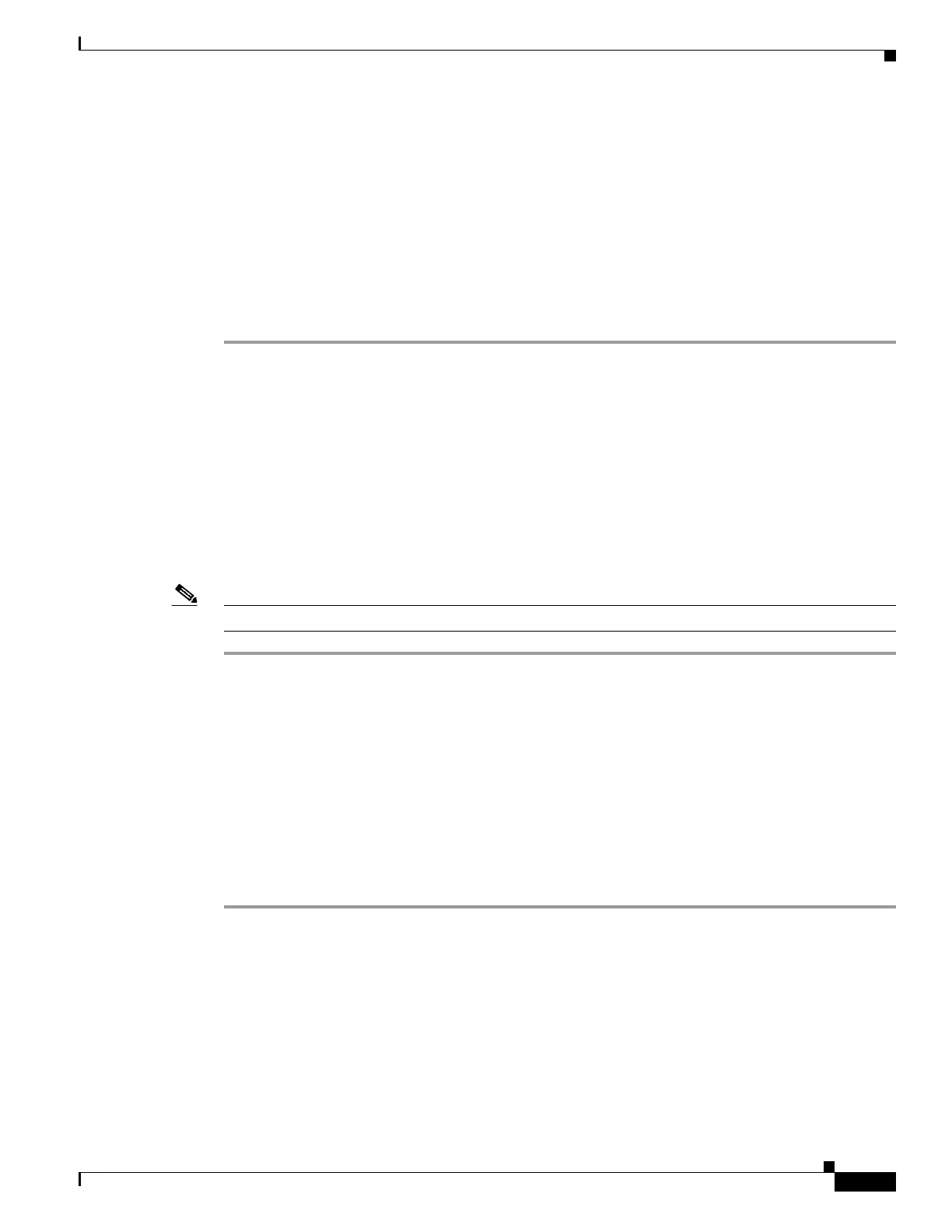3-51
Cisco ASR-920-24SZ-IM, ASR-920-24SZ-M, ASR-920-24TZ-M Aggregation Services Router Hardware Installation Guide
Chapter 3 Installing
Connecting a Router to the Network
Step 2 Connect the Linux USB port to the router.
Step 3 Enter the following commands to find the Linux USB port number:
root@usb-suse# cd /dev
root@usb-suse /dev# ls -ltr *ACM*
crw-r--r-- 1 root root 188, 0 Jan 14 18:02 ttyACM0
root@usb-suse /dev#
Step 4 Connect to the USB port with the following command, followed by the router USB port speed:
root@usb-suse /dev# screen /dev/ttyACM0 9600
To disconnect the Linux USB console from the terminal window, enter Ctrl-a followed by : then quit
Installing the Cisco USB Device Driver
A USB device driver must be installed the first time a Microsoft Windows-based PC is connected to the
USB serial port on the router.
This procedure describes how to install the Microsoft Windows USB device driver in Microsoft
Windows XP / Windows Vista / Windows 2000 / Windows 7 / Windows 8. Download the driver for your
router model from the Tools and Resources Download Software site, USB Console Software category, at:
https://software.cisco.com/download/release.html?mdfid=286037604&flowid=71056&softwareid=282
855122&release=3.13&relind=AVAILABLE&rellifecycle=&reltype=latest
Note To Download the driver, you must have a valid service contract associated to your Cisco.com profile.
Step 1 Unzip the file asr-9xx_usbconsole_drivers.zip.
Step 2 Double-click xrusbser_ver2100_installer.exe in the XR21x141x-Win-DriversOnly-Vers2.1.0.0/EXE
folder.
Installation Wizard GUI is displayed.
Step 3 Click Next. The InstallShield Wizard Completed window is displayed.
Step 4 Click Finish.
Step 5 Connect the USB cable to the PC and router USB console ports. Follow the on-screen instructions to
complete the installation of the driver.
Step 6 XR21V1401 USB UART Device driver successfully installed message is displayed.
The USB console is ready for use.
