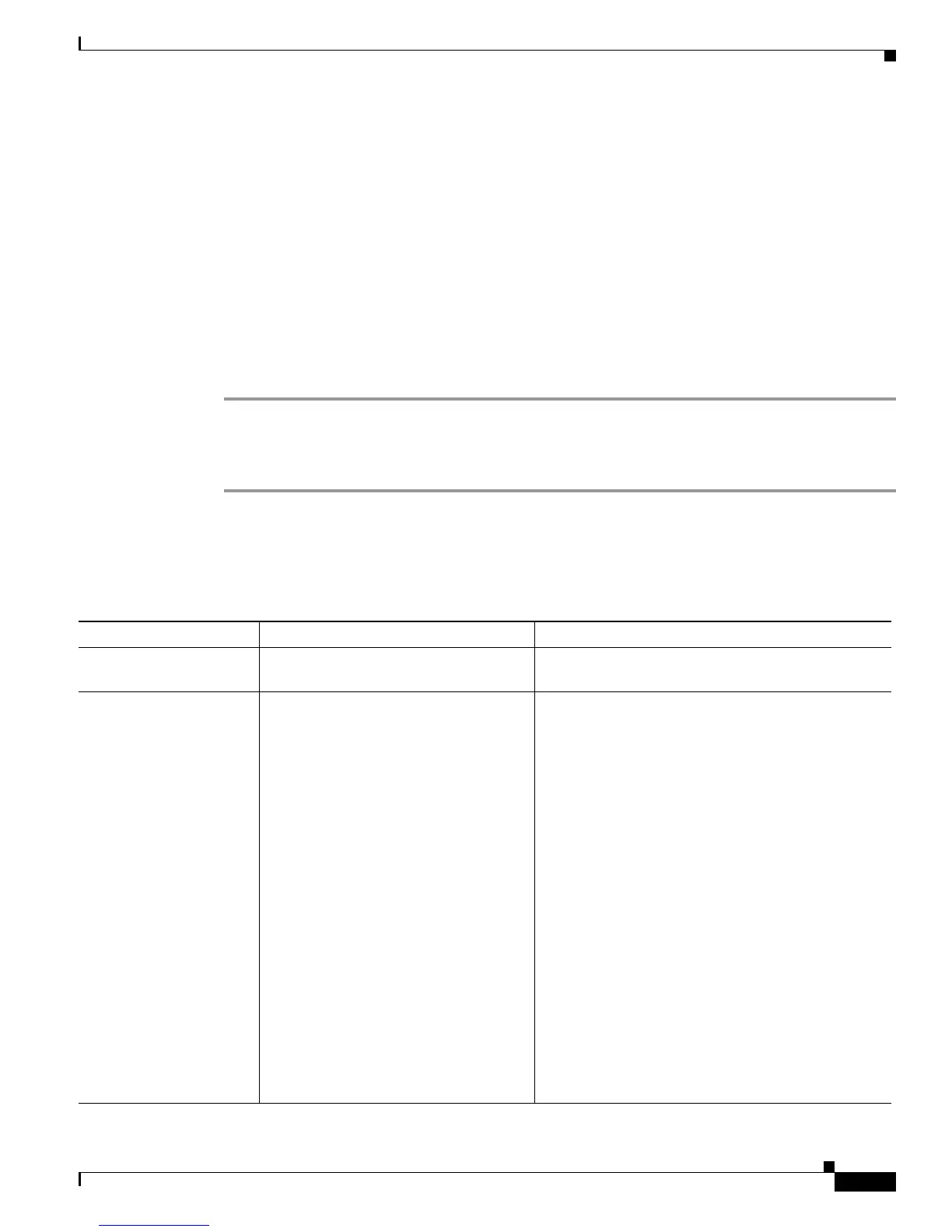7-3
Cisco Unified IP Phone 7962G and 7942G Administration Guide for Cisco Unified Communications Manager 7.0
OL-15483-01
Chapter 7 Viewing Model Information, Status, and Statistics on the Cisco Unified IP Phone
Status Menu
• Expansion Modules—Displays the Expansion Module(s) screen, which shows information about the
Cisco
Unified IP Phone Expansion Module, if connected to the phone. For more information, see
the
“Expansion Module Status Screen” section on page 7-11.
Status Messages Screen
The Status Messages screen displays the 10 most recent status messages that the phone has generated.
You can access this screen at any time, even if the phone has not finished starting up.
Table 7-2 describes
the status messages that might appear. This table also includes actions you can take to address errors.
To display the Status Messages screen, follow these steps:
Procedure
Step 1 Press the Settings button.
Step 2 Select Status.
Step 3 Select Status Messages.
To remove current status messages, press the Clear softkey.
To exit the Status Messages screen, press the Exit softkey.
Ta b l e 7-2 Status Messages on the Cisco Unified IP Phone
Message Description Possible Explanation and Action
BootP server used The phone obtained its IP address from a
BootP server rather than a DHCP server.
None. This message is informational only.
CFG file not found The name-based and default
configuration file was not found on the
TFTP Server.
The configuration file for a phone is created when the
phone is added to the Cisco Unified
Communications
Manager database. If the phone has not been added to
the Cisco Unified
Communications Manager
database, the TFTP server generates a
CFG File Not
Found
response.
• Phone is not registered with Cisco Unified
Communications Manager.
You must manually add the phone to Cisco
Unified
Communications Manager if you are not
allowing phones to auto-register. See the
“Adding
Phones with Cisco Unified Communications
Manager Administration” section on page 2-11
for details.
• If you are using DHCP, verify that the DHCP
server is pointing to the correct TFTP server.
• If you are using static IP addresses, check
configuration of the TFTP server. See the
“Network Configuration Menu” section on
page 4-5 for details on assigning a TFTP server.