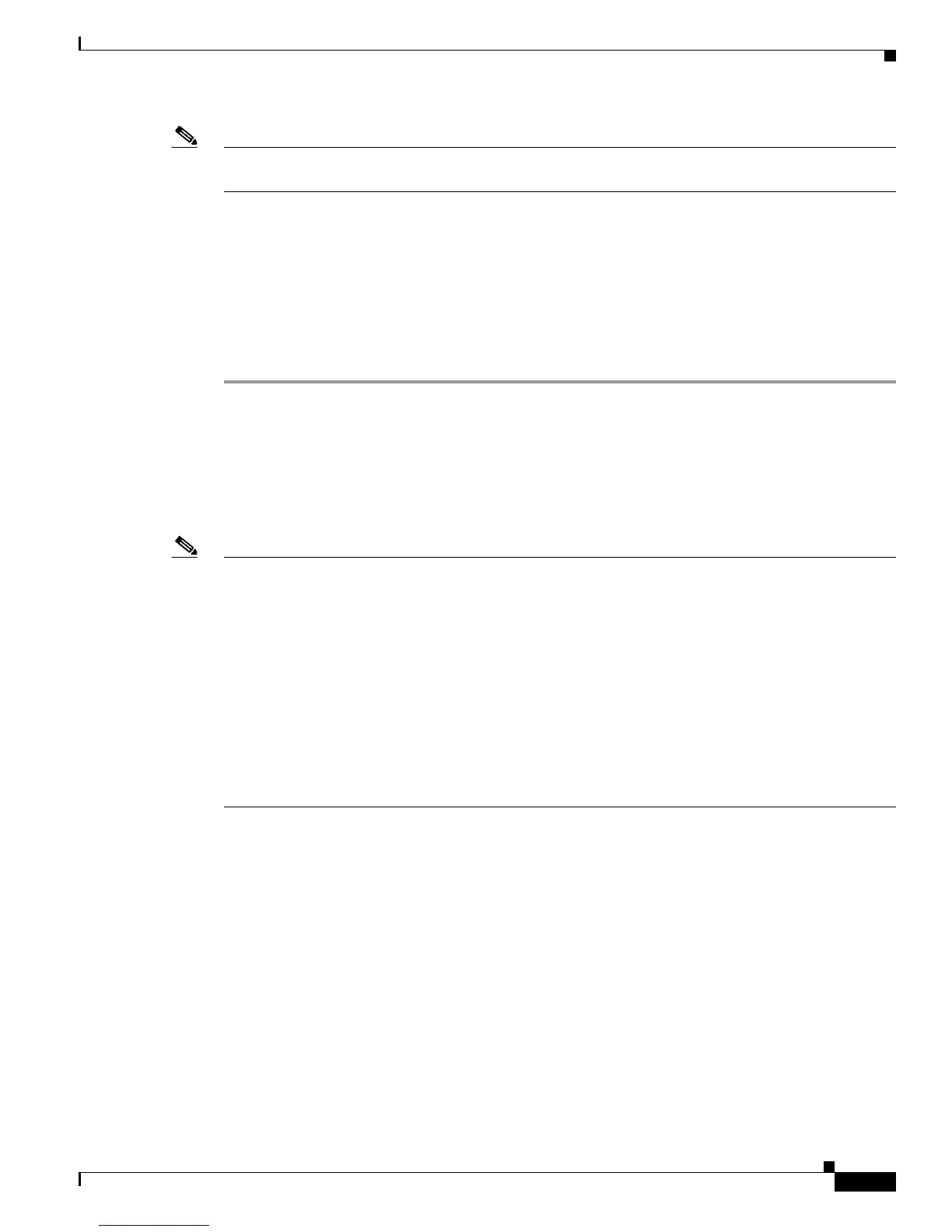9-5
Cisco Unified IP Phone 7962G and 7942G Administration Guide for Cisco Unified Communications Manager 7.0
OL-15483-01
Chapter 9 Troubleshooting and Maintenance
Resolving Startup Problems
Note A service must be activated before it can be started or stopped. To activate a service, choose Tools >
Service Activation.
Creating a New Configuration File
If you continue to have problems with a particular phone that other suggestions in this chapter do not
resolve, the configuration file may be corrupted.
To create a new configuration file, follow these steps:
Procedure
Step 1 From Cisco Unified Communications Manager, choose Device > Phone > Find to locate the phone
experiencing problems.
Step 2 Choose Delete to remove the phone from the Cisco Unified Communications Manager database.
Step 3 Add the phone back to the Cisco Unified Communications Manager database. See the “Adding Phones
to the Cisco Unified Communications Manager Database” section on page 2-8 for details.
Step 4 Power cycle the phone.
Note • When you remove a phone from the Cisco Unified Communications Manager database, its
configuration file is deleted from the Cisco
Unified Communications Manager TFTP server. The
phone’s directory number or numbers remain in the Cisco
Unified Communications Manager
database. They are called “unassigned DNs” and can be used for other devices. If unassigned DNs
are not used by other devices, delete them from the Cisco
Unified Communications Manager
database. You can use the Route Plan Report to view and delete unassigned reference numbers.
Refer to Cisco Unified
Communications Manager Administration Guide for more information.
• Changing the buttons on a phone button template, or assigning a different phone button template to
a phone, may result in directory numbers that are no longer accessible from the phone. The directory
numbers are still assigned to the phone in the Cisco
Unified Communications Manager database, but
there is no button on the phone with which calls can be answered. These directory numbers should
be removed from the phone and deleted if necessary.
Registering the Phone with Cisco Unified Communications Manager
A Cisco Unified IP Phone can register with a Cisco Unified Communications Manager server only if the
phone has been added to the server or if auto-registration is enabled. Review the information and
procedures in the
“Adding Phones to the Cisco Unified Communications Manager Database” section on
page 2-8 to ensure that the phone has been added to the Cisco Unified Communications Manager
database.
To verify that the phone is in the Cisco Unified Communications Manager database, choose Device >
Phone > Find from Cisco
Unified Communications Manager Administration to search for the phone
based on its MAC Address. For information about determining a MAC address, see the
“Determining
the MAC Address for a Cisco Unified IP Phone” section on page 2-13.
If the phone is already in the Cisco Unified Communications Manager database, its configuration file
may be damaged. See the
“Creating a New Configuration File” section on page 9-5 for assistance.